Creating a Flow Log¶
Scenarios¶
This section describes how to create a flow log to record information about the traffic of enterprise router attachments.
Notes and Constraints¶
Only one flow log can be created for an attachment in the same log group and log stream.
Procedure¶
Log in to the management console.
Click
 in the upper left corner and select the desired region and project.
in the upper left corner and select the desired region and project.Click Service List and choose Networking > Enterprise Router.
The Enterprise Router page is displayed.
Search for the target enterprise router by name.

Figure 1 Searching for an enterprise router¶
Click the enterprise router name and click Flow Logs.
The flow log list is displayed.

Figure 2 List of flow logs¶
On the Flow Logs tab, click Create Flow Log.
The Create Flow Log dialog box is displayed.
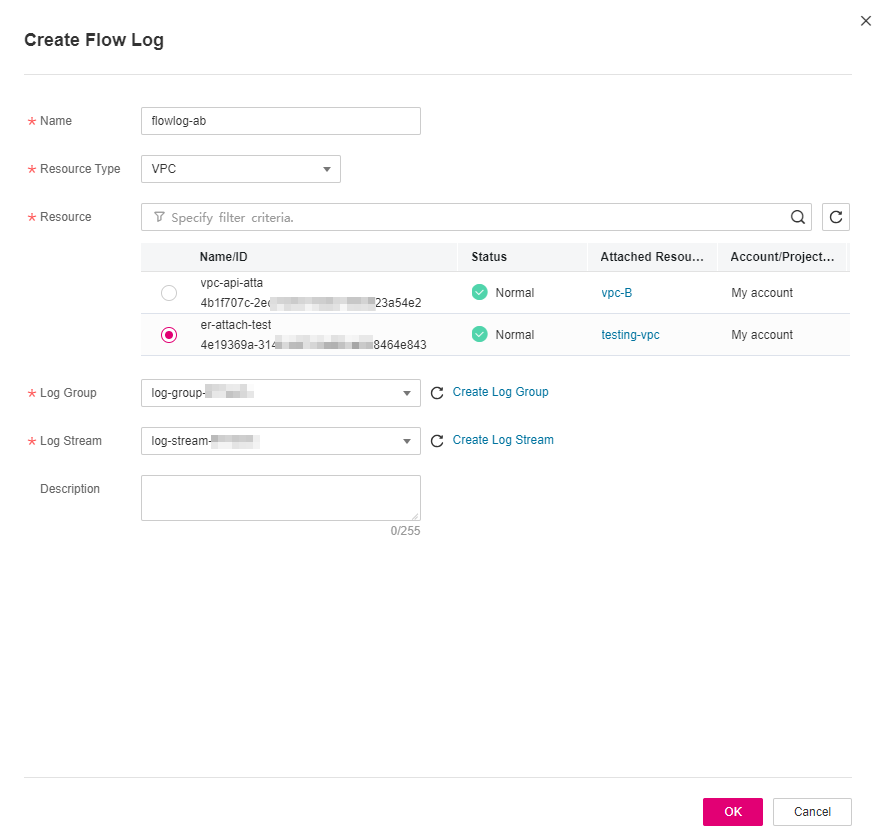
Figure 3 Creating a flow log¶
Configure the parameters based on Table 1.
Table 1 Parameters for creating a flow log¶ Parameter
Setting
Example Value
Name
Mandatory
Enter a name for the flow log. The name:
Must contain 1 to 64 characters.
Can contain letters, digits, underscores (_), hyphens (-), and periods (.).
flowlog-ab
Resource Type
Mandatory
Select the type of the resource whose traffic information is to be collected. The enterprise router flow log function can capture traffic of the following attachments:
VPC
Virtual gateway: Virtual gateway of Direct Connect
Virtual gateway
Resource
Mandatory
In the resource list, select the resource whose traffic information is to be collected.
vgw-ab
Log Group
Mandatory
Select a log group.
If there is no log group, click Create Log Group.
lts-group-ab
Log Stream
Mandatory
Select a log stream.
If there is no log stream, click Create Log Stream.
lts-topic-ab
Description
Optional
Describe the flow log as required.
-Click OK.
The flow log list is displayed.
View the flow log status.
If the flow status changes from Creating to Enabled, the flow log is successfully created.