Viewing an Attachment¶
Scenarios¶
This section describes how to view details about the attachments of an enterprise router, including the attachment name, attachment type, and attached resources.
The methods for viewing details about different types of attachments are the same. This section uses a VPC attachment as an example.
Procedure¶
Log in to the management console.
Click
 in the upper left corner and select the desired region and project.
in the upper left corner and select the desired region and project.Click Service List and choose Networking > Enterprise Router.
The Enterprise Router page is displayed.
Search for the target enterprise router by name.

Figure 1 Searching for an enterprise router¶
Go to the Attachments tab using either of the following methods:
In the upper right corner of the enterprise router, click Manage Attachment.
Click the enterprise router name and click Attachments.
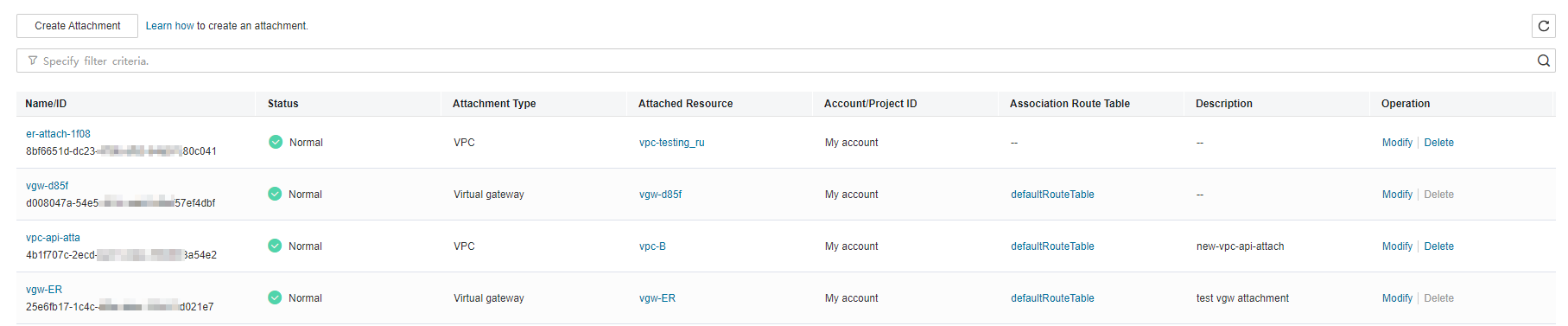
Figure 2 Viewing attachments¶
On the Attachments tab, you can view:
In the attachment list, you can view information such as the name, status, type, and attached resource.
If you click the attachment name, you can view more information about the attachment on the displayed page, including the attachment ID, creation time, and tags.
If you click the attached resource, you will go to the details page of the attached resource.
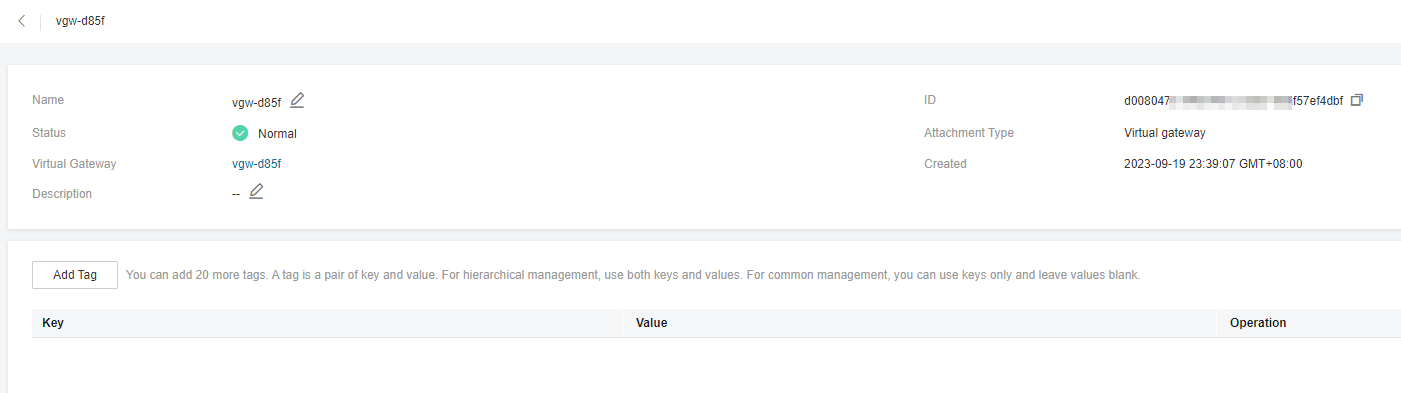
Figure 3 Viewing attachment details (virtual gateway attachment)¶
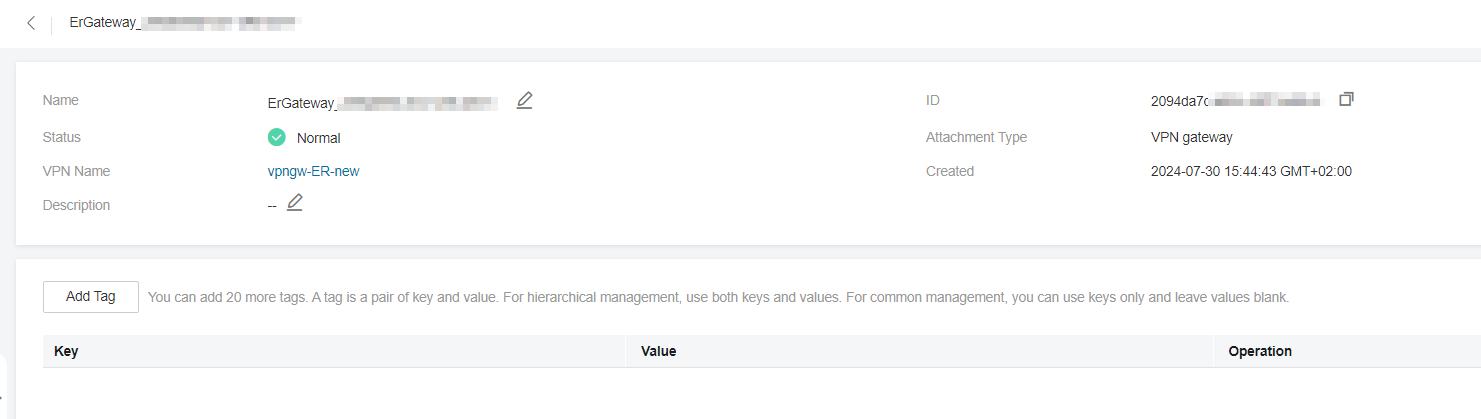
Figure 4 Viewing attachment details (VPN gateway attachment)¶