Viewing EVS Disk Details¶
Scenarios¶
When using EVS disks, you may need to check the disk information, such as the disk status, type, and capacity. This section describes how to view disk details. Methods are provided as follows:
See EVS Disk Status to learn more about disk statuses.
Viewing Disk Details from the EVS Console¶
Sign in to the console.
Click
 in the upper left corner and select the desired region and project.
in the upper left corner and select the desired region and project.Click
 in the upper left corner and choose Storage > Elastic Volume Service.
in the upper left corner and choose Storage > Elastic Volume Service.The Elastic Volume Service page is displayed.
In the disk list, view disk information including the disk status, type, capacity, function, and other information.
In the search box above the list, you can search for disks by project, status, disk name, tag, or other attributes.

Figure 1 Viewing the disk list¶
In the disk list, locate the desired disk and click the disk name.
The disk details page is displayed for you to view the disk details.

Figure 2 Disk details page¶
(Optional) Export disk information.
Click the export button in the upper left corner of the list to export disk information.
Viewing Disk Details from the Cloud Server Console¶
Sign in to the console.
Click
 in the upper left corner and select the desired region and project.
in the upper left corner and select the desired region and project.Choose Compute > Elastic Cloud Server.
The Elastic Cloud Server page is displayed.
In the server list, locate the desired server by server name and click the name.
The server details page is displayed.
On the Disks tab, click
 in front of the row containing the target disk. In the unfolded area, click the disk ID.
in front of the row containing the target disk. In the unfolded area, click the disk ID.The disk details page is displayed for you to view the disk details.
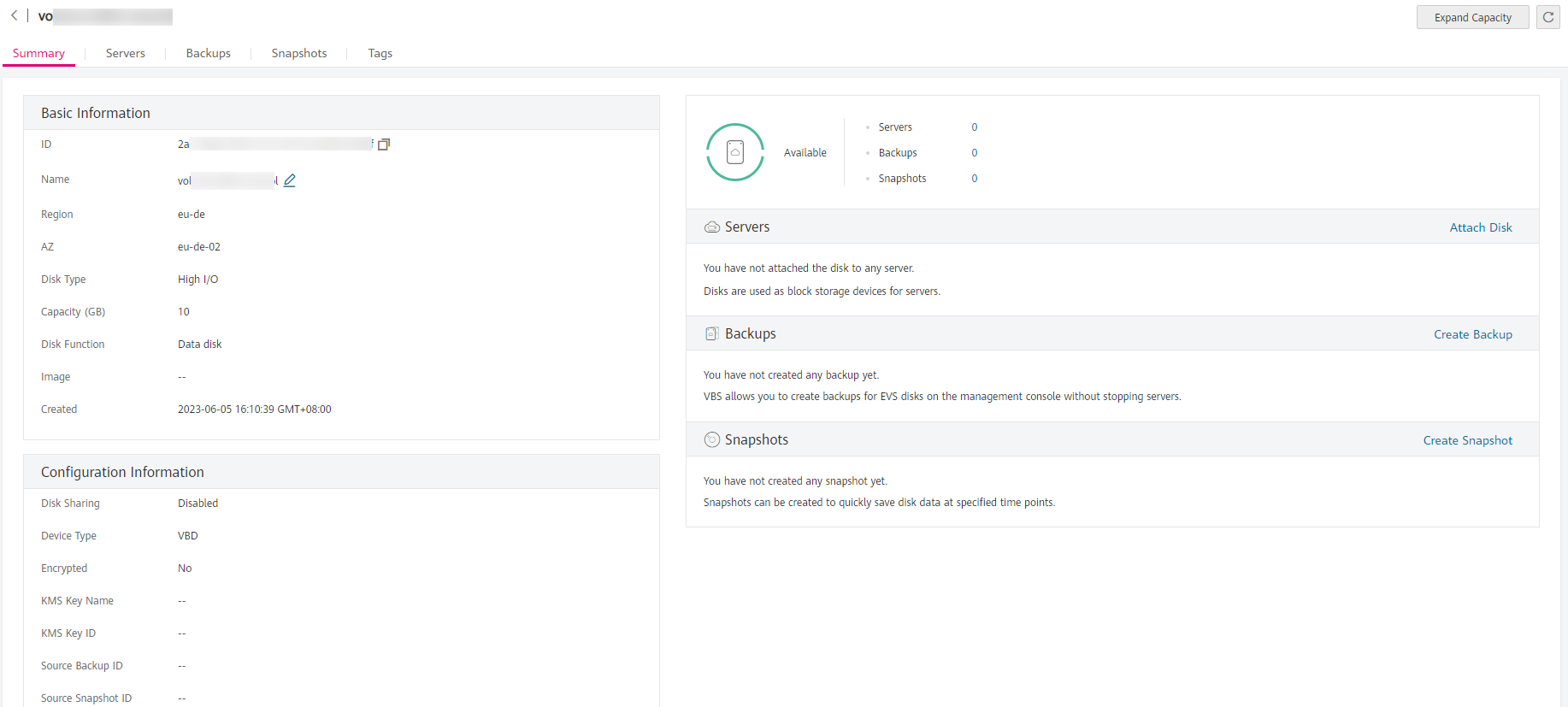
Figure 3 Disk details page¶
EVS Disk Status¶
Status | Description | Allowed Operation |
|---|---|---|
In-use | The EVS disk has been attached to a server and is in use. |
|
Available | The EVS disk has not been attached to any server, so you can attach it. |
|
Creating | The EVS disk is being created. | None |
Attaching | The EVS disk is being attached to a server. | None |
Detaching | The EVS disk is being detached from a server. | None |
Deleting | The EVS disk is being deleted. | None |
Restoring | A backup is being used to restore the EVS disk. | None |
Expanding | The capacity of the EVS disk is being expanded. | None |
Uploading | Data on the EVS disk is being uploaded to an image. This status occurs when you create an image from a server. | None |
Downloading | Data is being downloaded from an image to the EVS disk. This status occurs when you create a server. | None |
Error | An error occurs when you try to create an EVS disk. | Deleting |
Deletion failed | An error occurs when you try to delete the EVS disk. | None |
Expansion failed | An error occurs when you try to expand the capacity of the EVS disk. | Deleting |
Restoration failed | An error occurs when you try to restore the EVS disk from a backup. | Deleting |
Rolling back | Data on the EVS disk is being restored from a snapshot. Note
| None |
Rollback failed | An error occurs when the EVS disk data is rolled back from a snapshot. |
|
Awaiting transfer | The EVS disk is awaiting for a transfer. | None |
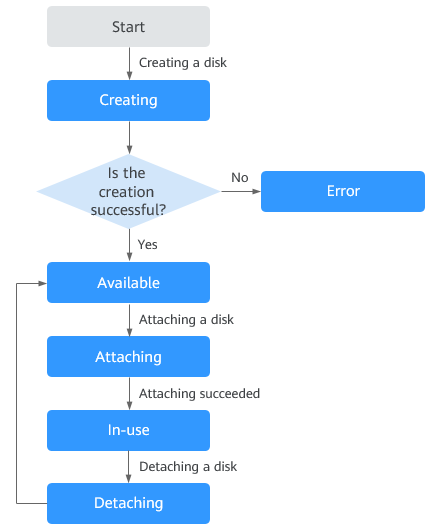
Figure 4 Change between some of EVS disk statuses¶
Note
If an EVS disk status is Error, Deletion failed, Expansion failed, Rollback failed, or Restoration failed, you can rectify the error by referring to What Should I Do If an Error Occurs on My EVS Disk?