Creating a User and Granting EVS Permissions¶
You can use IAM for fine-grained permissions control for your EVS resources. With IAM, you can:
Create IAM users for personnel based on your enterprise's organizational structure. Each IAM user has their own identity credentials for accessing EVS resources.
Grant only the permissions required for users to perform a specific task.
Entrust an account or cloud service to perform efficient O&M on your EVS resources.
If your account does not require individual IAM users, you may skip over this section.
This section describes the procedure for granting permissions (see Figure 1).
Prerequisites¶
Before granting permissions to user groups, learn about system-defined permissions in "Service Overview" > "Permissions" of the Elastic Volume Service.
Process Flow¶
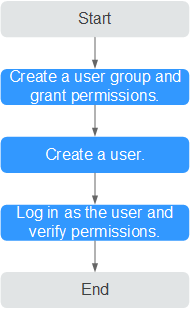
Figure 1 Process for granting EVS permissions¶
On the IAM console, create a user group and grant it permissions (EVS ReadOnlyAccess as an example).
Create an IAM user and add it to the created user group.
Create a user on the IAM console and add the user to the group created in 1.
Log in as the IAM user and verify permissions.
In the authorized region, perform the following operations:
Choose Service List > Elastic Volume Service. Then click Create Disk on the EVS console. If a message appears indicating that you have insufficient permissions to perform the operation, the EVS ReadOnlyAccess policy is in effect.
Choose another service from Service List. If a message appears indicating that you have insufficient permissions to access the service, the EVS ReadOnlyAccess policy is in effect.