Creating a Snapshot¶
Scenarios¶
You can create an EVS snapshot on the management console to save the EVS disk data at a specific time point.
Note
Creating snapshots does not affect the performance of the disk.
Constraints¶
A maximum of 7 snapshots can be created for one disk.
Snapshots can be created for both system disks and data disks.
Snapshots can be created only for available or in-use disks.
Snapshots of encrypted disks are stored encrypted, and those of non-encrypted disks are stored non-encrypted.
Creating a Snapshot on the Disks Page¶
Log in to the management console.
Click
 in the upper left corner and select the desired region and project.
in the upper left corner and select the desired region and project.Under Storage, click Elastic Volume Service.
The disk list page is displayed.
In the disk list, locate the row that contains the target disk, click Create Snapshot in the Operation column.
Configure the basic settings for the snapshot according to Table 1.
Table 1 Snapshot parameter¶ Parameter
Description
Example Value
Snapshot Name
Mandatory
The name can contain a maximum of 64 characters.
snapshot-01
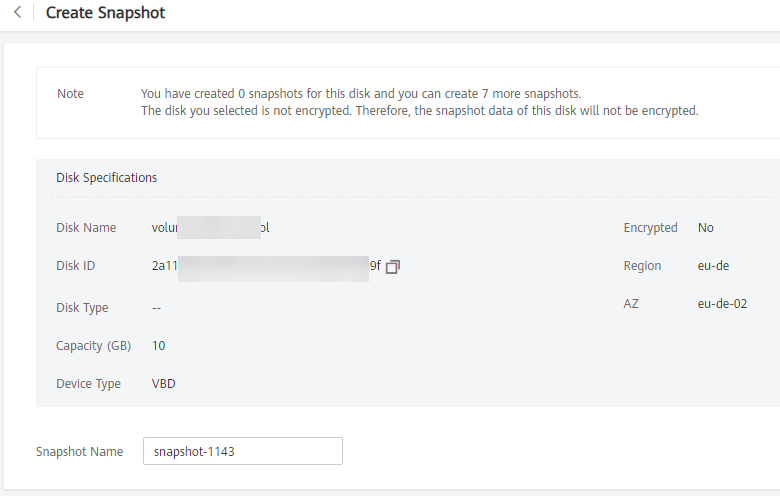
Figure 1 Create Snapshot¶
Click Create Now.
Go back to the Snapshots page to view the snapshot creation information.
After the snapshot status changes to Available, the snapshot has been created.
Creating a Snapshot on the Snapshots Page¶
Log in to the management console.
Click
 in the upper left corner and select the desired region and project.
in the upper left corner and select the desired region and project.Under Storage, click Elastic Volume Service.
The disk list page is displayed.
In the navigation pane on the left, choose Elastic Volume Service > Snapshots.
On the Snapshots page, click Create Snapshot.
Configure the basic settings for the snapshot according to Table 2.
Table 2 Snapshot parameters¶ Parameter
Description
Example Value
Region
Mandatory
After you select a region, disks in the selected region will be displayed for you to choose from.
-Snapshot Name
Mandatory
The name can contain a maximum of 64 characters.
snapshot-01
Select Disk
Mandatory
Select a disk based on which the snapshot will be created.
volume-01
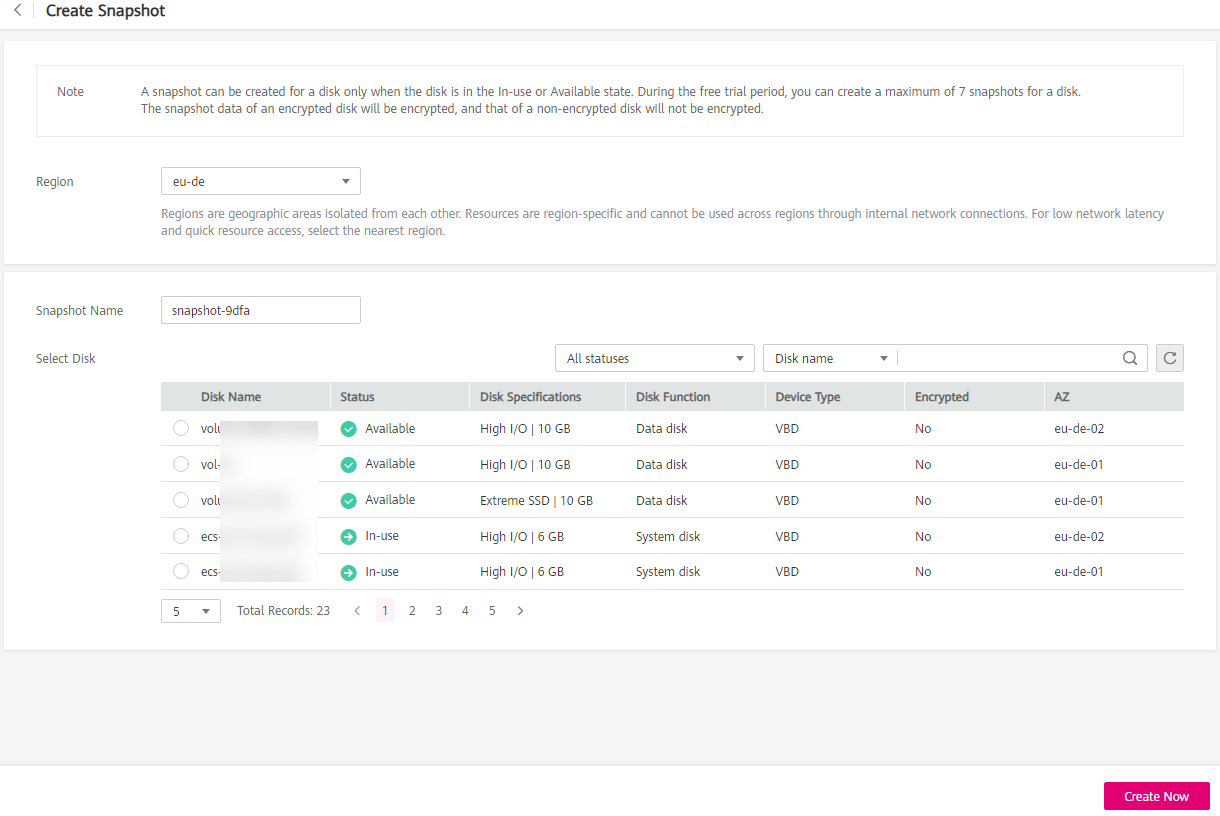
Figure 2 Create Snapshot¶
Click Create Now.
Go back to the Snapshots page to view the snapshot creation information.
After the snapshot status changes to Available, the snapshot has been created.
Snapshot FAQ¶
For more snapshot FAQs, see Snapshot.