Changing the EVS Disk Type (Beta)¶
Scenarios¶
If the performance of an existing disk no longer meets your service requirements, you can change the disk type to improve the disk performance.
Constraints¶
Phase | Description |
|---|---|
Before the change |
|
During the change |
|
After the change | In rare cases, the disk type may fail to be changed due to a background resource issue. If this happens, try again later. |
The following table shows the supported changes between disk types.
Source Disk Type | New Disk Type |
|---|---|
Extreme SSD | Ultra-high I/O or General Purpose SSD |
Ultra-high I/O | Extreme SSD or General Purpose SSD |
General Purpose SSD | Extreme SSD or Ultra-high I/O |
High I/O | Extreme SSD, Ultra-high I/O, or General Purpose SSD |
Common I/O | Extreme SSD, Ultra-high I/O, General Purpose SSD, or High I/O |
Impact on the System¶
Read and write operations on the disk are not affected.
Prerequisites¶
You are advised to create a snapshot for the disk to back up the disk data before changing the disk specifications. For details, see Creating an EVS Snapshot.
Procedure¶
Sign in to the console.
Click
 in the upper left corner and choose Storage > Elastic Volume Service.
in the upper left corner and choose Storage > Elastic Volume Service.The Elastic Volume Service page is displayed.
In the disk list, locate the target disk, click More in the Operation column, and choose Modify Specifications.
The Modify Specifications page is displayed.
Select a disk type from the drop-down list.
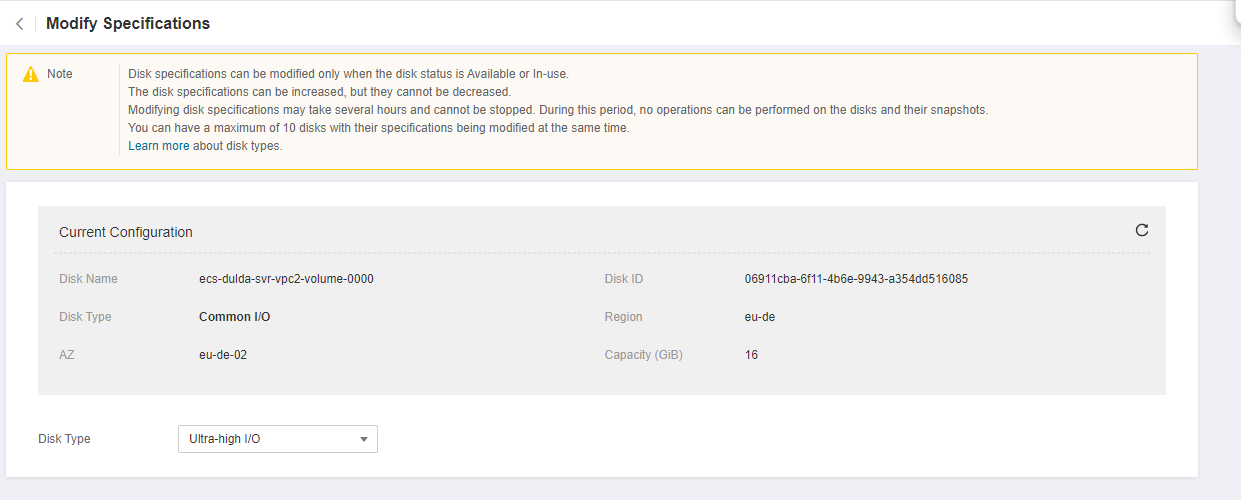
Figure 1 Modify Specifications¶
Click Submit.
The disk list is displayed, and the disk status is Changing disk type, indicating that the disk type is being changed. After the disk type changes to the target type, the operation is successful.