Configuring Hybrid Load Balancing¶
Scenarios¶
You can add servers in the VPC where the load balancer is created, in a different VPC, or in an on-premises data center, by using private IP addresses of the servers. In this way, incoming traffic can be flexibly distributed to cloud servers and on-premises servers for hybrid load balancing.
To add servers in the same VPC as the load balancer, see Adding or Removing Backend Servers (Dedicated Load Balancers).
To add backend servers in a different VPC from where the load balancer is running, you need to establish a VPC peering connection between the two VPCs. For details about how to set up a VPC peering connection, see the Virtual Private Cloud User Guide.
To add on-premises servers to a backend server group, you need to connect the on-premises data center to the VPC where the load balancer is running through Direct Connect or VPN. For details about how to connect on-premises data centers to the cloud, see the Direct Connect User Guide or Virtual Private Network User Guide.
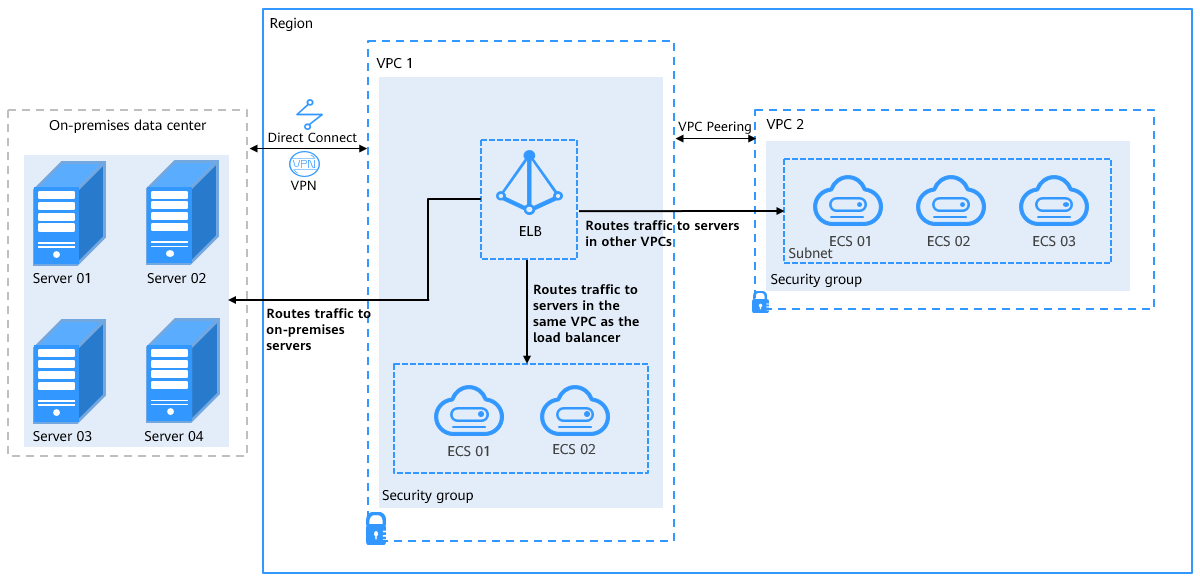
Figure 1 Routing requests to cloud and on-premises servers¶
Prerequisites¶
A dedicated load balancer has been created.
A listener has been added to the load balancer.
VPC routes have been correctly configured to make backend servers accessible. IP as backend servers can be in a VPC connected using a VPC peering connection, or in an on-premises data center connected using a Direct Connect or VPN connection.
Constraints and Limitations¶
When you add IP as backend servers, note the following:
IP as a backend cannot be disabled after it is enabled.
If you do not enable the function when you create a load balancer, you can still enable it on the Summary page of the load balancer.
Only IPv4 addresses can be added as backend servers.
If you enable IP as a backend for a load balancer, you can add only TCP, HTTP, and HTTPS listeners to the load balancer.
The subnet where the load balancer works must have sufficient IP addresses. Otherwise, IP as backend servers cannot be added. You can add more subnets for more IP addresses on the Summary page of the load balancer.
Security group rules of IP as backend servers must allow traffic from the subnet of the load balancer. Otherwise, health checks will fail.
Enabling IP as a Backend¶
Log in to the management console.
In the upper left corner of the page, click
 and select the desired region and project.
and select the desired region and project.Hover on
 in the upper left corner to display Service List and choose Network > Elastic Load Balancing.
in the upper left corner to display Service List and choose Network > Elastic Load Balancing.On the Load Balancers page, locate the load balancer and click its name.
On the Summary tab page, click Enable next to IP as a Backend.
Click OK.
Adding IP as Backend Servers¶
Log in to the management console.
In the upper left corner of the page, click
 and select the desired region and project.
and select the desired region and project.Hover on
 in the upper left corner to display Service List and choose Network > Elastic Load Balancing.
in the upper left corner to display Service List and choose Network > Elastic Load Balancing.On the Load Balancers page, locate the load balancer that you have created and click its name.
In the Backend Server Groups tab, locate the backend server group and click its name.
In the Basic Information area on the right, click IP as Backend Servers.
Click Add IP as Backend Server and set the IP address, backend port, and weight.
Note
Ensure that the IP addresses of the servers are reachable and the backend ports are actually used by backend servers. Otherwise, the backend servers will be considered unhealthy.
Click OK.