- Resources and Tags
- Tag Management
- Adding Tags
Adding Tags¶
Tags are used to identify cloud resources, such as ECSs, images, and disks. If you have multiple types of cloud resources which are associated with each other, you can add tags to the resources to classify and manage them easily. For more details, see Overview.
You can add tags to an ECS in any of the following ways:
For details about how to use predefined tags, see Using Predefined Tags.
Adding Tags During ECS Creation¶
Log in to the management console.
Click
 in the upper left corner and select your region and project.
in the upper left corner and select your region and project.Under Computing, choose Elastic Cloud Server.
Click Create ECS.
Configure parameters for the ECS.
Select Configure now for Advanced Options. Then, add a tag key and tag value. For the tag key and tag value requirements, see Table 1.
Note
For details about other parameters, see "Creating an ECS."
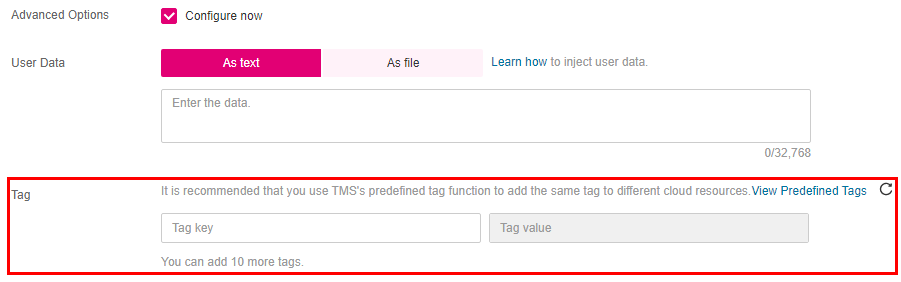
Figure 1 Adding tags¶
Adding Tags on the ECS Details Page¶
Log in to the management console.
Click
 in the upper left corner and select your region and project.
in the upper left corner and select your region and project.Under Computing, choose Elastic Cloud Server.
In the ECS list, click the name of the target ECS.
The ECS details page is displayed.
Click the Tags tab and then Add Tag. In the displayed dialog box, enter the tag key and tag value. For the tag key and tag value requirements, see Table 1.
You can change the tag value after the tag is added.

Figure 2 Adding tags on the Tags tab¶
Adding Tags on the TMS Console¶
Note
This method is suitable for adding tags with the same tag key to multiple resources.
Log in to the management console.
Under Management & Deployment, choose Tag Management Service.
On the displayed Resource Tags page, select the region where the resource is located, select ECS-ECS for Resource Type, and click Search.
All ECSs matching the search criteria are displayed.
In the Search Result area, click Create Key. In the displayed dialog box, enter a key (for example project) and click OK.
After the tag is created, the tag key is added to the resource list. If the key is not displayed in the resource list, click
 and select the created key from the drop-down list.
and select the created key from the drop-down list.By default, the value of the tag key is Not tagged. You need to set a value for the tag of each resource to associate the tag with the resource.
Click Edit to make the resource list editable.
Locate the row containing the target ECS, click
 , and enter a value (for example A).
, and enter a value (for example A).After a value is set for a tag key, the number of tags is incremented by 1. Repeat the preceding steps to add tag values for other ECSs.
Using Predefined Tags¶
If you want to add the same tag to multiple ECSs or other resources, you can create a predefined tag on the TMS console and then select the tag for the ECSs or resources. This frees you from having to repeatedly enter tag keys and values. To do so, perform the following operations:
Log in to the management console.
Under Management & Deployment, choose Tag Management Service.
Choose Predefined Tags in the left navigation pane and click Create Tag. In the displayed dialog box, enter a key (for example, project) and a value (for example, A).
Choose Service List > Computing > Elastic Cloud Server, and select the predefined tag by following the procedure for adding a tag.