How Can I Obtain the Permission to Remotely Log In to a Windows ECS?¶
Symptom¶
When you connect a remote desktop to a Windows ECS, the system prompts that you need to be granted the right to sign in through Remote Desktop Services.
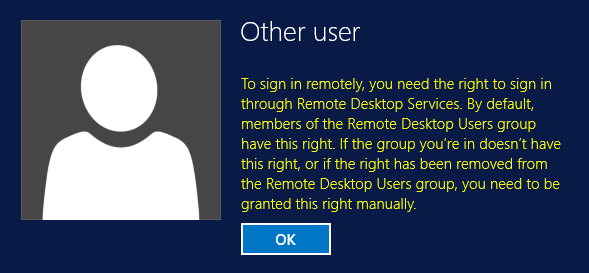
Figure 1 Remote login right missing.¶
Solution¶
Open the cmd window and enter gpedit.msc.
Click OK to start Local Group Policy Editor.
Choose Computer Configuration > Windows Settings > Security Settings > Local Policies > User Rights Assignment.
Locate and double-click Allow log on through Remote Desktop Services. Ensure that Administrators and Remote Desktop Users have been added.
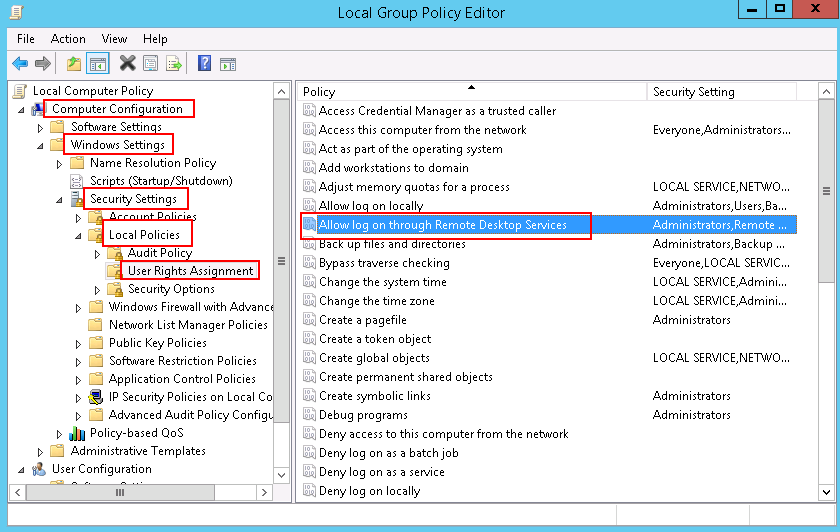
Figure 2 Allow log on through Remote Desktop Services properties¶
Locate and double-click Deny log on through Remote Desktop Services. If the administrator account exists, delete it.
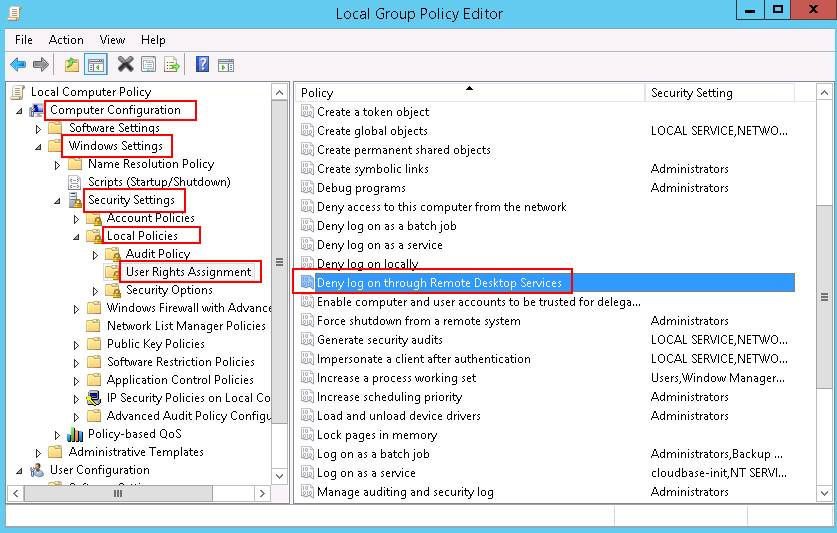
Figure 3 Deny log on through Remote Desktop Services properties¶