Why Do the Disks of a Windows ECS Go Offline After I Modify the ECS Specifications?¶
Scenarios¶
After you modify specifications of a Windows ECS, the disks may go offline. Therefore, you need to check the number of disks after you modify the specifications.
Procedure¶
Check whether the number of disks displayed on the Computer page after you modified ECS specifications is the same as the number of disks before you modified ECS specifications.
If the numbers are the same, the status of the disks is properly. No further action is required.
If the numbers are different, the disks are offline. In this case, go to step 2.
For example:
An ECS running Windows Server 2008 has one system disk and two data disks attached before you modified the specifications.
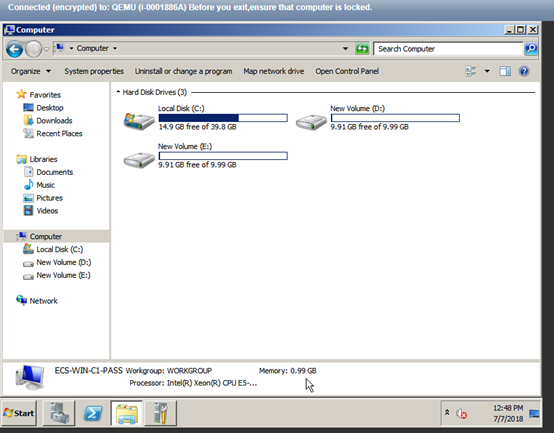
Figure 1 Disks before modifying ECS specifications¶
After the specifications are modified, check the number of disks.
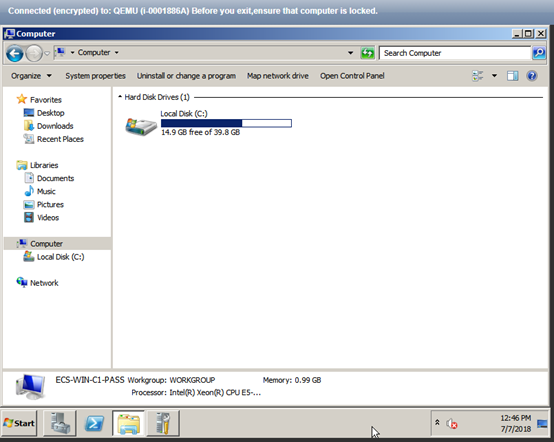
Figure 2 Disks after modifying ECS specifications¶
Only one system disk is displayed. The data disks are offline after you modify the specifications.
Bring the disks online.
Click Start in the task bar. In the displayed Start menu, right-click Computer and choose Manage from the shortcut menu.
The Server Manager page is displayed.
In the navigation pane on the left, choose Storage > Disk Management.
The Disk Management page is displayed.
In the left pane, the disk list is displayed. Right-click the offline disk and choose Online from the shortcut menu to bring it online.
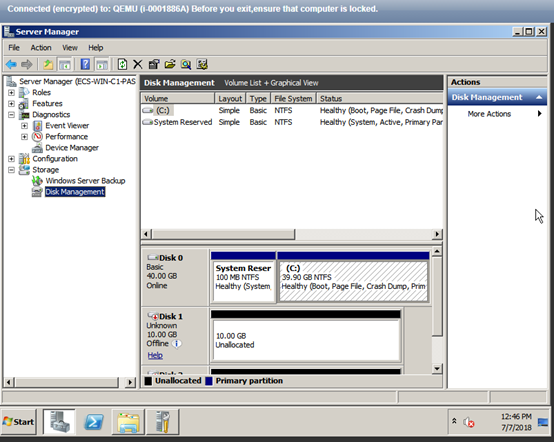
Figure 3 Bringing the disk online¶
On the Computer page, check whether the number of disks after you modified ECS specifications is the same as the number of disks before you modified the ECS specifications.
If the numbers are the same, no further action is required.
If the numbers are different, contact customer service.
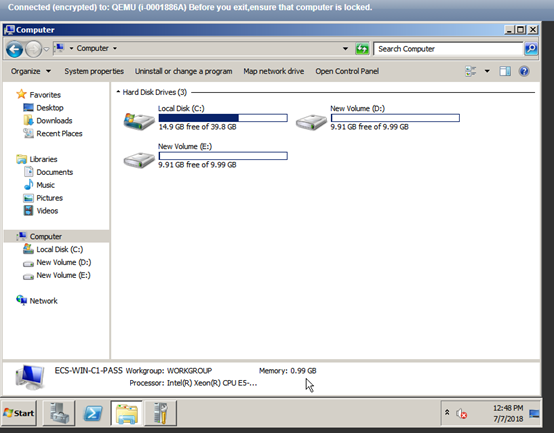
Figure 4 Disks after you bring the disks online¶