Why Can't I Find My Newly Purchased Data Disk After I Log In to My Windows ECS?¶
Symptom¶
After logging in to my Windows ECS, I cannot find the attached data disk.
Caution
Formatting a disk will cause data loss. Therefore, before formatting a disk, create a backup for it.
Possible Causes¶
A newly added data disk has not been partitioned or initialized.
The disk becomes offline after the ECS OS is changed or the ECS specifications are modified.
Newly Added Data Disk Has Not Been Partitioned or Initialized¶
A new data disk does not have partitions and file systems by default. That is why it is unavailable in My Computer. To resolve this issue, manually initialize the disk.
For details, see Introduction to Data Disk Initialization Scenarios and Partition Styles.
Disk Becomes Offline After the ECS OS Is Changed or the ECS Specifications Are Modified¶
After the ECS OS is changed, data disks may become unavailable due to file system inconsistency. After the specifications of a Windows ECS are modified, data disks may be offline.
Log in to the ECS, open the cmd window, and enter diskmgmt.msc to switch to the Disk Management page.
Check whether the affected disk is offline.
Set the affected disk to be online.
In the disk list, right-click the affected disk and choose Online from the shortcut menu to make it online.
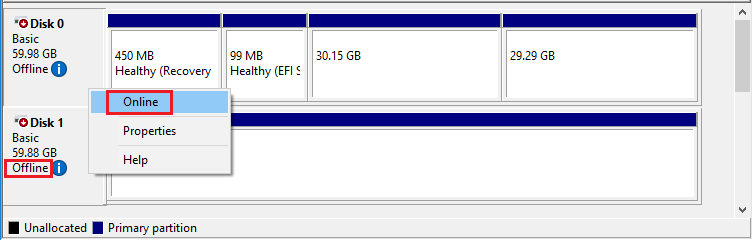
Figure 1 Setting disk online¶
In My Computer, check whether the data disk is displayed properly.
If the fault persists, initialize and partition the disk again. Before initializing the disk, create a backup for it.