Creating a PTR Record¶
Scenarios¶
PTR records are used to prove credibility of IP addresses and domain names of email servers. Most spam senders use email servers whose IP addresses are dynamically allocated or not mapped to registered domain names in order to avoid being tracked. If you do not want emails sent from your email server to be considered as spam, add a PTR record to map the email server IP address to a domain name. In this way, the email recipient can obtain the domain name by IP address and will know that the email server is trustworthy.
If you use an ECS as an email server, configure a PTR record to map the ECS IP address to a domain name.
Note
After an ECS is successfully created and assigned with an EIP, a PTR record will be generated for the EIP by default in format of ecs-xx-xx-xx-xx.compute.xxx.com, where xx-xx-xx-xx is the EIP and xxx is the domain name provided by the cloud platform.
You can use one of the following methods to query the default PTR record of an EIP:
ping -a EIP
nslookup [-qt=ptr] EIP
dig -x EIP
The default PTR record of the EIP may not be applicable in some scenarios. For example, it cannot be used as the domain name of an email server. In this case, create a PTR record for the EIP.
After you create a PTR record, the default record will be overwritten.
This section describes how to add a PTR record for a cloud resource, such as ECS.
Constraints¶
Currently, you can configure PTR records only for IP addresses with a 32-bit subnet mask.
Prerequisites¶
You have registered a domain name.
You have created an ECS and bound an EIP to it.
Procedure¶
Log in to the management console.
In the service list, choose Network > Domain Name Service.
The DNS console is displayed.
In the navigation pane, choose PTR Records.
The PTR Records page is displayed.
Click
 in the upper left corner and select the desired region and project.
in the upper left corner and select the desired region and project.Click Create PTR Record.
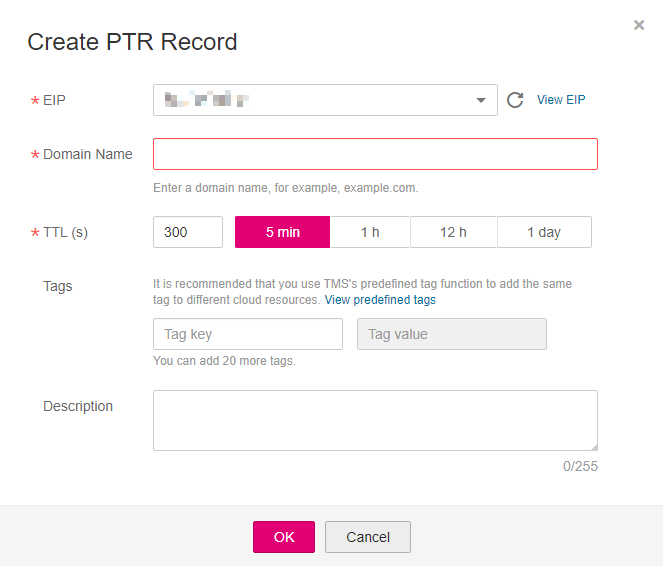
Figure 1 Creating a PTR record¶
Set the parameters based on Table 1.
Table 1 Parameters for creating a PTR record¶ Parameter
Description
Example Value
EIP
EIP of another cloud resource, for example, ECS
You can select an EIP from the drop-down list.
XX.XX.XX.XX
Name
Domain name mapped to the EIP
www.example.com
TTL (s)
Cache duration period of the PTR record, in seconds
The default value is 300, which is, 5 minutes.
300
Tags
(Optional) Identifier of a resource
Each tag contains a key and a value. You can add a maximum of 20 tags to a PTR record.
For details about tag key and value requirements, see Table 2.
example_key1
example_value1
Description
(Optional) Supplementary information about the PTR record
The description of the PTR Record.
Table 2 Tag key and value requirements¶ Parameter
Requirements
Example Value
Key
Cannot be left blank.
Must be unique for each resource.
Can contain a maximum of 36 characters.
Can contain only letters, digits, hyphens (-), and underscores (_).
example_key1
Value
Cannot be left blank.
Can contain a maximum of 43 characters.
Can contain only letters, digits, hyphens (-), and underscores (_).
example_value1
Click OK.
View the created PTR record on the PTR Records page.

Figure 2 PTR Records¶
Note
If the domain name is mapped to multiple EIPs, you must create a PTR record for each EIP.
Verify that the PTR record has taken effect.
Run the following DOS command on a PC connected to the Internet:
nslookup -qt=ptr IP address