Creating a Private Zone¶
Scenarios¶
Create a private zone to map a private domain name to a private IP address within a VPC.
Prerequisites¶
You have created a VPC.
You have created an ECS in the VPC and planned to use a private domain name (example.com) for the ECS.
Procedure¶
Log in to the management console.
In the service list, choose Network > Domain Name Service.
The DNS console is displayed.
In the navigation pane on the left, choose Private Zones.
The Private Zones page is displayed.
Click
 in the upper left corner and select the desired region and project.
in the upper left corner and select the desired region and project.Click Create Private Zone.
Configure the parameters.
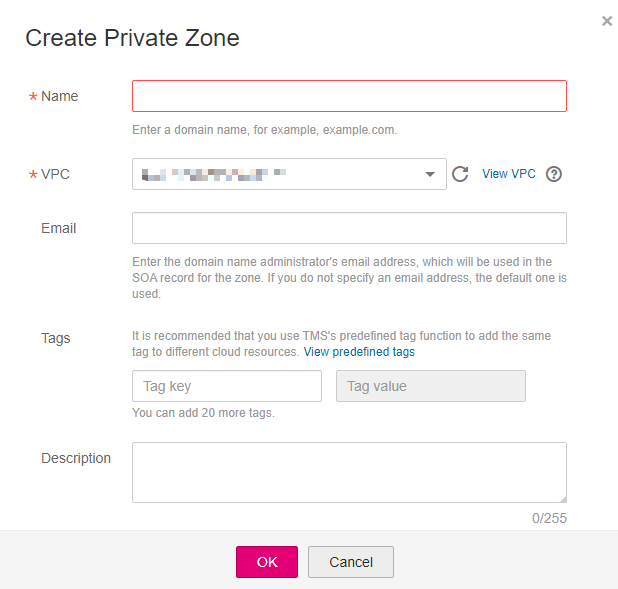
Figure 1 Creating a private zone¶
Table 1 describes the parameters.
Table 1 Parameters for creating a private zone¶ Parameter
Description
Example Value
Domain Name
Domain name you have planned for the ECS.
You can enter a top-level domain that complies with the domain naming rules.
example.com
VPC
VPC to be associated with the private zone.
Note
This VPC must be the same as the VPC where your other cloud resources are deployed. If the VPC is different, the domain name cannot be resolved.
N/A
Email
(Optional) Email address of the administrator managing the private zone.
Recommended email address: HOSTMASTER@Domain name
For details about the email address, see Why Was the Email Address Format Changed in the SOA Record?
Tag
(Optional) Identifier of the domain name.
Each tag contains a key and a value. You can add a maximum of 20 tags to a zone.
For details about tag key and value requirements, see Table 2.
example_key1
example_value1
Description
(Optional) Supplementary information about the zone.
You can enter a maximum of 255 characters.
This is a zone example.
Table 2 Tag key and value requirements¶ Parameter
Requirements
Example Value
Key
Cannot be left blank.
Must be unique for each resource.
Can contain a maximum of 128 characters.
Can contain letters, digits, spaces, and the following characters: _ . : = + - @
Cannot start or end with a space, or cannot start with _sys_.
example_key1
Value
Can be left blank.
Can contain a maximum of 255 characters.
Can contain letters, digits, spaces, and the following characters: _ . : = + - @
example_value1
Click OK.
Switch back to the Private Zones page.
You can view the created private zone in the zone list.
Click the domain name to add record sets.
On the Record Sets page, click Manage Record Set. For detailed operations, see Record Set Overview.
Note
Click the domain name to view SOA and NS record sets automatically generated for the zone.
The SOA record set identifies the base DNS information about the domain name.
The NS record set defines authoritative DNS servers for the domain name.
Follow-up Operations¶
After a private zone is created, you can perform the following operations:
Add record sets for it. For details, see Record Set Overview.
Modify or delete it, or view its details. For details, see Managing Private Zones.