Creating a User and Granting Permissions¶
This section describes how to use IAM to implement fine-grained permissions control for your DDS resources. With IAM, you can:
Create IAM users for employees based on the organizational structure of your enterprise. Each IAM user has their own security credentials, providing access to DDS resources.
Grant only the permissions required for users to perform a task.
Entrust an account or cloud service to perform professional and efficient O&M on your DDS resources.
If your account does not need individual IAM users, then you may skip over this topic.
This section describes the procedure for granting permissions (see Figure 1).
Prerequisites¶
Learn about the permissions (see Permissions Management) supported by DDS and choose policies or roles according to your requirements. For the system policies of other services, see Permissions Policies.
Process Flow¶
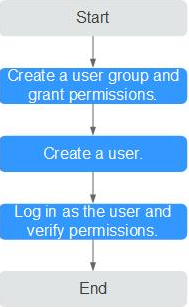
Figure 1 Process for granting DDS permissions¶
Create a user group and assign permissions to it.
Create a user group on the IAM console, and assign the DDS FullAccess policy to the group.
Note
To use some interconnected services, you also need to configure permissions of such services.
For example, when using DAS to connect to a DB instance, you need to configure the DDS FullAccess and DAS FullAccess permissions.
Create an IAM user and add it to a user group.
Create a user on the IAM console and add the user to the group created in 1.
Log in and verify permissions.
Log in to the DDS console by using the newly created user, and verify that the user only has read permissions for DDS.
Choose Service List > Document Database Service and click Buy DB Instance. If you can buy a DDS DB instance, the required permission policies have taken effect.