How Can I Install a MongoDB Client?¶
MongoDB official website provides client installation packages for different OSs. Download the official package at https://www.mongodb.com/try/download/community.
Important
The following uses RedHat/CentOS 8.0 x64 and MongoDB 5.0.28 as examples to describe how to obtain the required installation package and install the MongoDB client.
During the installation, select a client version that matches the instance version based on the actual operating system.
Procedure¶
Obtain the installation package.
Visit the MongoDB official website.
Select version 5.0.28, platform RedHat/CentOS 8.0 x64, and package tgz. Figure 1 shows an example.
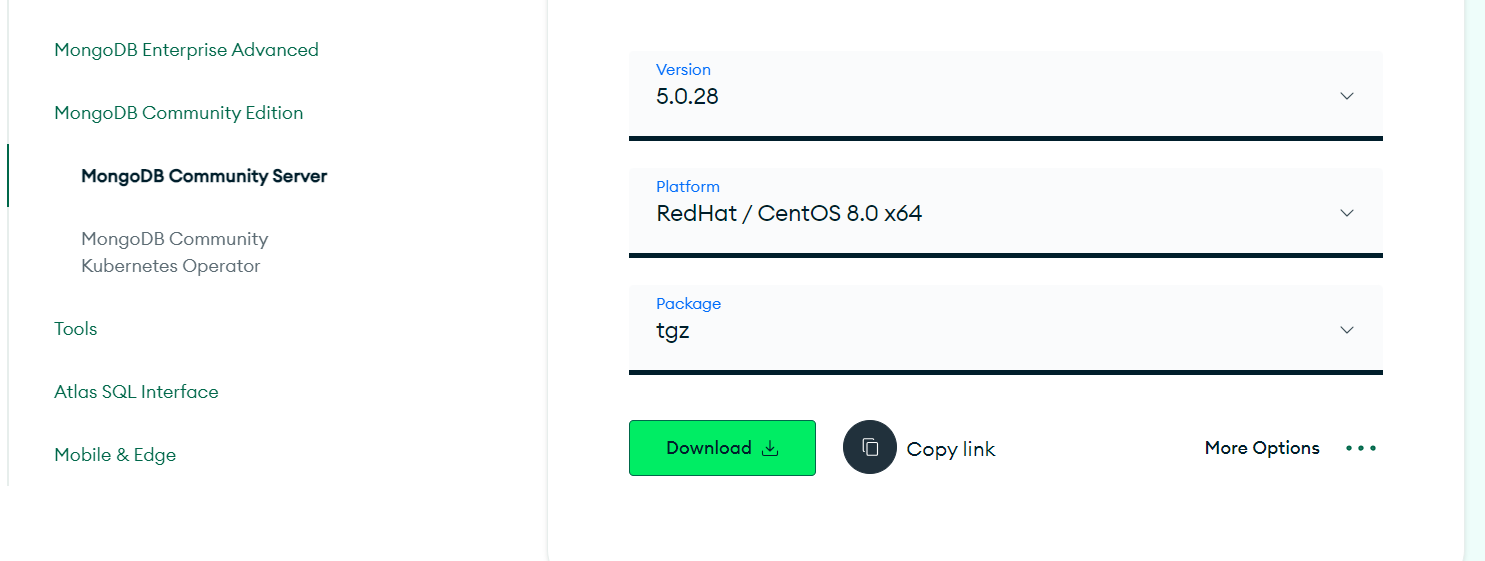
Figure 1 MongoDB official web page¶
Use either of the following methods to upload the installation package to the ECS:
Note
For details about how to log in to an ECS, see How Can I Create and Log In to an ECS?
Click Download to obtain the binary installation package of version 5.0.28. The name of the installation package is mongodb-linux-x86_64-rhel80-5.0.28.tgz. Upload the installation package to the ECS.
Click Copy link to obtain the download address. Log in to the ECS and run the wget copylink command.
Note
Replace copylink with the actual download address.
Decompress the installation package on the ECS.
tar zxvf mongodb-linux-x86_64-rhel80-5.0.28.tgz
Note
Replace the installation package name with the actual one.
Access the bin directory where the installation package is located.
cd mongodb-linux-x86_64-rhel80-5.0.28/bin
Note
Replace the installation package name with the actual one.
The common tools are as follows:
MongoDB client mongo
Data export tool mongoexport
Data import tool mongoimport
Make the packages executable.
Run the chmod +x mongo command to grant a client permission to connect to an instance.
Run the chmod +x mongoexport command to grant a client permission to export data.
Run the chmod +x mongoimport command to grant a client permission to import data.
Connect to an instance through the installed client.
To connect to a cluster instance, see Connecting to a Cluster Instance Over Private Networks.
To connect to a replica set instance, see Connecting to a Replica Set Instance Over Private Networks.
To connect to a single node instance, see Connecting to a Single-Node Instance Over Private Networks.