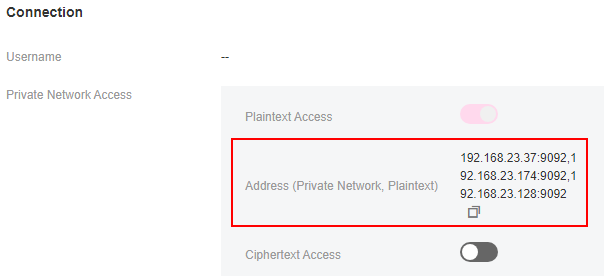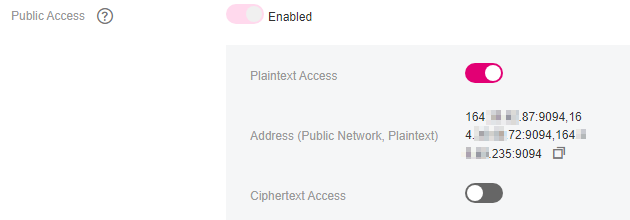Connecting to Kafka Using the Client (Plaintext Access)¶
This section describes how to access a Kafka instance in plaintext on an open-source Kafka client. With plaintext access enabled, there is no authentication required in such a connection, which is friendly to performance.
Each Kafka broker allows a maximum of 1000 connections from each IP address. Excess connections will be rejected. You can change the limit by referring to Modifying Kafka Instance Configuration Parameters, that is, to modify parameter max.connections.per.ip.
Prerequisites¶
The network between the client and the Kafka instance has been established. For details about the network requirements, see Kafka Network Connection Conditions.
Security group rules have been properly configured.
Before accessing a Kafka instance with ciphertext access disabled on a client, configure proper security group rules for the instance. For details, see Table 2.
The Kafka instance addresses have been obtained.
Obtain the instance connection addresses in the Connection area on the Basic Information page on the Kafka console. The addresses are displayed in two types on the Kafka console. The one is Private Network Access or Public Network Access and the other is Address (Private Network, Plaintext) or Address (Public Network, Plaintext).
If automatic topic creation is not enabled for the Kafka instance, create a topic before connecting to the instance.
Kafka CLI v1.1.0, v2.3.0, v2.7.2, or v3.4.0 is available. Ensure that the Kafka instance and the CLI use the same version.
JDK v1.8.111 or later has been installed on the server, and the JAVA_HOME and PATH environment variables have been configured as follows:
Add the following lines to the .bash_profile file in the home directory as an authorized user. In this command, /opt/java/jdk1.8.0_151 is the JDK installation path. Change it to the path where you install JDK.
export JAVA_HOME=/opt/java/jdk1.8.0_151 export PATH=$JAVA_HOME/bin:$PATH
Run the source .bash_profile command for the modification to take effect.
Accessing the Instance Using CLI¶
The following uses Linux as an example.
Decompress the Kafka CLI package.
Access the directory where the CLI package is stored and run the following command to decompress the package:
tar -zxf [kafka_tar]
In the preceding command, [kafka_tar] indicates the name of the CLI package.
For example:
tar -zxf kafka_2.12-2.7.2.tgz
Access the /bin directory of the Kafka CLI.
In Windows, you need to access the /bin/windows directory.
Run the following command to create messages:
./kafka-console-producer.sh --broker-list ${connection-address} --topic ${topic-name}Parameter description:
{connection-address}: the address obtained in Prerequisites.
{topic-name}: the name of the topic created for the Kafka instance. If automatic topic creation has enabled for the Kafka instance, set this parameter to the name of a created topic or a topic that has not been created.
The following example uses connection addresses 10.xx.xx.45:9094,10.xx.xx.127:9094,10.xx.xx.103:9094. After running the preceding command, you can send a message to the Kafka instance by writing it and pressing Enter. Each line of content is sent as a message.
[root@ecs-kafka bin]# ./kafka-console-producer.sh --broker-list 10.xx.xx.45:9094,10.xx.xx.127:9094,10.xx.xx.103:9094 --topic topic-demo >Hello >DMS >Kafka! >^C[root@ecs-kafka bin]#
To stop creating messages, press Ctrl+C to exit.
Run the following command to retrieve messages:
./kafka-console-consumer.sh --bootstrap-server ${connection-address} --topic ${topic-name} --group ${consumer-group-name} --from-beginningParameter description:
{connection-address}: the address obtained in Prerequisites.
{topic-name}: the name of the topic created for the Kafka instance.
{consumer-group-name}: the consumer group name set based on your service requirements. If a consumer group name has been specified in the configuration file, ensure that you use the same name in the command line. Otherwise, consumption may fail. If a consumer group name starts with a special character, such as an underscore (_) or a number sign (#), the monitoring data cannot be displayed.
Example:
[root@ecs-kafka bin]# ./kafka-console-consumer.sh --bootstrap-server 10.xx.xx.45:9094,10.xx.xx.127:9094,10.xx.xx.103:9094 --topic topic-demo --group order-test --from-beginning Kafka! DMS Hello ^CProcessed a total of 3 messages [root@ecs-kafka bin]#
To stop retrieving messages, press Ctrl+C to exit.