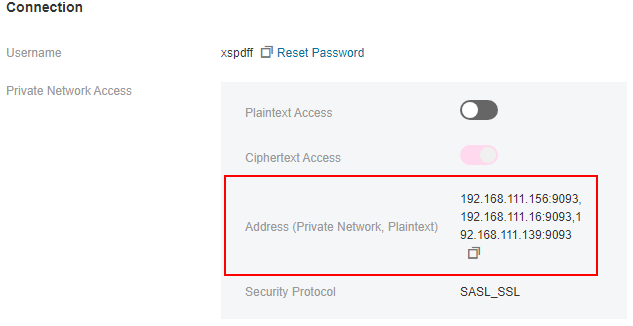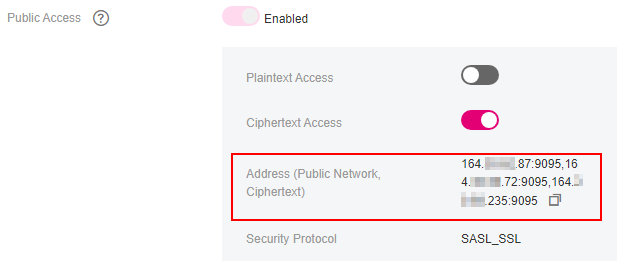Connecting to Kafka Using the Client (Ciphertext Access)¶
This section describes how to access a Kafka instance in ciphertext on an open-source Kafka client. The client connects to the Kafka instance with SASL authentication. If the security protocol SASL_SSL is used, the client communicates with the Kafka instance in encryption, improving security.
For security purposes, TLS_ECDHE_RSA_WITH_AES_128_GCM_SHA256 is supported.
Each Kafka broker allows a maximum of 1000 connections from each IP address by default. Excess connections will be rejected. You can change the limit by referring to Modifying Kafka Instance Configuration Parameters, that is, to modify parameter max.connections.per.ip.
Prerequisites¶
The network between the client and the Kafka instance has been established. For details about the network requirements, see Kafka Network Connection Conditions.
Security group rules have been properly configured.
Before accessing a Kafka instance with ciphertext access enabled on a client, configure proper security group rules for the instance. For details, see Table 2.
The Kafka instance addresses have been obtained.
Obtain the instance connection addresses in the Connection area on the Basic Information page on the Kafka console. The addresses are displayed in two types on the Kafka console. The one is Private Network Access or Public Network Access and the other is Address (Private Network, Ciphertext) or Address (Public Network, Ciphertext).
The SASL mechanism in use is known.
In the Connection area on the Kafka instance details page, view SASL Mechanism. If both SCRAM-SHA-512 and PLAIN are enabled, use either of them in connection configurations. For instances that were created much earlier, if SASL Mechanism is not displayed on the instance details page, PLAIN is used by default.

Figure 3 SASL mechanism in use¶
The security protocol in use is known.
In the Connection area on the Kafka instance details page, view Security Protocol. For instances that were created much earlier, if Security Protocol is not displayed on the instance details page, SASL_SSL is used by default.
If automatic topic creation is not enabled for the Kafka instance, create a topic before connecting to the instance.
The client.jks certificate has been downloaded. Click the Kafka instance to go to the Basic Information tab page. Click Download next to SSL Certificate in the Connection area. Download and decompress the package to obtain the client certificate file client.jks.
Important
Later instances use the new certificate, and earlier ones use the old certificate. Later instances are incompatible with the old certificate, and earlier ones are incompatible with the new certificate.
To determine whether a certificate is new, download the Zip file of the certificate on the console and see the file name. The earlier name is kafka-certs.zip and the later one is kafka-cert-otc.zip.
Kafka CLI v1.1.0, v2.3.0, v2.7.2, or v3.4.0 is available. Ensure that the Kafka instance and the CLI use the same version.
JDK v1.8.111 or later has been installed on the server, and the JAVA_HOME and PATH environment variables have been configured as follows:
Add the following lines to the .bash_profile file in the home directory as an authorized user. In this command, /opt/java/jdk1.8.0_151 is the JDK installation path. Change it to the path where you install JDK.
export JAVA_HOME=/opt/java/jdk1.8.0_151 export PATH=$JAVA_HOME/bin:$PATH
Run the source .bash_profile command for the modification to take effect.
Accessing the Instance Using CLI¶
The following uses Linux as an example.
Map hosts to IP addresses in the /etc/hosts file on the host where the client is located, so that the client can quickly parse the instance brokers.
Set IP addresses to the instance connection addresses obtained in Prerequisites. Set hosts to the names of instance hosts. Specify a unique name for each host.
For example:
10.154.48.120 server01 10.154.48.121 server02 10.154.48.122 server03
Decompress the Kafka CLI package.
Access the directory where the CLI package is stored and run the following command to decompress the package:
tar -zxf [kafka_tar]
In the preceding command, [kafka_tar] indicates the name of the CLI package.
For example:
tar -zxf kafka_2.12-2.7.2.tgz
Modify the Kafka CLI configuration file based on the SASL mechanism.
If PLAIN is used, find the consumer.properties and producer.properties files in the /config directory of the Kafka CLI and add the following content to the files:
sasl.jaas.config=org.apache.kafka.common.security.plain.PlainLoginModule required \ username="**********" \ password="**********"; sasl.mechanism=PLAIN
Parameter description:
username and password: username and password you set when enabling ciphertext access for the first time or when creating a user.
If SCRAM-SHA-512 is used, find the consumer.properties and producer.properties files in the /config directory of the Kafka CLI and add the following content to the files:
sasl.jaas.config=org.apache.kafka.common.security.scram.ScramLoginModule required \ username="**********" \ password="**********"; sasl.mechanism=SCRAM-SHA-512
Parameter description:
username and password: username and password you set when enabling ciphertext access for the first time or when creating a user.
Modify the Kafka CLI configuration file based on the security protocol.
SASL_SSL: Find the consumer.properties and producer.properties files in the /config directory of the Kafka CLI and add the following content to the files:
security.protocol=SASL_SSL ssl.truststore.location={ssl_truststore_path} ssl.truststore.password=dms@kafka ssl.endpoint.identification.algorithm=
Parameter description:
ssl.truststore.location: path for storing the client.jks certificate. Even in Windows, you need to use slashes (/) for the certificate path. Do not use backslashes (\), which are used by default for paths in Windows. Otherwise, the client will fail to obtain the certificate.
ssl.truststore.password: server certificate password, which must be set to dms@kafka and cannot be changed.
ssl.endpoint.identification.algorithm: whether to verify the certificate domain name. This parameter must be left blank, which indicates disabling domain name verification.
SASL_PLAINTEXT: Find the consumer.properties and producer.properties files in the /config directory of the Kafka CLI and add the following content to the files:
security.protocol=SASL_PLAINTEXT
Access the /bin directory of the Kafka CLI.
In Windows, you need to access the /bin/windows directory.
Run the following command to create messages:
./kafka-console-producer.sh --broker-list ${connection addr} --topic ${topic name} --producer.config ../config/producer.propertiesParameter description:
{connection-address}: the address obtained in Prerequisites.
{topic-name}: the name of the topic created for the Kafka instance. If automatic topic creation has enabled for the Kafka instance, set this parameter to the name of a created topic or a topic that has not been created.
The following example uses connection addresses 10.xx.xx.45:9095,10.xx.xx.127:9095,10.xx.xx.103:9095.
After running the preceding command, you can send a message to the Kafka instance by writing it and pressing Enter. Each line of content is sent as a message.
[root@ecs-kafka bin]#./kafka-console-producer.sh --broker-list 10.xx.xx.45:9095,10.xx.xx.127:9095,10.xx.xx.103:9095 --topic topic-demo --producer.config ../config/producer.properties >Hello >DMS >Kafka! >^C[root@ecs-kafka bin]#
To stop creating messages, press Ctrl+C to exit.
Run the following command to retrieve messages:
./kafka-console-consumer.sh --bootstrap-server ${connection-address} --topic ${topic-name} --group ${consumer-group-name} --from-beginning --consumer.config ../config/consumer.propertiesParameter description:
{connection-address}: the address obtained in Prerequisites.
{topic-name}: the name of the topic created for the Kafka instance.
{consumer-group-name}: the consumer group name set based on your service requirements. If a consumer group name has been specified in the configuration file, ensure that you use the same name in the command line. Otherwise, consumption may fail. If a consumer group name starts with a special character, such as an underscore (_) or a number sign (#), the monitoring data cannot be displayed.
Example:
[root@ecs-kafka bin]# ./kafka-console-consumer.sh --bootstrap-server 10.xx.xx.45:9095,10.xx.xx.127:9095,10.xx.xx.103:9095 --topic topic-demo --group order-test --from-beginning --consumer.config ../config/consumer.properties Hello DMS Kafka! ^CProcessed a total of 3 messages [root@ecs-kafka bin]#
To stop retrieving messages, press Ctrl+C to exit.