Viewing Audit Logs¶
Scenario¶
This section describes how to view operation records of the last 7 days on the CTS console.
Procedure¶
Log in to the management console.
Click
 in the upper left corner to select a region.
in the upper left corner to select a region.Note
Select the region where your Kafka instance is located.
Click Service List and choose Management & Deployment > Cloud Trace Service.
In the navigation pane, choose Trace List.
Set filters to search for desired traces. The following filters are available:
Trace Source: Select DMS.
Resource Type: Select kafka or Instance.
Search By: Select an option from the drop-down list.
When you select Trace name, you also need to select a specific trace name.
If you select Resource ID for Search By, you need to enter a specific resource ID. The corresponding operation trace can be queried only when the resource ID is completely matched.
When you select Resource name, you also need to select a specific resource name.
Operator: Select a specific operator (a user other than tenant).
Trace Status: Available options include All trace statuses, normal, warning, and incident. You can only select one of them.
Time Range: In the upper right corner, choose Last 1 hour, Last 1 day, or Last 1 week, or specify a custom time range. If you select Customize, you also need to select the start time and end time, and then click OK.
Click
 on the left of a trace to expand its details.
on the left of a trace to expand its details.
Figure 1 Expanding trace details¶
Click View Trace in the Operation column. In the dialog box, the trace details are displayed, as shown in Figure 2.
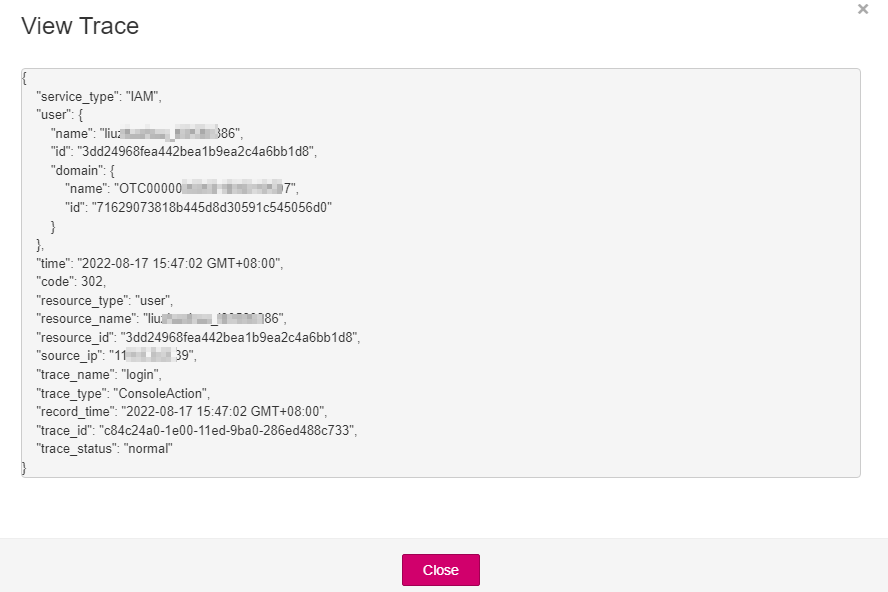
Figure 2 Viewing a trace¶