Connecting Your On-Premises Data Center to the Cloud¶
Scenarios¶
Establish network connectivity using Direct Connect if cloud servers in your VPC need to communicate with your on-premises data center.
Restrictions and Limitations¶
100.64.0.0/10 is used in VPCs. Plan the CIDR blocks used in your on-premises data center and on the cloud in advance to ensure that IP addresses of the cloud gateway and your on-premises gateway do not overlap.
Procedure¶
Collect the information listed in Table 1.
Table 1 Information required for requesting a connection¶ Parameter
Description
Example Value
Domain Name
Specifies the account name.
For details about how to obtain the domain name, see Obtaining the Domain Name.
abc123
Project ID
Specifies the project ID. Perform the following operations to obtain the project ID.
Hover the cursor over the username in the upper right corner and select My Credentials from the drop-down list.
In the lower part of the My Credentials page, locate the project.
View the project ID.
f9578ed9f9b1496da3ddf4ad29ccd891
Provider
Specifies the carrier that provides the connection.
others
Region
Specifies the region where the connection resides.
For details about how to obtain the region, see Obtaining the Region.
eu-nl
Location
Specifies the location where the connection will be terminated.
Select a location based on the region you have selected.
If you have selected eu-de, you can select Biere or Magdeburg here.
If you have selected eu-nl, you can select Amsterdam-Aalsmeer or Amsterdam-Almere here.
Example location in the eu-de region: Biere
Example location in the eu-nl region: Amsterdam-Aalsmeer
Port Type
Specifies the port type. The value can be 1GE, 10GE, 40GE, or 100GE.
40GE
Bandwidth
Specifies the bandwidth of the connection in the unit of Mbit/s
100 Mbit/s
Name
Specifies the connection name. The name can contain a maximum of 64 characters. Only letters, digits, underscores (_), and hyphens (-) are allowed.
directconnect-001
Request a connection using any of the following methods:
Wait for the notification from your account manager or customer service.
After the connection is created, log in to the management console.
In the service list in the upper left corner of the page, choose Network > Direct Connect.
In the navigation pane on the left, choose Direct Connect > Virtual Gateways.
In the upper right corner of the Virtual Gateways page, click Create Virtual Gateway.
Configure the parameters.
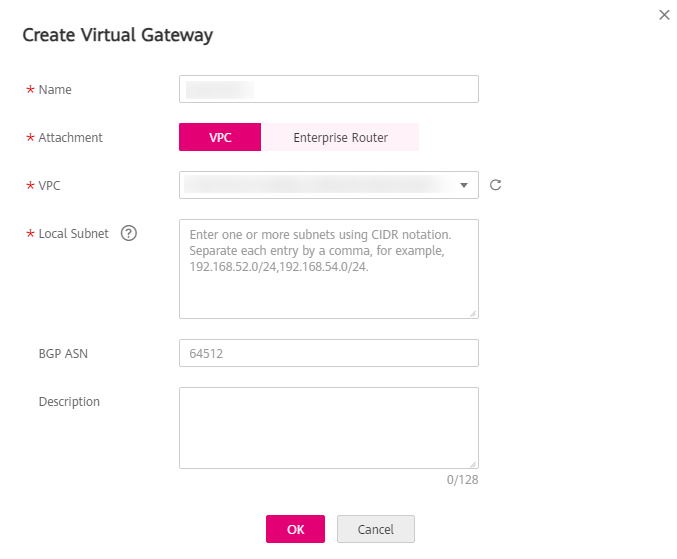
Figure 1 Create Virtual Gateway¶
Table 2 Parameters for creating a virtual gateway¶ Parameter
Description
Example Value
Name
Specifies the virtual gateway name.
The name can contain 1 to 64 characters.
vgw-123
Attachment
Specifies whether the virtual gateway is associated with a VPC or attached to an enterprise router.
VPC
VPC
Specifies the VPC that the virtual gateway is attached to.
This parameter is mandatory when you set Attachment to VPC.
VPC-001
Enterprise Router
Specifies the enterprise router that the virtual gateway is attached to.
This parameter is mandatory when you set Attachment to Enterprise Router.
ER-001
Local Subnet
Specifies the VPC CIDR blocks that can be accessed using Direct Connect.
This parameter is mandatory when you set Attachment to VPC.
You can add one or more CIDR blocks. Separate every entry with a comma (,) if there are multiple CIDR blocks.
192.168.x.x/24
BGP ASN
Specifies the BGP ASN used on the cloud.
Enter the BGP ASN based on your region.
BGP ASN in the eu-de region: 65146
BGP ASN in the eu-nl region: 64512
eu-de region: 65146
eu-nl region: 64512
Description
Provides supplementary information about the virtual gateway.
You can enter 0 to 128 characters.
This is a virtual gateway.
Click OK.
In the navigation pane on the left, choose Direct Connect > Virtual Interfaces.
In the upper right corner of the Virtual Interfaces page, click Create Virtual Interface.
Configure the parameters.
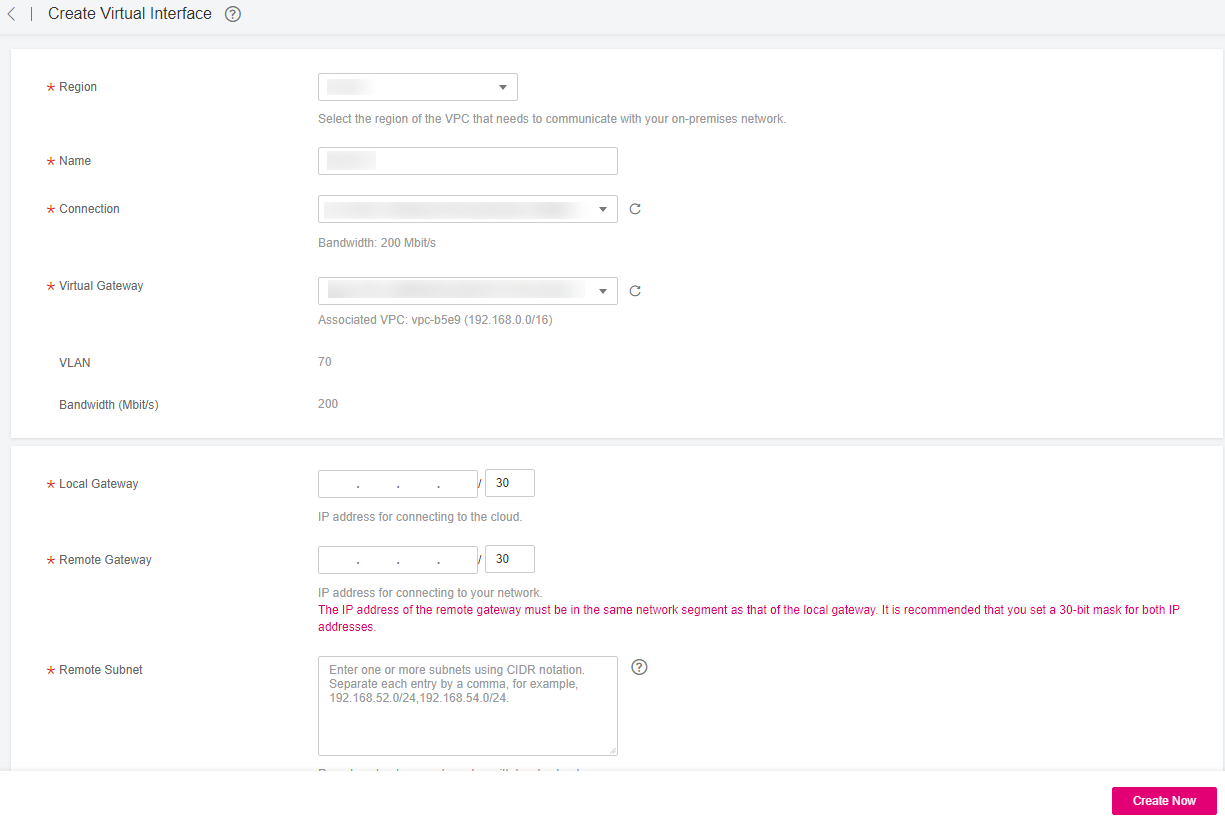
Figure 2 Create Virtual Interface¶
Table 3 Parameters for creating a virtual interface¶ Parameter
Description
Example Value
Region
Specifies the region where the connection resides. You can also change the region in the upper left corner of the console.
eu-nl
Name
Specifies the virtual interface name.
The name can contain 1 to 64 characters.
vif-123
Connection
Select an available connection.
dc-123
Virtual Gateway
Select an available virtual gateway.
vgw-123
VLAN
Specifies the virtual interface VLAN ID.
You need to configure the VLAN if you create a standard connection.
30
Bandwidth
Specifies the bandwidth that can be used by the virtual interface, in Mbit/s. The maximum bandwidth of a virtual interface cannot exceed that of the connection.
50
Local Gateway
Specifies the IP address for connecting to the cloud network.
10.0.x.1/30
Remote Gateway
Specifies the IP address for connecting to the on-premises network.
The IP addresses of the remote gateway and local gateway must be in the same network segment. Generally, a 30-bit mask is used.
10.0.x.2/30
Remote Subnet
Specifies the subnets and masks of your network. If multiple remote subnets are available, use commas (,) to separate them.
Caution
CAUTION:
Remote subnets cannot overlap with local subnets.
Using 100.64.0.0/10 as the remote subnet may cause services such as OBS, DNS, and API Gateway to become unavailable.
192.168.x.x/24
10.1.x.x/24
Routing Mode
Specifies the routing mode. Two options are available, Static and BGP.
If there are two or more connections, select BGP routing.
BGP
BGP ASN
Specifies the BGP ASN used on your on-premises network.
This parameter is required when Routing Mode is set to BGP.
12345
BGP MD5 Authentication Key
Specifies the password used to authenticate the BGP peer using MD5. The value is case sensitive and cannot contain spaces.
This parameter is mandatory if you select BGP routing, and you must ensure that the parameter values on both gateways are the same.
12345678
Description
Provides supplementary information about the virtual interface.
N/A
Click Create Now.