Viewing Audit Reports¶
By default, database audit complies with a full audit rule, which is used to audit all databases that are successfully connected to the database audit instance. After connecting the database to the database audit instance, generate an audit report and preview online or download it.
Prerequisites¶
You have applied for a database audit instance and the Status is Running.
Database audit has been enabled.
Report Types¶
Database audit provides eight types of report templates. Table 1 lists the report names. You can generate reports and set report tasks as needed.
Template Name | Report Types | Description |
|---|---|---|
Database Security General Report | Overview report | Provides the overall audit status of the database, including risks, sessions, and login status to better manage databases. |
Database Security Compliance Report | Compliance report | This report helps database administrators and auditors detect abnormal behaviors, locate problems, and manage information. |
SOX Report | Compliance report | Complies with the Sarbanes-Oxley Act (SOX) to provide statics on and evaluate database operations. This report helps database administrators and auditors detect abnormal behaviors, locate problems, and manage information. |
Database Server Analysis Report | Database report | Provides statistics and analysis on active users, user IP addresses, database logins and requests, database usage duration, and database performance. |
Client IP Address Analysis Report | Client report | Provides statistics on client applications, database users, and SQL statements collected from user IP addresses. |
DML Command Report | Database operation report | Analyzes user and privileged operations based on DML commands. |
DDL Command Report | Database operation report | Analyzes user and privileged operations based on DDL commands. |
DCL Command Report | Database operation report | Analyzes user and privileged operations based on DCL commands. |
Step 1: Generating a Report¶
You can generate reports immediately or periodically. You can also customize the generation time, frequency, and format of reports.
Method 1: Generating a Report Immediately
Log in to the management console.
Select a region, click
 , and choose Security & Compliance > Database Security Service. The Dashboard page is displayed.
, and choose Security & Compliance > Database Security Service. The Dashboard page is displayed.In the Instance drop-down list, select the instance whose instance report you want to generate.
Click the Report Management tab.
In the Operation column of a report template, click Generate Report, as shown in Figure 1.

Figure 1 Report template list¶
In the displayed dialog box, click
 to set the start time and end time of the report, and select the database for which you want to generate a report, as shown in Figure 2.
to set the start time and end time of the report, and select the database for which you want to generate a report, as shown in Figure 2.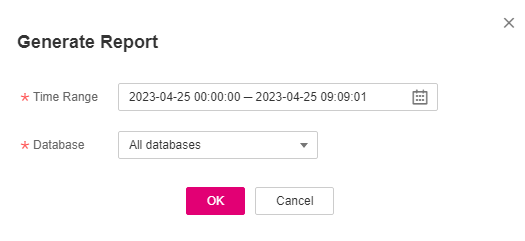
Figure 2 Generate Report¶
Click OK.
Method 2: Setting Periodic Report Release
Log in to the management console.
Select a region, click
 , and choose Security > Database Security Service. The Dashboard page is displayed.
, and choose Security > Database Security Service. The Dashboard page is displayed.In the Instance drop-down list, select the instance for which you want to set a report task.
Locate the target template and click Schedule Task in the Operation column, as shown in Figure 3.

Figure 3 Setting a task¶
In the displayed dialog box, set the parameters of the scheduled task, as shown in Figure 4. For details about related parameters, see Table 2.
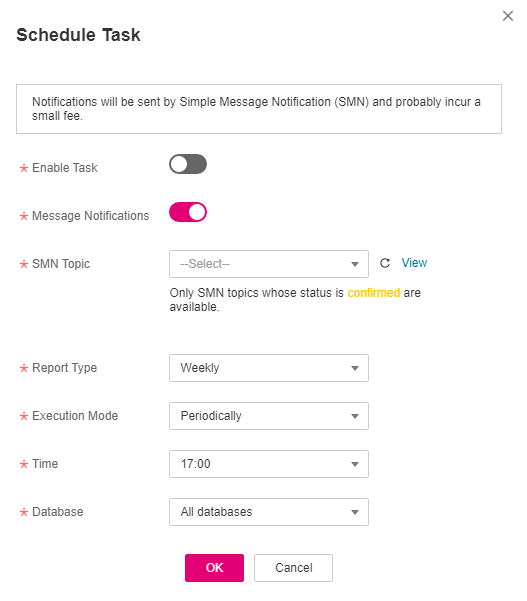
Figure 4 Setting a scheduled task¶
Table 2 Parameters for setting a task¶ Parameter
Description
Example Value
Enable Task
Status of a scheduled task.
 : disabled
: disabled : enabled
: enabled

Message Notifications
Enables or disables notifications.
 : enabled
: enabled : disabled
: disabled
SMN Topic
For details about topics and subscriptions, see Simple Message Notification User Guide.
-Report Type
Type of a report. The options are as follows:
Daily
Weekly
Monthly
Weekly
Execution Mode
Execution mode of the report. The options are as follows:
Once
Periodically
Periodically
Time
Time when the report is executed
10:00
Format
Only the PDF format is supported.
PDF
Database
Database for which you want to execute the report task
-Click OK.
Step 2: Previewing and Downloading Audit Reports¶
Before previewing or downloading an audit report, ensure that its Status is 100%.
Important
To preview a report online, use Google Chrome or Mozilla FireFox.
Select a region, click
 , and choose Security > Database Security Service. The Dashboard page is displayed.
, and choose Security > Database Security Service. The Dashboard page is displayed.In the navigation tree on the left, choose Reports.
In the Instance drop-down list, select the instance whose report you want to preview or download.
Locate the target template, and click Preview or More > Download in the Operation column to preview or download the report. See Figure 5..

Figure 5 Previewing or downloading an audit report¶