Scaling Out a Cluster¶
When you need more compute and storage resources, add more nodes for cluster scale-out on the management console.
Note
When you scale out the standard data warehouse cluster, use the same storage specifications as the cluster.
If the number of subnet IP addresses is insufficient, cross-subnet scale-out is allowed.
After the data in a data warehouse is deleted, the occupied disk space may not be released, resulting in dirty data and disk waste. Therefore, if you need to scale out your cluster due to insufficient storage capacity, run the VACUUM command to reclaim the storage space first. If the used storage capacity is still high after you run the VACUUM command, you can scale out your cluster. For details about VACUUM, see "SQL Syntax Reference" > "DDL Syntax" > "VACUUM" in the Data Warehouse Service (DWS) Developer Guide.
Impact on the System¶
Before the scale-out, disable the client connections that have created temporary tables because temporary tables created before or during the scale-out will become invalid and operations performed on these temporary tables will fail. Temporary tables created after the scale-out will not be affected.
During the scale-out, functions such as cluster restart, scale-out, snapshot creation, database administrator password resetting, and cluster deletion are disabled.
During an offline scale-out, the cluster automatically restarts. Therefore, the cluster changes to Unavailable for a period of time. After the cluster is restarted, the status becomes Available. After scale-out, the system dynamically redistributes user data among all nodes in the cluster.
Prerequisites¶
The cluster to be scaled out is in the Available or Unbalanced state.
The number of nodes to be added must be less than or equal to the available nodes. Otherwise, system scale-out is not allowed.
Scaling Out a Cluster¶
Note
A cluster becomes read-only during scale-out. Exercise caution when performing this operation.
To ensure data security, you are advised to create a snapshot before the scale-out. For details about how to create a snapshot, see Manual Snapshots.
Log in to the GaussDB(DWS) console.
Choose Clusters > Dedicated Clusters.
All clusters are displayed by default.
In the Operation column of the target cluster, choose More > Scale Node > Scale Out. The scale-out page is displayed. If the IP addresses of the original subnet are insufficient, idle nodes can be added across subnets.
Note
Before scaling out the cluster, it is crucial to verify if it meets the inspection conditions. Click Immediate Inspection to complete the inspection and proceed to the next step only if it passes. For more information, see Viewing Inspection Results.
Specify the number of nodes to be added.
DNs are added during scale-out. For details about how to add CNs, see Managing CNs.
The number of nodes after scale-out must be at least three nodes more than the original number. The maximum number of nodes that can be added depends on the available quota. In addition, the number of nodes after the scale-out cannot exceed 32.
If the node quota is insufficient, click Increase quota to submit a service ticket and apply for higher node quota.
Flavor of the new nodes must be the same as that of existing nodes in the cluster.
The VPC, subnet, and security group of the cluster with new nodes added are the same as those of the original cluster.
Configure advanced parameters.
If you choose Default, Auto Redistribution will be enabled and Redistribution Mode will be Offline by default.
If you choose Custom, you can configure the following advanced configuration parameters for online scale-out:
Auto Redistribution: Automatic redistribution can be enabled. If automatic redistribution is enabled, data will be redistributed immediately after the scale-out is complete. If this function is disabled, only the scale-out is performed. In this case, to redistribute data, select a cluster and choose More > Scale Node > Redistribute.
Redistribution Concurrency: If automatic redistribution is enabled, you can set the number of concurrent redistribution tasks. The value range is 1 to 32. The default value is 4.
Redistribution Mode: It can be set to Online or Offline. After confirming that the information is correct, click OK in the displayed dialog box.
Click Next: Confirm.
Click Submit.
After you submit the scale-out application, task information of the cluster changes to Scaling out and the process will take several minutes. During the scale-out, the cluster automatically restarts. Therefore, the cluster status will stay Unavailable for a while. After the cluster is restarted, the status will change to Available. After the scale-out is complete, the system dynamically redistributes user data in the cluster, during which the cluster is in the Read-only state.
A cluster is successfully scaled out only when the cluster is in the Available state and task information Scaling out is not displayed. Then you can use the cluster.
If Scale-out failed is displayed, the cluster fails to be scaled out.
Scaling Out with Idle Nodes¶
To ensure reliability, prepare ECS first by referring to Adding Nodes for a large-scale cluster, and scale out the cluster using idle nodes.
Note
Disable automatic redistribution when you scale out a large-scale cluster to facilitate retries upon failures for improved reliability.
After the scale-out is complete, manually perform redistribution to ensure that multiple retries can be performed in this phase.
Precautions
A number of available nodes must be added to the cluster in advance so that idle nodes can be created and added for scale-out.
The anti-affinity rule dictates that the number of idle nodes to be added must be an integer multiple of the cluster ring size.
Make sure to configure the scale-out task before submitting it. This involves completing the scale-out preparation. Once done, wait for a moment.
Procedure
Log in to the GaussDB(DWS) console.
Choose Clusters > Dedicated Clusters. All clusters are displayed by default.
In the Operation column of the target cluster, choose More > Scale Node > Scale Out.
If there are idle nodes in the cluster, the system displays a message asking you whether to add nodes.
Click the corresponding button to make scale-out preparations and wait until the preparation is complete.
Configure the parameters as required. For details, see Scaling Out a Cluster.
Then click Next: Confirm.
Confirm the information and click Submit.
Viewing Scaling Details¶
Log in to the GaussDB(DWS) console.
Choose Clusters > Dedicated Clusters.
In the Task Information column of a cluster, click View Details.
Check the scale-out status of the cluster on the scaling details page.
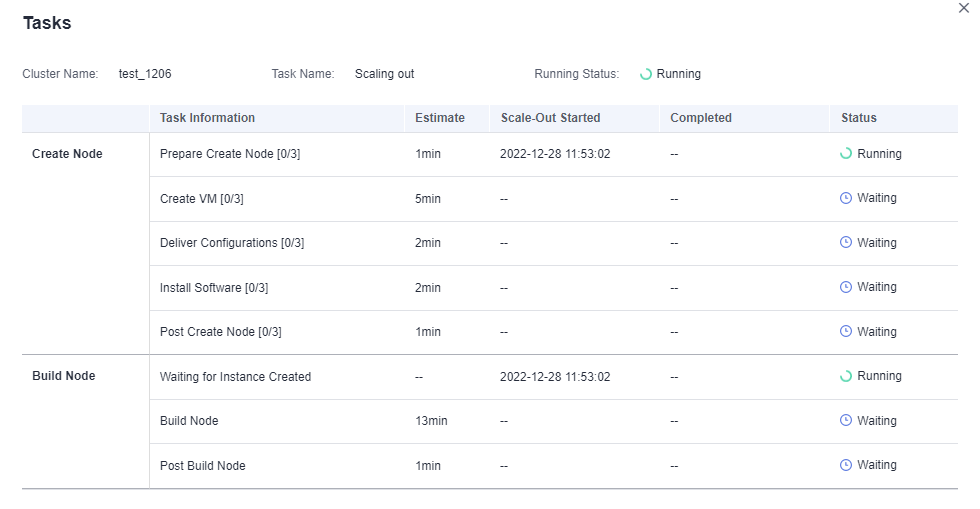
Figure 1 Viewing scale-out details¶