Modifying a Resource Pool¶
You can modify the parameters of a resource pool on the resource management page.
Log in to the GaussDB(DWS) console.
Choose Clusters. Click the name of a cluster.
Choose Resource Management Configurations.
In the Resource Pools drop-down list, click the name of a resource pool. The following configuration areas are displayed, including Short Query Configuration, Resource Configuration, Exception Rule, and Associated User.
Modify the short query configuration. Set the parameters as required and click Save on the right.
Parameter
Description
Value
Short Query Acceleration
Whether to enable short query acceleration. This function is enabled by default.
Enable
Concurrent Short Queries
A short query is a job whose estimated memory used for execution is less than 32 MB. The default value -1 indicates that the job is not controlled.
10
Modify the resource configuration.
Click Edit on the right and modify the parameters according to Table 1.
Table 1 Resource pool parameters¶ Parameter
Description
Default Value
Name
Resource pool name
-CPU Resource (%)
CPU share: Percentage of CPU time that can be used by users associated with the current resource pool to execute jobs. The value is an integer ranging from 1 to 99.
CPU limit: Maximum percentage of CPU cores used by a database user in a resource pool. The value is an integer ranging from 0 to 100. 0 indicates no limit.
Note
The sum of the parameter values of all the resource pools cannot exceed 99%. If there is only one resource pool, the CPU share parameter does not take effect.
The CPU share parameter takes effect only when CPU contention occurs. For example, resource pools A and B are bound to CPU 1. If A and B are both running, the parameter takes effect. If there is only A running, the parameter does not take effect.
The sum of the CPU limits of all the resource pools cannot exceed 100%. The default value is 0.
The CPU limit is supported only by clusters of version 8.1.3 or later.
-Memory Resource (%)
Percentage of the memory that can be used by a resource pool.
You can manage memory and query concurrency separately or jointly. Under joint management, jobs can be delivered only when both the memory and concurrency conditions are met.
0 (not limited)
Storage Resource (MB)
Size of the available space for permanent tables.
This parameter indicates the total tablespace of all DNs in a resource pool. Available space of a single DN = Configured value/Number of DNs.
-1 (not limited)
Complex Statement Concurrency
Maximum number of concurrent queries in a resource pool.
You can manage memory and query concurrency separately or jointly. Under joint management, jobs can be delivered only when both the memory and concurrency conditions are met.
10
Network Bandwidth Weight
Weight for network scheduling. The value is an integer ranging from 1 to 2147483647. The default value is -1.
Caution
CAUTION: Only cluster 8.2.1 and later versions support the network bandwidth weight.
-1 (not limited)
Note
The CPU limit is supported only by clusters of version 8.1.3 or later.
Click OK.
Associate exception rules.
Associate exception rules.
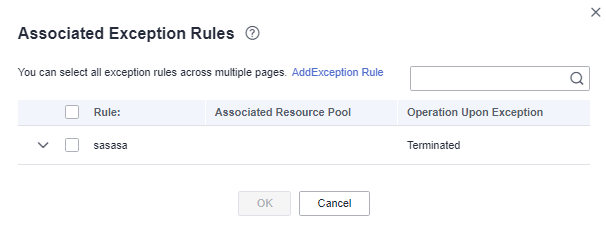
Unbind exception rules.
Note
Only clusters of 8.2.0 and later versions support associating exception rules. For cluster versions earlier than 8.2.0, see 7.c.
The default exception rules take effect for users not associated with any resource pools, and for users whose resource pools do not have any exception rules configured. If a user-defined rule is associated with a resource pool, this rule prevails in the pool.
The default exception rules are supported only by clusters of version 8.2.0 or later. After a cluster of an earlier version is upgraded to version 8.2.0 or later, the default exception rules do not take effect. You can create exception rules as needed.
The cluster version 8.2.1 supports downgradation of exception rules. All exception rules support downgradation behaviors. After downgradation, only network resource preemption is downgraded to a low priority. Downgraded network queries are scheduled only when there is no normal queries.
A resource pool can be associated with up to 16 exception rules.
A resource pool can be associated with multiple groups of exception rules, which work in an OR way. One group of exception rules works if all its conditions are met. For example, a resource pool is associated with two groups of rules. One group specifies elapsedtime=2400, and the other group specifies elapsedtime=1200 and memsize=2000. If the execution time of a job reaches 1200 seconds and the memory usage reaches 2000 MB, or if the execution time reaches 2400 seconds, the job will be terminated.
Modify the exception rules.
Modify rule parameters. See the following table for more information.
Table 2 Exception rule parameters¶ Parameter
Description
Value Range (0 Means No Limit)
Operation
Blocking Time
Job blocking time. It refers to the total time spent in global and local concurrent queuing. The unit is second.
For example, if the blocking time is set to 300s, a job executed by a user in the resource pool will be terminated after being blocked for 300 seconds.
An integer in the range 1 to 2,147,483,647. The value 0 indicates no limit.
Terminated, Downgraded, or Not limited
Execution Time
Time that has been spent in executing the job, in seconds.
For example, if Time required for execution is set to 100s, a job executed by a user in the resource pool will be terminated after being executed for more than 100 seconds.
An integer in the range 1 to 2,147,483,647. The value 0 indicates no limit.
Terminated, Downgraded, or Not limited
Total CPU time on all DNs.
Total CPU time spent in executing a job on all DNs, in seconds.
An integer in the range 1 to 2,147,483,647. The value 0 indicates no limit.
Terminated, Downgraded, or Not limited
Interval for Checking CPU Skew Rate
Interval for checking the CPU skew, in seconds. This parameter must be set together with Total CPU Time on All DNs.
An integer in the range 1 to 2,147,483,647. The value 0 indicates no limit.
Terminated, Downgraded, or Not limited
Total CPU Time Skew Rate on All DNs
CPU time skew rate of a job executed on DNs. The value depends on the setting of Interval for Checking CPU Skew Rate.
An integer in the range 1 to 100. The value 0 indicates no limit.
Terminated, Downgraded, or Not limited
Data Spilled to Disk Per DN
Allowed maximum job data spilled to disks on a DN. The unit is MB.
Note
This rule is supported only by clusters of version 8.2.0 or later.
An integer in the range 1 to 2,147,483,647. The value 0 indicates no limit.
Terminated, Downgraded, or Not limited
Average CPU Usage Per DN
Average CPU usage of a job on each DN. If Interval for Checking CPU Skew Rate is configured, the interval takes effect for this parameter. If the interval is not configured, the check interval is 30 seconds by default.
Note
This rule is supported only by clusters of version 8.2.0 or later.
An integer in the range 1 to 100. The value 0 indicates no limit.
Terminated, Downgraded, or Not limited
Maximum Bandwidth on a Single DN
Maximum network bandwidth (MB) for a job on a single DN.
Note
This rule is supported only by clusters of version 8.2.1 or later.
An integer in the range 1 to 2,147,483,647. The value 0 indicates no limit.
Terminated, Downgraded, or Not limited
Note
Exception rules allow you to control exceptions of jobs executed by users in a resource pool. Currently, you can configure the parameters listed in Table 2.
If you select Terminate or Downgrade, you need to set the corresponding time or percentage.
If you select Not limited, the corresponding execution rule does not take effect.
Only cluster 8.2.0 and later versions support the function of modifying exception rules.
Associate users.
Note
The resources used by a user to run jobs can be controlled only after the user is added to a resource pool.
A database user can be added to only one resource pool. Users removed from a resource pool can be added to another pool.
Database administrators cannot be associated.
If no resource pools are associated with a user, the user will be associated with default_pool by default, and its resource usage will be restricted by default_pool. The default_pool will be automatically created after resource management is enabled.
Click Add.
Select the users to be added from the current user list. You can select multiple users at a time.
Click OK.
To remove a user, click Disassociate User in the Operation column of the user.