Managing Roles¶
Creating a Role¶
Log in to the GaussDB(DWS) console. In the navigation pane on the left, choose Clusters > Dedicated Clusters.
In the cluster list, click the name of the target cluster. The Cluster Information page is displayed.
In the navigation pane, choose User Management.
Click the Roles tab and click Create Role. The role creation page is displayed.
Configure role information. The parameters are described as follows:
Table 1 Parameters for configuring role information¶ Parameter
Description
Example Value
Role Name
The value must start with a letter and can contain a maximum of 63 characters, including letters, digits, and underscores (_).
dws-demo
Expires
Expiration time of the role permissions.
-System Administrator
Indicates whether the role has the system administrator rights.
-Create Database
Specifies whether the role has the permission to create databases.
-Create Role
Specifies whether the role has the permission to create users and roles.
-Inherit Permissions
Indicates whether the role inherits the permissions from its role group. This function is enabled by default. You are advised to retain this setting.
-If all the parameters are correctly set, click Next.
Configure the permissions of the role.
Click Add to add a permission configuration. Select the database object type and the corresponding objects. Then, select permissions. For details about permission definitions, see "DCL Syntax" > "GRANT" in the GaussDB(DWS) SQL Overview.
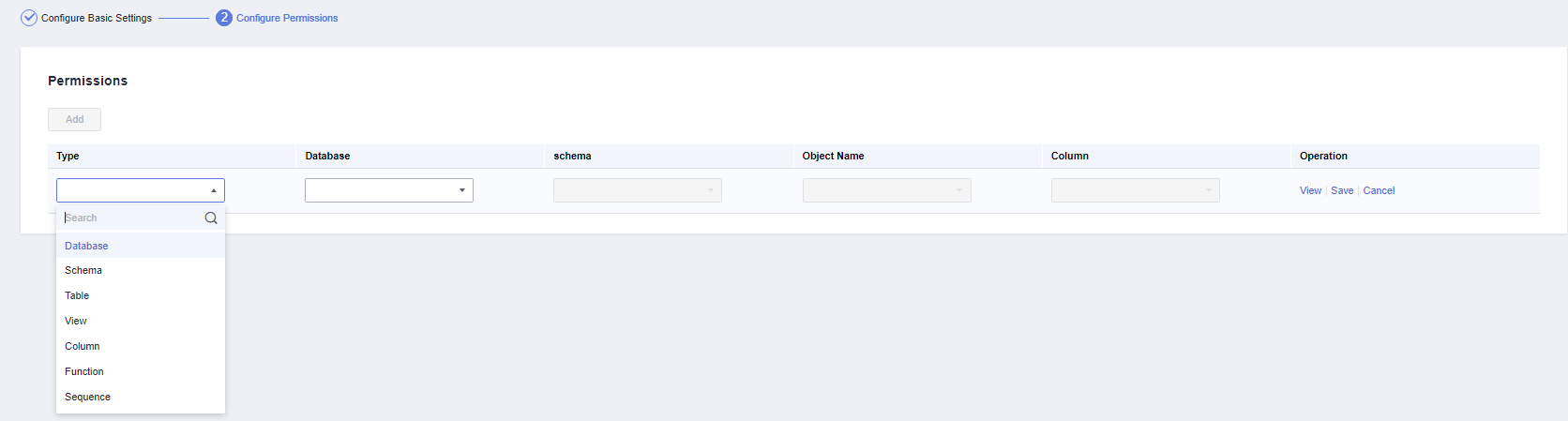
After the authorization is complete, click Create. The role is created.
Modifying a Role¶
Log in to the GaussDB(DWS) console. In the navigation pane on the left, choose Clusters > Dedicated Clusters.
In the cluster list, click the name of the target cluster. The Cluster Information page is displayed.
In the navigation pane, choose User Management.
In the role list, select a user and click Modify. The page for modifying role details is displayed.
Modify the role information. For the parameter description, see Table 1.
If all the parameters are correctly set, click Next.
Configure permissions. Select a permission as required and click Modify in the row where the permission is located to add or remove the permission.
Confirm the permissions. Click Save.
Deleting a Role¶
Prerequisites
To prevent any problems with deleting a role, check for dependencies such as database objects beforehand. If there are any dependencies, delete them first before proceeding with the role deletion.
Procedure
Log in to the GaussDB(DWS) console. In the navigation pane on the left, choose Clusters > Dedicated Clusters.
In the cluster list, click the name of the target cluster. The Cluster Information page is displayed.
In the navigation pane, choose User Management.
Select a role from the role list and click Delete. A confirmation dialog box is displayed.
Click OK to delete the role.