Creating a Cluster¶
To use cloud GaussDB(DWS), create a cluster first.
This section describes how to create a data warehouse cluster on the GaussDB(DWS) management console.
Preparations Before Creating a Cluster¶
You have evaluated the flavor of cluster nodes.
You can select the number of nodes by data volume, service load, and performance. More nodes bring you stronger storage and compute capabilities. In a GaussDB(DWS) cluster, the number of DNs on each node varies depending on the cluster flavor. Generally, the number ranges from 1 to 4. A DN stores service data by column or row or in hybrid mode, executes data query tasks, and returns execution results.
When first using GaussDB(DWS), you can create a cluster with a smaller flavor. Then, you can adjust the cluster scale and node flavor based on the data volume and service load changes without interrupting services. For details, see Cluster Scale-out.
A network access topology has been designed.
Plan an appropriate AZ and configure the network to isolate the GaussDB(DWS) cluster from other cloud services.
Ensure that the number of available nodes meets the following conditions. Otherwise, the cluster cannot be created.
At least three nodes are required for creating a cluster. You can view the number of available nodes on the Clusters page.
The number of nodes in the cluster to be created must be less than or equal to the number of available nodes.
Creating a Cluster¶
Log in to the GaussDB(DWS) management console.
Choose Clusters in the navigation pane on the left.
On the Clusters page, click Create Cluster.
Select Region.
Table 1 Region parameters¶ Parameter
Description
Example Value
Region
Select the actual region where the cluster nodes run.
eu-de
AZ
Select an AZ associated with the cluster region.
-Configure Resource, CPU Architecture, and Node Flavor.
Note
The number of nodes in a new cluster cannot exceed the quota that can be used by a user or 32. If the node quota is insufficient, click Increase quota to submit a service ticket and apply for higher node quota.
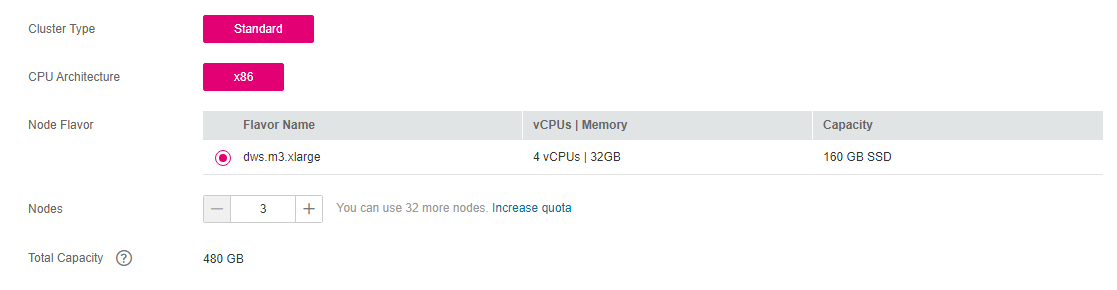
Figure 1 Configuring node parameters¶
Table 2 Node configuration parameters¶ Parameter
Description
Example Value
Cluster Type
GaussDB(DWS) cluster types include:
Standard: The OLAP database engine is used, supporting online query and offline analysis of 10 PB data. A Standard cluster can be scaled out to 1024 nodes.
Standard
CPU Architecture
The CPU architecture includes:
x86
Note
The only difference between the x86 and Kunpeng architectures lies in the underlying architecture, of which the application layer is unaware. The same SQL syntax is used. If x86 servers are sold out when you create a cluster, select the Kunpeng architecture.
x86
Node Flavor
Select the desired node flavor based on service requirements. Each node flavor displays the vCPU, memory, and recommended application scenario.
Table 3 describes the node flavors supported by GaussDB(DWS).
dws.m3.xlarge
Nodes
Specify the number of nodes in the cluster.
The number of nodes ranges from 3 to 256.
3
Total Capacity (GB)
Displays the total capacity of a cluster.
The storage capacity of each flavor is the actual database space used for storing data. The displayed storage capacity has deducted the disk space consumed by backups and RAIDs.
-Table 3 Flavor description¶ Type
vCPU Cores
Memory
Disk Size
Disk Type
dws.m1.xlarge.ultrahigh
4
32 GB
256 GB
General-purpose generation I, SSD
dws.d1.xlarge
4
32 GB
1.68 TB
Local disk (HDD)
dws.d2.15xlarge
60
540 GB
13.41 TB
Disk-intensive generation II (KVM), local disk (HDD)
dws.d2.xlarge
4
32 GB
1.68 TB
Disk-intensive generation II (KVM), local disk (HDD)
dws.m3.xlarge
4
32 GB
160 GB
General-purpose generation III (KVM), SSD
Configure cluster parameters.
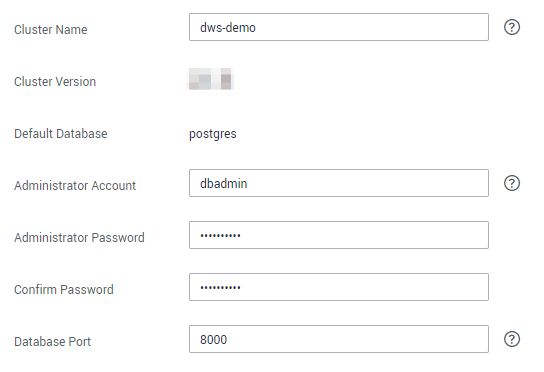
Figure 2 Cluster parameters¶
Table 4 Cluster parameters¶ Parameter
Description
Example Value
Cluster Name
Set the name of the data warehouse cluster.
Enter 4 to 64 characters. Only case-insensitive letters, digits, hyphens (-), and underscores (_) are allowed. The value must start with a letter.
Note
After a cluster is created, its name cannot be changed.
dws-demo
Cluster Version
Displays the version of the database instance installed in the cluster. The figure is for reference only.
``-``
Default Database
The default database name of the cluster is gaussdb.
Note
This name cannot be changed.
gaussdb
Administrator Account
Set the database administrator name.
The administrator username must:
Consist of lowercase letters, digits, or underscores.
Start with a lowercase letter or an underscore.
Contain 6 to 64 characters.
Cannot be a keyword of the GaussDB(DWS) database. For details about the keywords of the GaussDB(DWS) database, see "SQL Reference > Keyword" in the Data Warehouse Service (DWS) Developer Guide.
dbadmin
Administrator Password
Set the password of the database administrator account.
The password complexity requirements are as follows:
Consists of 8 to 32 characters.
Cannot be the username or the username spelled backwards.
Must contain at least three of the following character types: uppercase letters, lowercase letters, digits, and special characters (
~!?,.:;-_'"(){}[]/<>@#%^&*+|\=`)Passes the weak password check.
Note
Change the password regularly and keep it secure.
-Confirm Password
Enter the database administrator password again.
-Database Port
Specify the port used when the client or application connects to the database in the cluster.
The port number ranges from 8000 to 30000.
8000
Configure network parameters.
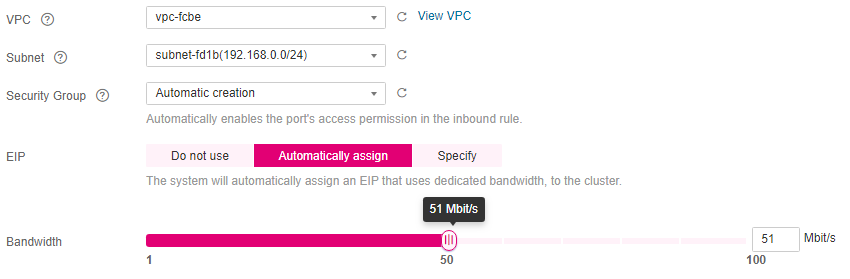
Figure 3 Configuring the network¶
Table 5 Network parameters¶ Parameter
Description
Example Value
VPC
Specify a virtual private network for nodes in a cluster to isolate networks of different services.
If you create a data warehouse cluster for the first time and have not configured the VPC, click View VPC. On the VPC management console that is displayed, create a VPC that satisfies your needs.
For details about how to create a VPC, see "VPC and Subnet > Creating a VPC" in the Virtual Private Cloud User Guide.
After selecting a VPC from the drop-down list, click View VPC to enter the VPC management console and view the detailed information about the VPC.
You can click
 to refresh the options in the VPC drop-down list.
to refresh the options in the VPC drop-down list.vpc-dws
Subnet
Specify a VPC subnet.
A subnet provides dedicated network resources that are isolated from other networks, improving network security.
subnet-dws
Security Group
Specify a VPC security group.
A security group restricts access rules to enhance security when GaussDB(DWS) and other services access each other.
Automatic creation
If Automatic creation is selected, the system automatically creates a default security group. This option is selected by default.
The rule of the default security group is as follows: The outbound allows all access requests, while the inbound is open only to the database port that you set to connect to the GaussDB(DWS) cluster.
The format of the default security group name is dws-<Cluster_name>-<Cluster_database_port>, for example, dws-dws-demo-8000.
Note
If the quotas of the security group and the security group rule are insufficient, an error message will be displayed after you submit the cluster creation application. Select an existing group and retry.
Manual creation
You can also log in to the VPC management console to manually create a security group. Then, go back to the page for creating data warehouse clusters, click the
 button next to the Security Group drop-down list to refresh the page, and select the new security group.
button next to the Security Group drop-down list to refresh the page, and select the new security group.To enable the GaussDB(DWS) client to connect to the cluster, you need to add an inbound rule to the new security group to grant the access permission to the database port of the data warehouse cluster. The following is an example of an inbound rule..
Protocol: TCP
Port: 8000. Use the database port number when you create the cluster for receiving GaussDB(DWS) client connections.
Source: Select IP address and use the host IP address of the client host, for example, 192.168.0.10/32.
The security group of a cluster cannot be changed but can be modified. For details, see Modifying a Security Group.
Automatic creation
Public Network Access
Specify whether users can use a client to connect to a cluster's database over the Internet. The following methods are supported:
Do not use: The EIP is not required.
Automatically assign: Specify the EIP bandwidth, and an EIP with dedicated bandwidth will be bound to the cluster. The EIP can be used to access the cluster over the Internet. The name of an automatically assigned EIP starts with the cluster name.
Specify: A specified EIP is bound to the cluster. If no available EIPs are displayed in the drop-down list, click Create EIP to go to the Elastic IP page and create an EIP that satisfies your needs. You can set the bandwidth as needed.
Note
If you use the EIP binding function for the first time in each project of each region, the system prompts you to create the DWSAccessVPC agency to authorize GaussDB(DWS) to access VPC. After the authorization is successful, GaussDB(DWS) can switch to a healthy VM when the VM bound with the EIP becomes faulty.
Only cloud accounts or users with Security Administrator permissions can create agencies by default. IAM users under an account do not have the permission for creating agencies by default. Contact a user with the permission and complete the authorization on the current page.
Do not use indicates disabling access to the cluster over the public network. After a cluster is created, if you want to access it over the public network, bind an EIP to the cluster and create a public network domain name. For details, see Creating a Public Network Domain Name.
Automatically assign
Bandwidth
When EIP is set to Automatically assign, you need to specify the bandwidth of the EIP, which ranges from 1 Mbit/s to 100 Mbit/s.
50 Mbit/s
Configure the enterprise project to which the cluster belongs. You can configure this parameter only when the Enterprise Project Management service is enabled. The default value is default.
An enterprise project facilitates project-level management and grouping of cloud resources and users.
You can select the default enterprise project (default) or other existing enterprise projects. To create an enterprise project, log in to the Enterprise Management console. For details, see the Enterprise Management User Guide.
Note
The enterprise project of the discount package must be the same as that of the cluster. All projects applies to any cluster.
Configure advanced settings. Select Default to keep the default values of the advanced parameters. You can also select Custom to modify the values.
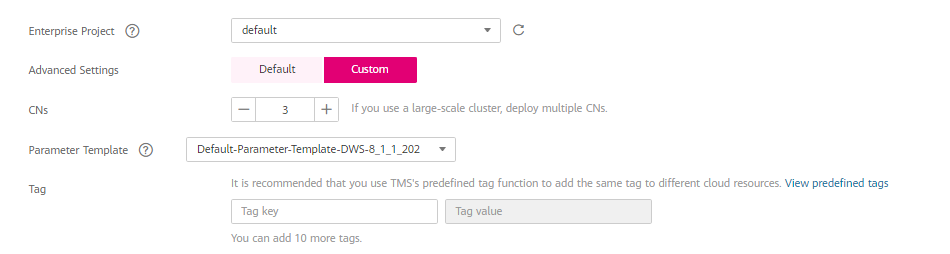
Figure 4 Custom advanced parameters¶
CNs
CNs receive access requests from the clients and return the execution results. In addition, a CN splits and distributes tasks to the DNs for parallel execution.
The value ranges from 2 to the number of cluster nodes minus 1. The maximum value is 5 and the default value is 2. In a large-scale cluster, you are advised to deploy multiple CNs.
Parameter Template
A parameter template is a set of parameters for data warehouses. You need to select a parameter template from the drop-down list of Parameter Template and associate it with the cluster during cluster creation. You can select the default parameter template or a customized parameter template. By default, the cluster is associated with the default database parameter template.
For details about parameter templates, see Managing Parameter Templates.
Tag
A tag is a key-value pair used to identify a cluster. For details about the keys and values, see Table 6. By default, no tag is added to the cluster.
For more information about tags, see Overview.
Table 6 Tag parameters¶ Parameter
Description
Example Value
Tag key
You can perform the following operations:
Select a predefined tag key or an existing resource tag key from the drop-down list of the text box.
Note
To add a predefined tag, you need to create one on TMS and select it from the drop-down list of Tag key. You can click View predefined tags to enter the Predefined Tags page of TMS. Then, click Create Tag to create a predefined tag. For more information, see Management > Predefined Tags > Creating Predefined Tags in the Tag Management Service User Guide.
Enter a tag key in the text box. The tag key can contain a maximum of 36 characters and cannot be an empty string.
Only digits, letters, underscores (_), and hyphens (-) are allowed.
Note
A key must be unique in a given cluster.
key01
Tag value
You can perform the following operations:
Select a predefined tag value or resource tag value from the drop-down list of the text box.
Enter a tag value in the text box. The tag key can contain a maximum of 43 characters and cannot be an empty string.
Only digits, letters, underscores (_), periods (.), and hyphens (-) are allowed.
value01
Click Create Now. The Confirm page is displayed.
Note
If the number of requested nodes, vCPU (cores), or memory (GB) exceeds the user's remaining quota, a warning dialog box is displayed, indicating that the quota is insufficient and displaying the details of the remaining quota and the current quota application. You can click Increase quota in the warning dialog box to submit a service ticket and apply for higher node quota.
For details about quotas, see What Is the User Quota?.
Click Submit.
After the submission is successful, the creation starts. Click Back to Cluster List to go back to the Clusters page. The initial status of the cluster is Creating. Cluster creation takes some time. Clusters in the Available state are ready for use.