DR Management¶
Starting a DR Task¶
Log in to the GaussDB(DWS) console.
In the navigation pane on the left, choose DR Tasks.
Click Start in the Operation column of the target DR task.

In the dialog box that is displayed, click OK.
The DR status will change to Starting. The process will take some time. After the task is started, the DR status will change to Running.
Note
You can start a DR task that is in the Not started/Startup failed/Stopped state.
After you start the DR task, you cannot perform operations, including restoration, scale-out, upgrade, restart, node replacement, and password update, on the production cluster or DR cluster. Backup is also not allowed on the DR cluster. Exercise caution when performing this operation.
Stopping the DR Task¶
Log in to the GaussDB(DWS) console.
In the navigation pane on the left, choose DR Tasks.
Click Stop in the Operation column of the target DR task.

In the dialog box that is displayed, click OK.
The DR status will change to Stopping. The process will take some time. After the DR task is stopped, the status will change to Stopped.
Note
Only DR tasks in the Running or Stop failed state can be stopped.
Data cannot be synchronized after a DR task is stopped.
Switching to the DR Cluster¶
Log in to the GaussDB(DWS) console.
In the navigation pane on the left, choose DR Tasks.
Click Switch to DR Cluster in the Operation column of the target DR task.

In the dialog box that is displayed, click OK.
The DR status will change to DR switching.
After the switchover is successful, the DR status will change to the original status.
Note
To perform a switchover when the DR cluster is running properly, click Switch to DR Cluster.
You can perform a DR switchover when the DR task is in the Running state.
During a switchover, the original production cluster is not available.
Recovery Point Object (RPO) refers to the point in time to which a system and data must be restored after a disaster occurs. Its value varies by cluster status.
Production cluster in the Available state: RPO = 0
Production cluster in the Unavailable state: A zero RPO may not be achieved, but data can at least be restored to that of the latest successful DR synchronization (Last DR Succeeded). For details, see Viewing DR Information.
Exception Switchover¶
Scenario
The production cluster is unavailable, the DR cluster is normal, and the DR status is Abnormal.
Procedure
Log in to the GaussDB(DWS) console.
In the navigation pane on the left, choose DR Tasks.
Choose More > Exception Switchover in the Operation column of the target DR task.
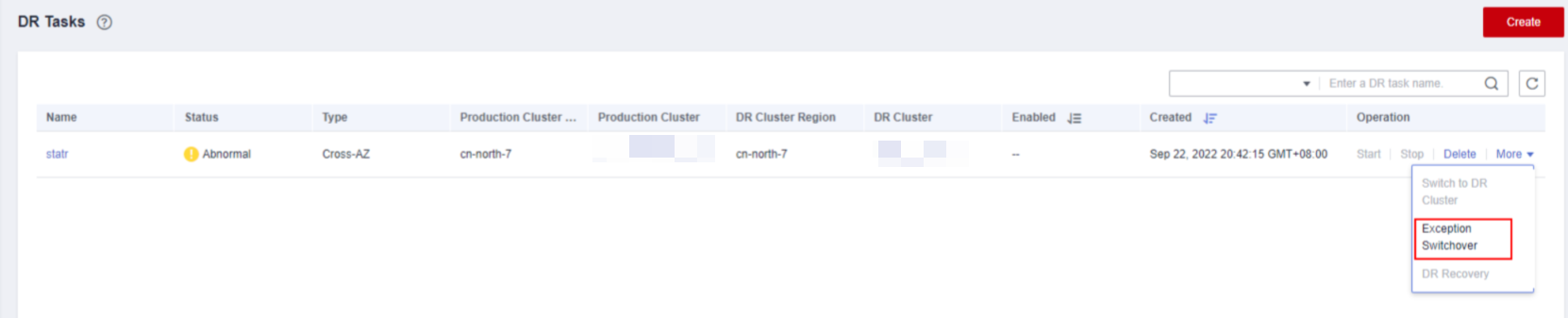
In the dialog box that is displayed, click OK.
The Status will change to Switchover in progress.
After the switchover is successful, the DR status will change to the original status. In this procedure, the DR status will change back to Abnormal.
Note
To perform a switchover when the DR cluster is abnormal or the production cluster is faulty, click Exception Switchover.
DR exception switchover is supported only by clusters of version 8.1.2 or later.
Before a switchover, check the latest synchronization time in the DR cluster. The DR cluster will serve as a production cluster after an abnormal switchover, but the data that failed to be synchronized from the original production cluster to the DR cluster will not exist in the DR cluster.
If the DR type is Cross-region DR, the switchover can be performed only in the region where the standby cluster is located.
Performing a DR Switchback¶
Scenario
After abnormal switchover, if you have confirmed that the original production cluster was recovered, you can perform a switchback.
Procedure
Log in to the GaussDB(DWS) console.
In the navigation pane on the left, choose DR Tasks.
Click DR Recovery in the Operation column of a DR task.
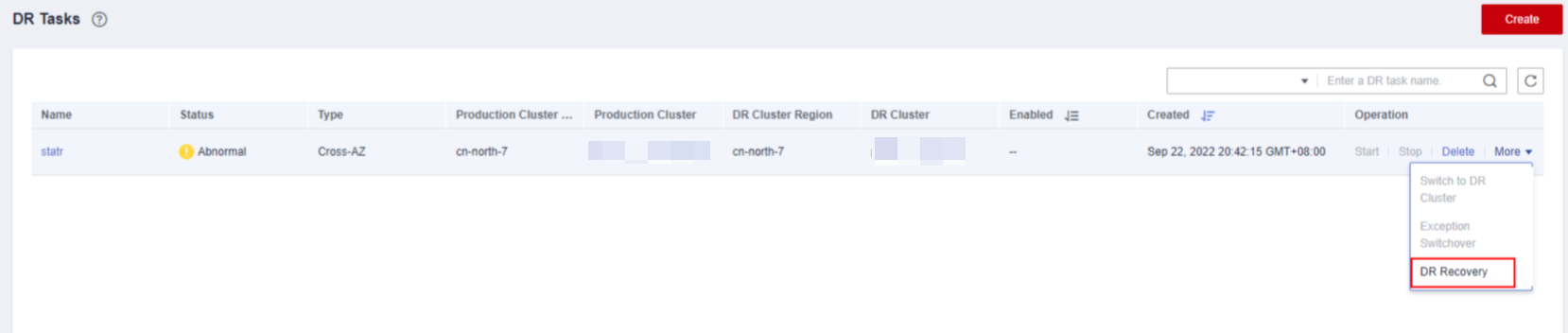
In the displayed dialog box, set Synchronization Mode to Incremental or Full.
Note
You are advised to set Synchronization Mode to Incremental when updating a DR creation task.
Click OK.
The Status will change to Recovering.
After the DR recovery is successful, the Status will change to Running.
Note
DR is supported only by clusters of 8.1.2 or later.
During DR recovery, data in the DR cluster will be deleted, and the DR relationship will be re-established with the new production cluster.
If the DR type is Cross-region DR, the recovery can be performed only in the region where the standby cluster is located.
Updating DR Configurations¶
Log in to the GaussDB(DWS) console.
In the navigation pane on the left, choose DR Tasks.
In the DR list, click the DR name to go to the DR information page.
In the DR Configurations area, click Modify.
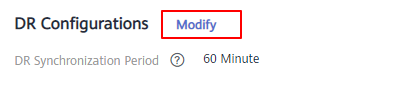
Note
Only DR tasks in the Not started or Stopped state can be modified.
The new configuration takes effect after DR is restarted.
Deleting DR Tasks¶
Log in to the GaussDB(DWS) console.
In the navigation pane on the left, choose DR Tasks.
Click Delete in the Operation column of the target DR task.

In the dialog box that is displayed, click OK.
The DR status will change to Deleting.
Note
You can delete a DR task when DR Status is Creation failed, Not started, Startup failed, Stopped, Stop failed, or Abnormal.
Data cannot be synchronized after a DR task is deleted, and the deleted task cannot be restored.