Downloading and Installing DSC¶
Before using DSC, install it on a Linux or Windows server. DSC supports 64-bit Linux OSs. For details about other OSs supported by DSC, see Table 4.
Prerequisites¶
In Linux, do not install or perform operations on DSC as the root user. To execute the install.sh script, you must have the permission for creating folders.
The size of the target folder must be at least four times that of the SQL files in the input folder.
For example, if the size of the SQL files in the input folder is 100 KB, the target folder must have available disk space of at least 400 KB to process the SQL files.
Note
To query the available disk space of the target folder in Linux, run the following command:
df -P <Folder path>
To query the size of the input file in Linux, run the following command in the directory where the file resides:
ls -l
JRE 1.8 or later and Perl have been installed. For details about the hardware and software requirements, see Operating Environment.
To check the installed Java version and set the Java path, perform the following steps:
Check whether the Java version meets requirements.
java -version
Ensure that the Java path is correctly set.
Linux
Check whether the Java path is correctly set.
echo $JAVA_HOME
If no information is returned, add the following two lines to the .bashrc file of the current user, save the modification, and exit.
Assume that the Java installation path is /home/user/Java/jdk1.8.0_141.
export JAVA_HOME=/home/user/Java/jdk1.8.0_141 export PATH=$JAVA_HOME/bin:$PATH
Activate Java environment variables.
source ~/.bashrc
Windows
Right-click My Computer and choose Properties from the shortcut menu. The System window is displayed.
Click Advanced System Settings. The System Properties dialog box is displayed.
On the Advanced tab page, click Environment Variables. The Environment Variables dialog box is displayed.
Select Path in the System variables area. Click Edit and check the Java installation path.
If the Java installation path does not exist or is incorrect, add the Java path of this PC to Path.
Assume that the Java installation path is C:\Program Files\Java\jdk1.8.0_141\bin and the environment variable in Path is c:\windows\system32;. Set Path to c:\windows\system32;C:\Program Files\Java\jdk1.8.0_141\bin;.
Downloading DSC¶
Log in to the GaussDB(DWS) console. In the navigation pane, choose Management > Client Connections. The Download Client and Driver page is displayed.
On the Download Client and Driver page, click here to download the DSC software package.
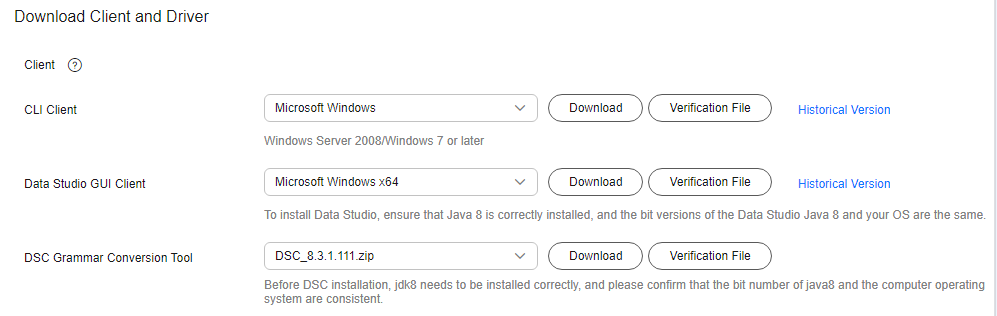
Figure 1 Downloading the DSC client¶
Decompress the downloaded client software package to a user-defined path.
Installing DSC¶
DSC is a command line tool running on the Linux or Windows operating system. It can be used without installation. After downloading the software package, you can decompress it to use it.
Windows:
Decompress the DSC.zip package.
The DSC folder is generated.
Note
You can decompress DSC.zip to any folder you need.
Go to the DSC directory.
Find and check the files in the DSC directory.
Table 1 describes the obtained folders and files.
Linux:
Extract files from DSC.zip.
sh install.sh
Go to the DSC directory.
cd DSC
Check the files in the DSC directory.
ls config lib scripts bin input output runDSC.sh runDSC.bat
Folder or File | Description | |
|---|---|---|
DSC | bin | DSC-related JAR package (executable) |
config | Configuration file of DSC | |
input | Input folder | |
lib | Library files required for the normal running of DSC | |
output | Output folder | |
scripts | Customized configuration scripts for Oracle and Teradata migration, which can be executed to implement corresponding functions | |
runDSC.sh | Application executed on the Linux OS | |
runDSC.bat | Application executed on the Windows OS | |
changelog | To notify users of the current modifications | |
Install.sh | To set the file permissions for DSC | |
readme.txt | Instructions of installation and configuration |
Note
If you do not need DSC, you can uninstall it by deleting the DSC folder.