Viewing Object Properties in the SQL Terminal¶
Data Studio allows you to view table properties and functions/procedures.
Follow the steps to view table properties:
Press Ctrl and point to the table name.

Click the highlighted table name. The properties of the selected table are displayed.
Note
The table properties are read-only.
Follow the steps to view functions/procedures:
Press Ctrl and point to the function/procedure name.
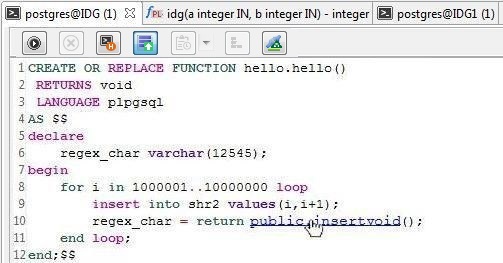
Click the highlighted function/procedure name. The function/procedure is displayed in a new PL/SQL Viewer tab.
Follow the steps to view the properties of a view:
Press Ctrl and point to the view name.
Click the highlighted view name. The properties of the selected view are displayed.
Saving a Terminal Content Before Exiting Data Studio¶
Data Studio allows you to save the unsaved content of the terminal before exiting the application.
Follow the steps to save the content of the terminal:
Click on the close button of the application. Exit Application dialog box will appear.
Click Graceful Exit.
The Saving File Terminal dialog box appears. Unsaved dirty file terminal is displayed.
Select the terminal to save.
Click OK.
Note
The Saving File Terminal dialog box will not appear in case of force exit.