Database Management¶
A relational database contains a set of tables that can be operated based on the relational model of data. A relational database contains a group of data objects for storing, managing, and accessing data objects, including tables, views, indexes, and functions.
Creating a Database¶
In the Object Browser pane, right-click the Databases group and select Create Database.
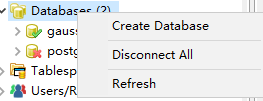
A Create Database dialog box is displayed, prompting you to provide the information required for creating a database.
Enter a database name.
Select the required type of encoding character set from the Database Encoding drop-down list. The database supports UTF-8, GBK, SQL_ASCII, and LATIN1 encoding character sets. Creating the database with other encoding character sets may result in erroneous operations.
Note
This operation can be performed only when there is at least one active database.
Select Connect to the DB and click OK.
The status bar displays the status of the completed operation.
You can view the created database in the Object Browser. The system-related schema in the server is automatically added to the new database.
Connecting to the Database¶
In the Object Browser pane, right-click the database name and choose Connect to DB. The status bar displays the status of the completed operation.
Note
This operation can be performed on a disconnected database.
Renames a Database¶
In the Object Browser pane, right-click the selected database and select Rename Database.
Note
This operation can be performed on a disconnected database.
The Rename Database dialog box is displayed, prompting you to provide the information required for renaming the database.
Enter a new database name. Select the Connect to the DB check box and click OK.
A confirmation dialog box is displayed, promoting you to confirm the renaming operation.
Disconnecting from a Database¶
You can disconnect all databases or a specified database under a connection by using the disconnection function.
In the Object Browser pane, right-click the selected the Databases group and select Disconnect All. This will disconnect all the databases under the connection.
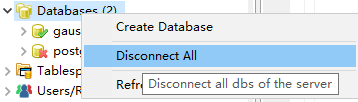
Note
This operation can be performed only when there is at least one active database.
A confirmation dialog box is displayed, prompting you to confirm the disconnection operation.
In the Object Browser pane, right-click the selected database name and select Disconnect from DB.
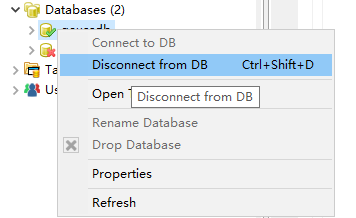
Note
This operation can be performed only on the primary database.
Dropping a Database¶
In the Object Browser pane, right-click the selected database and select Drop Database. A confirmation dialog box is displayed, asking you whether to delete the database.
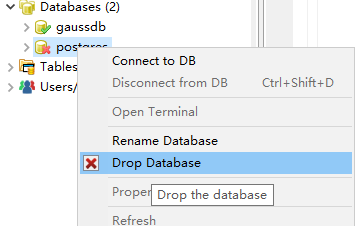
Note
This operation can be performed on a disconnected database.
Viewing Data Properties¶
Right-click the selected database and select Properties. The status bar displays the status of the completed operation.
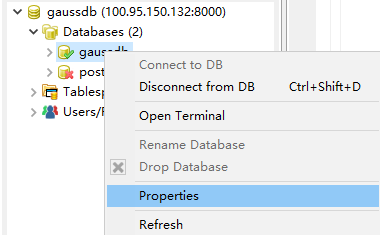
The properties of the selected database are displayed.
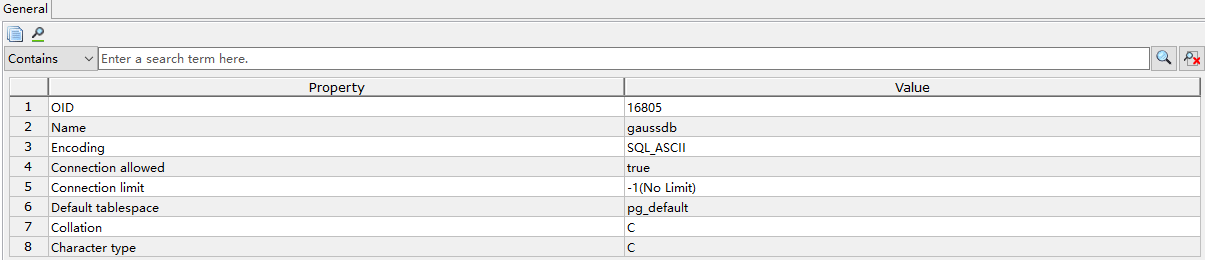
Note
This operation can be performed only when there is at least one active database.
If the property of an opened database is modified, then refresh and open the properties of the database again to view the updated information on the same opened window.