User-defined Password Policy¶
When creating or modifying a user, you need to specify a password. GaussDB(DWS) has default password complexity requirements. You can also define database account password policies.
Default GaussDB(DWS) Password Policy¶
By default, GaussDB(DWS) verifies the password complexity (that is, the GUC parameter password_policy is set to 1 by default). The default password policy requires that the password:
Contain 8 to 32 characters.
Contain at least three types of the following characters: uppercase letters, lowercase letters, digits, and special characters.
Cannot be the same as the user name or the user name in reverse order, case insensitive.
Cannot be the current password or the current password in reverse order.
User-defined Password Policy¶
The password policy includes the password complexity requirements, password validity period, password reuse settings, password encryption mode, and password retry and lock policies. Different policy items are controlled by the corresponding GUC parameters. For details, see Security and Authentication (postgresql.conf).
Password Policy | Parameter | Description | Value Range | Default Value in GaussDB(DWS) |
|---|---|---|---|---|
Password complexity check | password_policy | Specifies whether to check the password complexity when a GaussDB(DWS) account is created or modified. | Integer, 0 or 1
| 1 |
Password complexity requirement | password_min_length | Specifies the minimum password length. | An integer ranging from 6 to 999 | 8 |
password_max_length | Specifies the maximum password length. | An integer ranging from 6 to 999 | 32 | |
password_min_uppercase | Minimum number of uppercase letters (A-Z) | An integer ranging from 0 to 999
| 0 | |
password_min_lowercase | Minimum number of lowercase letters (a-z) | An integer ranging from 0 to 999
| 0 | |
password_min_digital | Minimum number of digits (0-9) | An integer ranging from 0 to 999
| 0 | |
password_min_special | Minimum number of special characters (password_min_special) | An integer ranging from 0 to 999
| 0 | |
Password validity | password_effect_time | Password validity period When the number of days in advance a user is notified that the password is about to expire reaches the value of password_notify_time, the system prompts the user to change the password when the user logs in to the database. | The value is a floating point number ranging from 0 to 999. The unit is day.
| 90 |
password_notify_time | Specifies for how many days you are reminded of the password expiry. | The value is an integer ranging from 0 to 999. The unit is day.
| 7 | |
Password reuse settings | password_reuse_time | Specifies the number of days after which the password cannot be reused. | A Floating point number ranging from 0 to 3650. The unit is day.
| 60 |
password_reuse_max | Specifies the number of the most recent passwords that the new password cannot be chosen from. | An integer ranging from 0 to 1000
| 0 | |
Encryption mode | password_encryption_type | Specifies the password storage encryption mode. | 0, 1, 2
| 1 |
Retry and lock | password_lock_time | Specifies the duration for a locked account to be automatically unlocked. | A Floating point number ranging from 0 to 365. The unit is day.
| 1 |
failed_login_attempts | If the number of incorrect password attempts reaches the value of failed_login_attempts, the account is locked and will be automatically unlocked in X (which indicates the value of password_lock_time) seconds. | An integer ranging from 0 to 1000
| 10 |
No. | Character | No. | Character | No. | Character | No. | Character |
|---|---|---|---|---|---|---|---|
1 | ~ | 9 | * | 17 | | | 25 | < |
2 | ! | 10 | ( | 18 | [ | 26 | . |
3 | @ | 11 | ) | 19 | { | 27 | > |
4 | # | 12 |
| 20 | } | 28 | / |
5 | $ | 13 | _ | 21 | ] | 29 | ? |
6 | % | 14 | = | 22 | ; |
|
|
7 | ^ | 15 | 23 | : |
|
| |
8 | & | 16 | \ | 24 | , |
|
|
Example of User-defined Password Policies¶
Example 1: Configure the password complexity parameter password_policy.
Log in to the GaussDB(DWS) management console.
In the navigation pane on the left, choose Clusters.
In the cluster list, find the target cluster and click the cluster name. The Cluster Information page is displayed.
Click the Parameters tab, change the value of password_policy, and click Save. The password_policy parameter takes effect immediately after being modified. You do not need to restart the cluster.
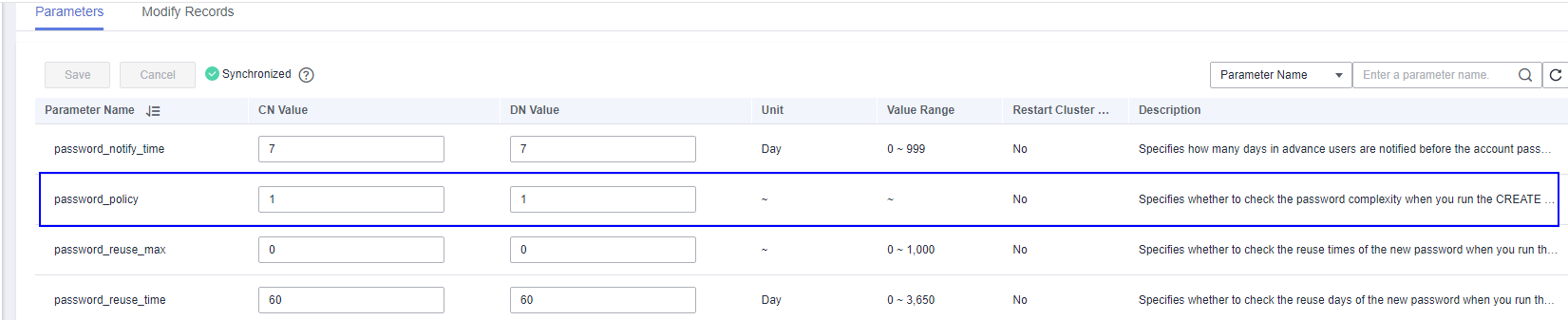
Figure 1 password_policy¶
Example 2: Configure password_effect_time for password validity period.
Log in to the GaussDB(DWS) management console.
In the navigation pane on the left, choose Clusters.
In the cluster list, find the target cluster and click the cluster name. The Cluster Information page is displayed.
Click the Parameters tab, change the value of password_effect_time, and click Save. The modification of password_effect_time takes effect immediately. You do not need to restart the cluster.
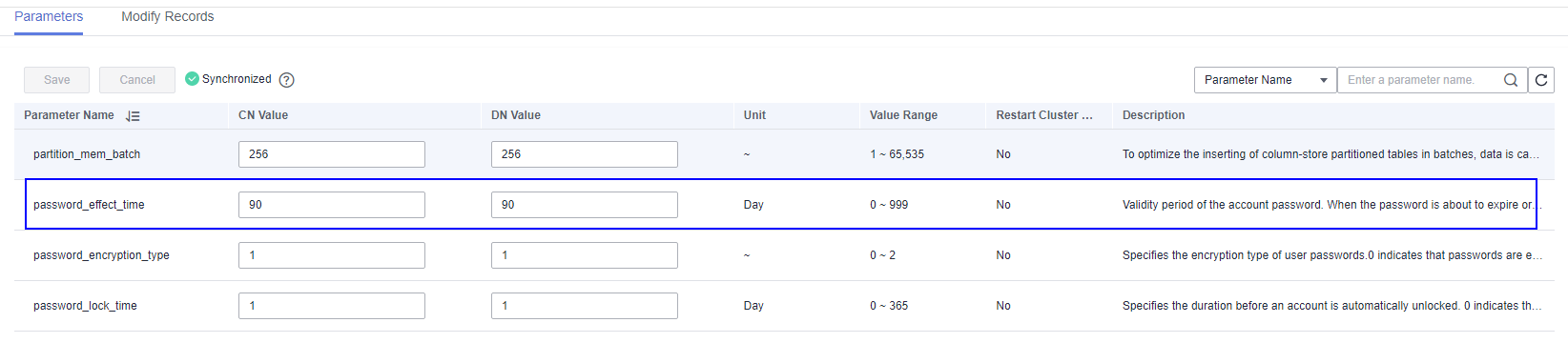
Figure 2 password_effect_time¶
Setting and Changing a Password¶
Both system administrators and common users need to periodically change their passwords to prevent the accounts from being stolen.
For example, to change the password of the user user1, connect to the database as the administrator and run the following command:
ALTER USER user1 IDENTIFIED BY 'newpassword' REPLACE 'oldpassword';
Note
The password must meet input requirements, or the execution will fail.
An administrator can change its own password and other accounts' passwords. With the permission for changing other accounts' passwords, the administrator can resolve a login failure when a user forgets its password.
To change the password of the user joe, run the following command:
ALTER USER joe IDENTIFIED BY 'password';
Note
System administrators are not allowed to change passwords for each other.
When a system administrator changes the password of a common user, the original password is not required.
However, when a system administrator changes its own password, the original password is required.
Password verification
Password verification is required when you set the user or role in the current session. If the entered password is inconsistent with the stored password of the user, an error is reported.
To set the password of the user joe, run the following command:
SET ROLE joe PASSWORD 'password';
If the following information is displayed, the role setting has been modified:
SET ROLE