Setting Notification¶
After enabling Notification for subscribed events, you will receive notifications by email or SMS when management, monitoring, or security events occur in a specific cluster or dump task.
Creating a Subscription¶
Use the account to log in to the DIS console.
Click Event Management.
On the Event Management page, choose Subscriptions > Create Subscription.
In the Subscription Settings area, set basic subscription information and event filtering.
The Events area displays the events filtered by the system based on the subscription settings.
Table 1 Subscription parameters¶ Parameter
Description
Notification
Enable or disable event subscription.
 indicates that notification is enabled and
indicates that notification is enabled and  indicates that notification is disabled. By default, notification is disabled. After notification is disabled, the system stops sending notifications of subscribed events but does not delete the subscription.
indicates that notification is disabled. By default, notification is disabled. After notification is disabled, the system stops sending notifications of subscribed events but does not delete the subscription.Subscription Name
Enter the name of a subscription.
The name can contain letters (upper or lower case), digits, hyphens (-), and underscores (_) and must start with a letter or digit.
The name contains 1 to 64 characters.
Subscription Stream
Specifies whether to enable subscription to alarms of a specified stream.
 indicates that subscription to alarms of a specified stream is enabled.
indicates that subscription to alarms of a specified stream is enabled.  indicates that subscription to alarms of a specified channel is disabled. By default, the function is disabled.
indicates that subscription to alarms of a specified channel is disabled. By default, the function is disabled.After this function is enabled, the alarms sent from your specified stream are received, and sent from other streams will not be received.
Subscription Type
Two subscription types are supported: SMN and DIS.
Select a message notification topic from the SMN Topic drop-down list.
You can perform the following operations to create a message notification topic as required.
Click Create SMN Topic. The Topics page of SMN is displayed. You can click Create Topic in the upper right corner to create a topic. For details, see section Creating a Topic in the Simple Message Notification User Guide.
In the Operation column of a topic, choose More > Configure Topic Policy and select DIS under Services that can publish messages to this topic to enable SMN to publish DIS topics.
In the row containing the created topic, click Add Subscription to add a subscription to the topic. For details, see Adding a Subscription in the Simple Message Notification User Guide.
Click OK.
Modifying the Subscription¶
Deleting the Subscription¶
Choose Event Management > Subscriptions.
In the Operation column of a specified subscription name, choose More > Delete. The Delete Subscription dialog box is displayed.
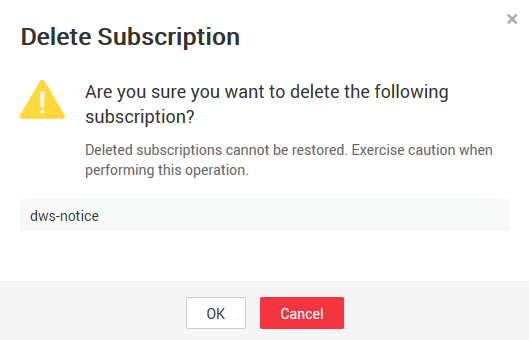
Figure 1 Confirming deletion¶
Click OK.