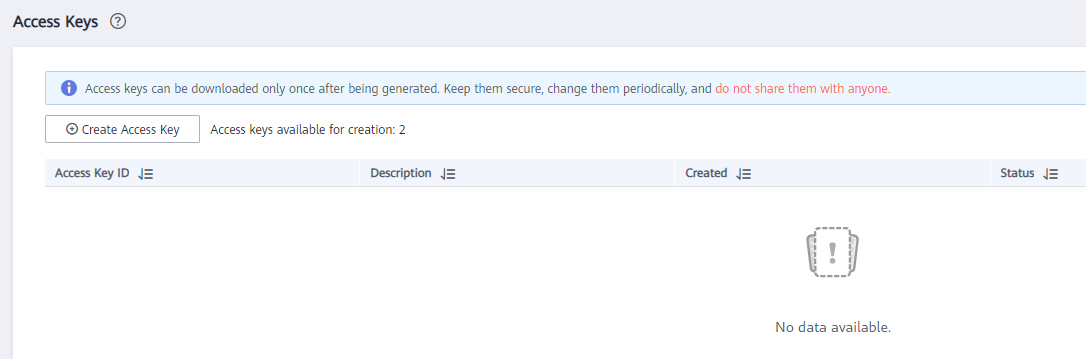Link to OBS¶
When connecting CDM to the destination OBS bucket, you need to add the read and write permissions to the destination OBS bucket, and file authentication is not required.
Note
If the CDM cluster and OBS bucket are not in the same region, the CDM cluster cannot access the OBS bucket.
Do not change the password or user when the job is running. If you do so, the password will not take effect immediately and the job will fail.
When connecting CDM to OBS, configure the parameters as described in Table 1.
Parameter | Description | Example Value |
|---|---|---|
Name | Link name, which should be defined based on the data source type, so it is easier to remember what the link is for | obs_link |
OBS Endpoint | An endpoint is the request address for calling an API. Endpoints vary depending on services and regions. You can obtain the OBS bucket endpoint by either of the following means: To obtain the endpoint of an OBS bucket, go to the OBS console and click the bucket name to go to its details page. Note
|
|
Port | Data transmission port. The HTTPS port number is 443 and the HTTP port number is 80. | 443 |
OBS Bucket Type | Select a value from the drop-down list, generally, Object Storage. | Object Storage |
AK | AK and SK are used to log in to the OBS server. You need to create an access key for the current account and obtain an AK/SK pair. To obtain an access key, perform the following steps:
|
|
SK |
|