Creating an Entire Database Migration Job¶
Scenario¶
CDM supports entire DB migration between homogeneous and heterogeneous data sources. The migration principles are the same as those in Table/File Migration Jobs. Each type of Elasticsearch, each key prefix of Redis, or each collection of MongoDB can be executed concurrently as a subtask.
Note
Each time an entire DB migration job is executed, its subtasks are recreated based on the configuration of the migration job. You cannot modify the subtasks and then run the migration job again.
Supported Data Sources lists the data sources supporting entire database migration.
Constraints¶
Field names of the source and destination parameters cannot contain ampersands (&) or number signs (%).
Prerequisites¶
A link has been created. For details, see Creating Links.
The CDM cluster can communicate with the data source.
Procedure¶
Log in to the management console and choose Service List > Cloud Data Migration. In the left navigation pane, choose Cluster Management. Locate the target cluster and click Job Management.
Choose Entire DB Migration > Create Job. The page for configuring the job is displayed.
Configure the related parameters of the source database according to Table 1.
Table 1 Parameter description¶ Source Database
Parameter
Description
Example Value
DWS
MySQL
PostgreSQL
SQL Server
Oracle
SAP HANA
Schema/Tablespace
Name of the schema or tablespace from which data will be extracted. This parameter is displayed when Use SQL Statement is set to No. Click the icon next to the text box to go to the page for selecting a schema or directly enter a schema or tablespace.
If the desired schema or tablespace is not displayed, check whether the login account has the permissions required to query metadata.
schema
WHERE Clause
WHERE clause used to specify the tables to be extracted. This parameter applies to all subtables in the entire DB migration. If this parameter is not set, the entire table is extracted. If the table to be migrated does not contain the fields specified by the WHERE clause, the migration will fail.
You can set a date macro variable to extract data generated on a specific date.
age > 18 and age <= 60
Null in Partition Column
Whether a partition field can be null
Yes
Hive
Database Name
Name of the database to be migrated. The user configured in the source link must have the permission to read the database.
hivedb
HBase
CloudTable
Start Time
Start time (included). The format is yyyy-MM-dd hh:mm:ss. The dateformat time macro variable function is supported. Examples: 2017-12-31 20:00:00, ${dateformat(yyyy-MM-dd, -1, DAY)} 02:00:00, and ${dateformat(yyyy-MM-dd HH:mm:ss, -1, DAY)}
-End Time
End time (excluded) The format is yyyy-MM-dd hh:mm:ss. The dateformat time macro variable function is supported. Examples: 2018-01-01 20:00:00, ${dateformat(yyyy-MM-dd, -1, DAY)} 02:00:00, and ${dateformat(yyyy-MM-dd HH:mm:ss, -1, DAY)}
-Redis
Key Filter Character
Filter character used to determine the keys to be migrated For example, if the value of this parameter is a*, all asterisks (
*) will be migrated.-DDS
Database Name
Name of the database from which data is to be migrated. The user configured in the source link must have the permission to read the database.
ddsdb
Query Filter
Filter used to match documents. Example: {HTTPStatusCode:{$gt:"400",$lt:"500"},HTTPMethod:"GET"}
-Configure the related parameters, from Table 2, for the destination cloud service.
Table 2 Destination job parameters¶ Destination Database
Parameter
Description
Example Value
RDS for MySQL
RDS for PostgreSQL
RDS for SQL Server
-For details about the destination job parameters required for entire DB migration to an RDS database, see To MySQL/SQL Server/PostgreSQL.
schema
DWS
-For details about the destination job parameters required for entire DB migration to DWS, see To DWS.
-MRS Hive
-For details about the destination job parameters required for entire DB migration to MRS HIVE, see To Hive.
hivedb
MRS HBase
CloudTable
-For details about the destination job parameters required for entire DB migration to MRS HBase or CloudTable, see To HBase/CloudTable.
Yes
Redis
Clear Database
Clears the database data before data import.
Yes
DDS
Database Name
Name of the database from which data is to be migrated. The user configured in the source link must have the permission to read the database.
mongodb
Migration Behavior
Select Add or Replace.
-If a relational database is migrated, after job parameters are configured, click Next to access the page for selecting tables. You can select the tables to be migrated to the migration destination based on your requirements.
Click Next and set job parameters.
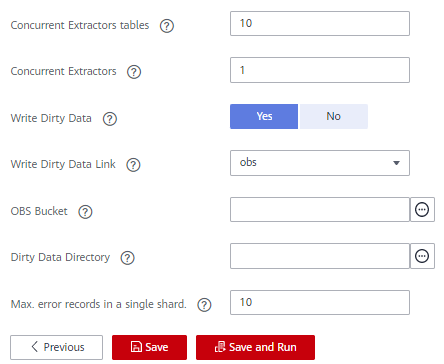
Figure 1 Task parameters¶
Table 3 describes related parameters.
Table 3 Task configuration parameters¶ Parameter
Description
Example Value
Concurrent Tables
Number of tables to be concurrently executed
3
Concurrent Extractors
Number of extractors to be concurrently executed. Generally, retain the default value.
1
Write Dirty Data
Whether to record dirty data. By default, this parameter is set to No.
Yes
Write Dirty Data Link
This parameter is only displayed when Write Dirty Data is set to Yes.
Only links to OBS support dirty data writes.
obs_link
OBS Bucket
This parameter is only displayed when Write Dirty Data Link is a link to OBS.
Name of the OBS bucket to which the dirty data will be written.
dirtydata
Dirty Data Directory
This parameter is only displayed when Write Dirty Data is set to Yes.
Directory for storing dirty data on OBS. Dirty data is saved only when this parameter is configured.
You can go to this directory to query data that fails to be processed or is filtered out during job execution, and check the source data that does not meet conversion or cleaning rules.
/user/dirtydir
Max. Error Records in a Single Shard
This parameter is only displayed when Write Dirty Data is set to Yes.
When the number of error records of a single map exceeds the upper limit, the job will automatically terminate and the imported data cannot be rolled back. You are advised to use a temporary table as the destination table. After the data is imported, rename the table or combine it into the final data table.
0
Click Save or Save and Run.
When the job starts running, a sub-job will be generated for each table. You can click the job name to view the sub-job list.
Note
During the migration of an entire Oracle database to Hudi, if you select a view or a table that has no primary key at the source, automatic table creation is not supported.