Viewing a Rule¶
Scenario¶
After you add a rule, you can view all rules in the rule list and view evaluation results and configurations of a rule on the rule details page.
You can export all evaluation results. On the upper right corner of the rule details page, multiple buttons are provided for you to trigger, modify, enable, disable, or delete a rule.
Procedure¶
Log in to the management console.
Click
 in the upper left corner. Under Management & Deployment, click Config.
in the upper left corner. Under Management & Deployment, click Config.In the navigation pane on the left, choose Resource Compliance.
On the Rules tab, view rules, rule status, and evaluation results.
Click the name of the target rule to go to the Rule Details page.
On the left of the Basic Information tab, evaluation results are displayed, and on the right, rule details are displayed. Above the list, you can filter the resources by evaluation result, resource name, and resource ID. You can also export all evaluation results.
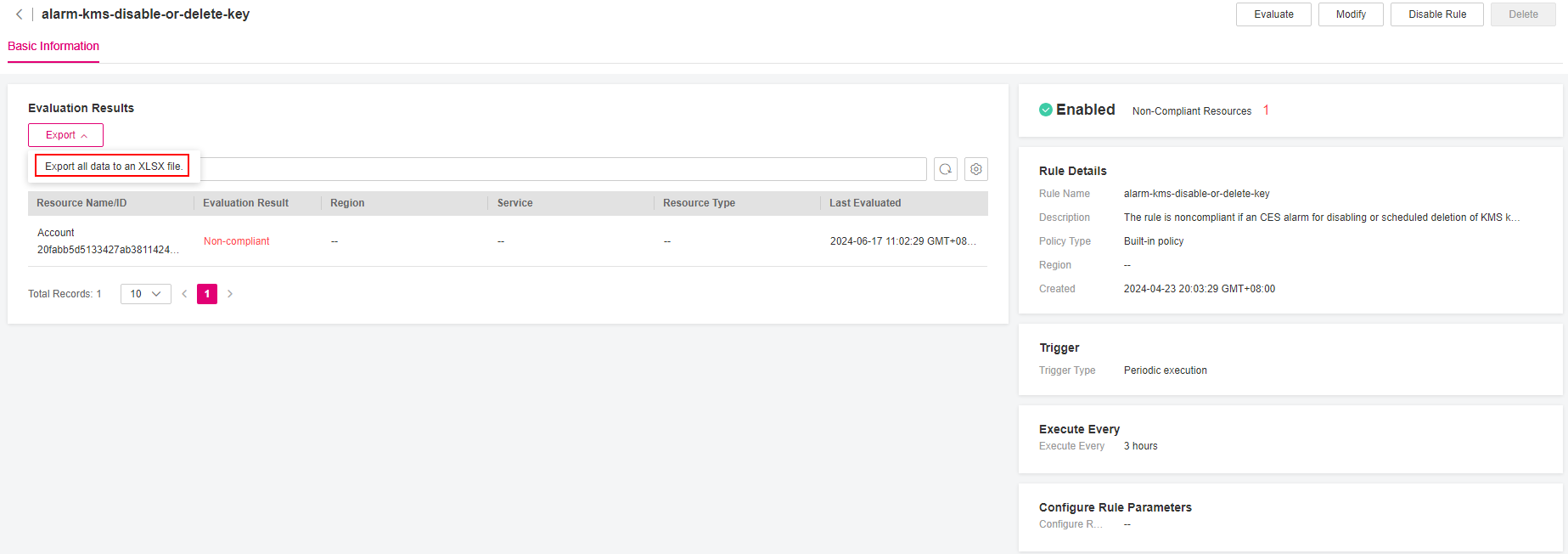
Figure 1 Rule Details¶
Note
A rule may be in one of the following statuses:
Enabled: The rule is available.
Disabled: The rule is disabled.
Evaluating: The rule is evaluating resources.
Submitting: The rule is submitting an evaluation task to the associated FunctionGraph function.
During the evaluation, the rule is in the Evaluating state. After the evaluation is complete, the rule status changes to Enabled, and then, you can view the evaluation results.