Triggering a Rule¶
Scenarios¶
Rules can be triggered automatically or manually.
Automatic
A rule will be automatically triggered after it is created.
A rule will be automatically triggered after it is updated.
A rule will be automatically triggered after it is enabled.
If the Trigger type is set to Configuration change for a rule, the rule will be automatically triggered when there is a change to the resources within the monitoring scope.
If the Trigger Type to Periodic execution for a rule, the rule will be automatically triggered at the configured frequency.
Manual
You can manually initiate rule evaluation at any time. For details, see Procedure.
Constraints and Limitations¶
You can add up to 500 rules in an account.
Important
To evaluate resources with rules, you need to enable the resource recorder. Resource evaluation is subject to the following rules:
If the resource recorder is disabled, no resources will be available for evaluation. You can still view historical evaluation results.
If the resource recorder is enabled and a monitoring scope is configured, only resources within the monitoring scope can be evaluated.
For details about how to enable and configure the resource recorder, see Configuring the Resource Recorder.
Procedure¶
Log in to the management console.
Click
 in the upper left corner. Under Management & Deployment, click Config.
in the upper left corner. Under Management & Deployment, click Config.In the navigation pane on the left, choose Resource Compliance.
Locate a target rule and click Evaluate in the Operation column.
Alternatively, you can click Evaluate in the upper right corner of the rule details page.
In the displayed dialog box, click OK.
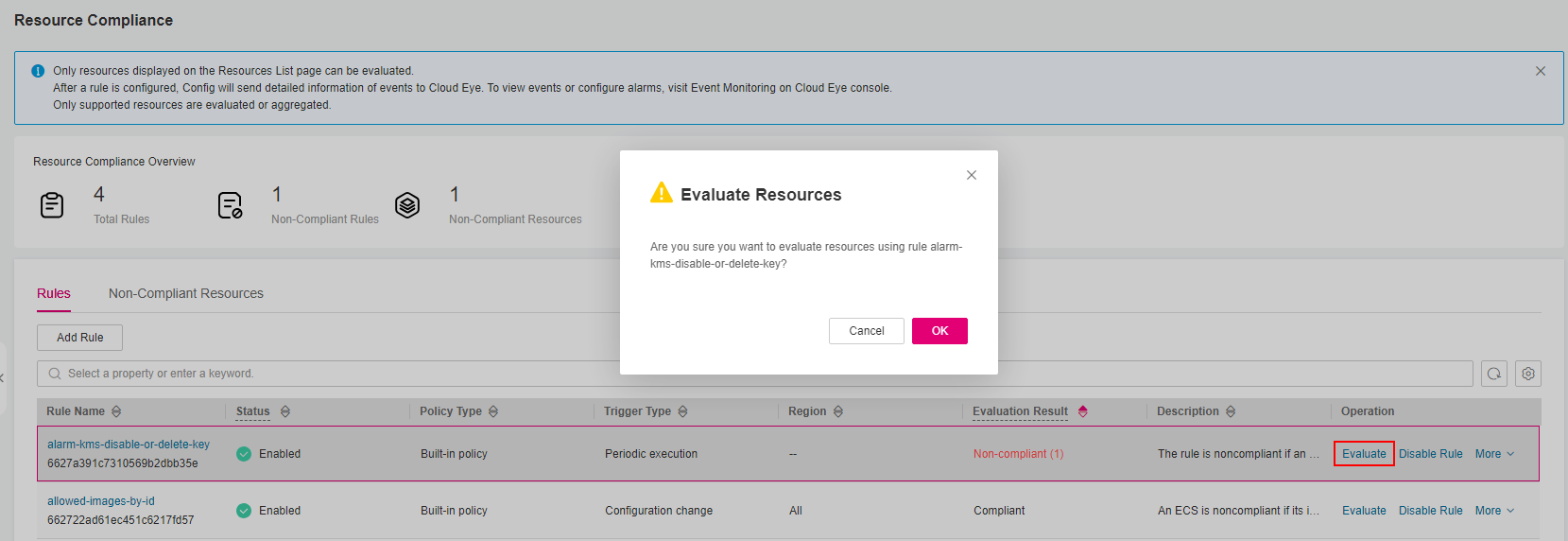
Figure 1 Manually triggering a rule¶