Editing a Rule¶
Scenario¶
You can modify, enable, disable, or delete a rule at any time.
You can perform these operations in the rule list or on the Rules Details page. This section describes how to modify, enable, disable, or delete a rule through the rule list.
Disabling a Rule¶
Log in to the management console.
Click
 in the upper left corner. Under Management & Deployment, click Config.
in the upper left corner. Under Management & Deployment, click Config.In the navigation pane on the left, choose Resource Compliance.
On the Rules tab, locate a target rule and click Disable in the Operation column.
In the displayed dialog box, click OK.
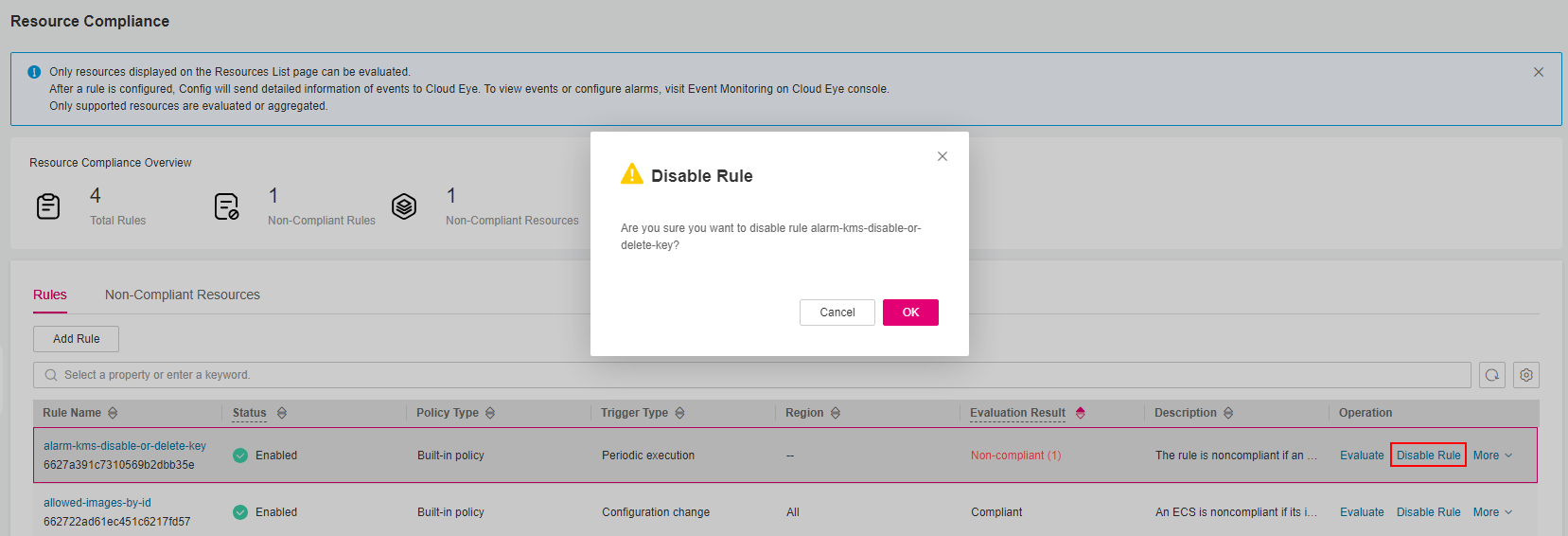
Figure 1 Disabling a rule¶
Enabling a Rule¶
Log in to the management console.
Click
 in the upper left corner. Under Management & Deployment, click Config.
in the upper left corner. Under Management & Deployment, click Config.In the navigation pane on the left, choose Resource Compliance.
On the Rules tab, locate a target rule and click Enable in the Operation column.
In the displayed dialog box, click OK.
Note
After a rule is enabled, it will be automatically triggered immediately.
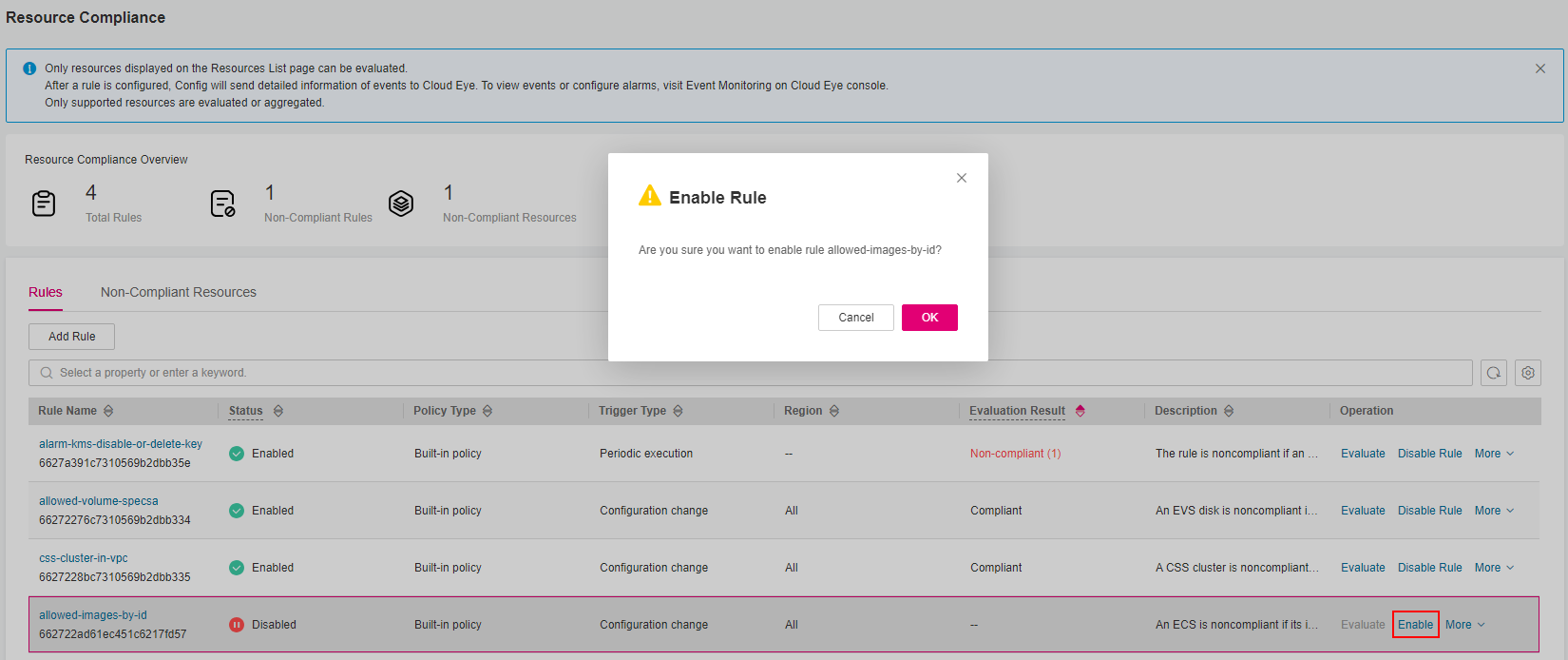
Figure 2 Enabling a rule¶
Modifying a Rule¶
Log in to the management console.
Click
 in the upper left corner. Under Management & Deployment, click Config.
in the upper left corner. Under Management & Deployment, click Config.In the navigation pane on the left, choose Resource Compliance.
On the Rules tab, locate a target rule and click More > Modify in the Operation column.
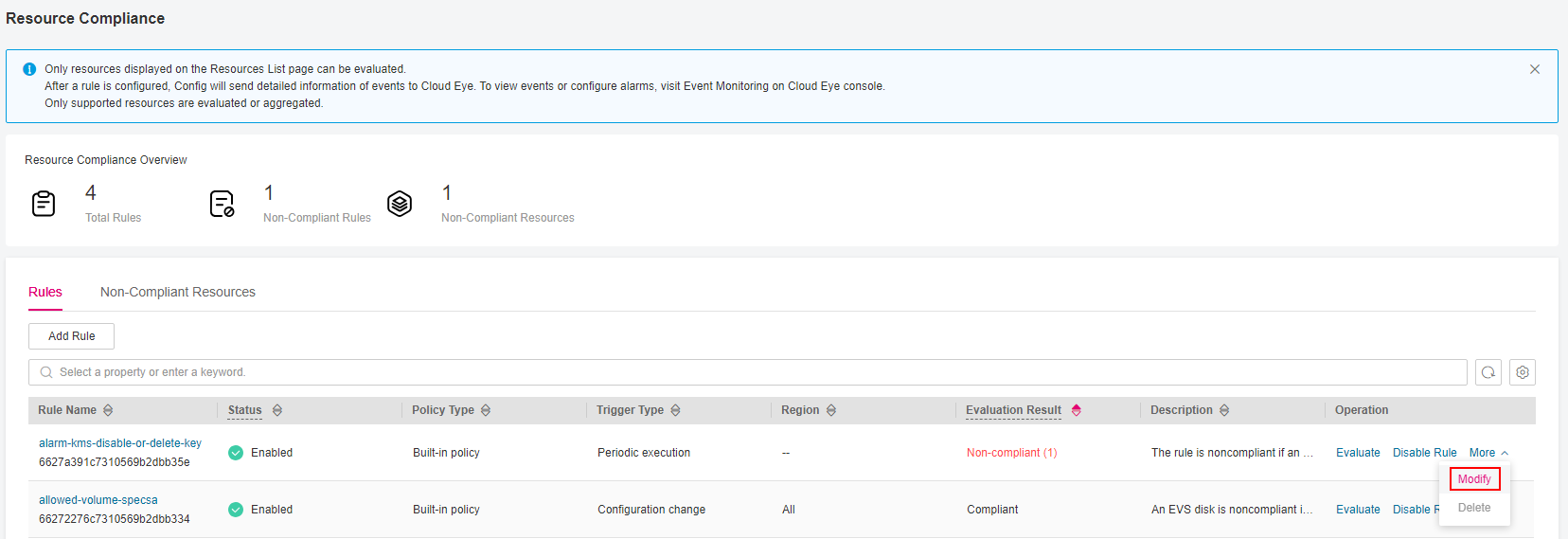
Figure 3 Modifying a rule¶
On Basic Configurations page, modify the rule description and click Next.
On the Configure Rule Parameters page, configure required parameters and click Next.
The configuration items that you can modify vary for different policies.
Filter Type: Can be modified when Trigger Type is set to Configuration change
Resource Scope: Can be modified when Trigger Type is set to Configuration change
Filter Scope: Can be modified when Trigger Type is set to Configuration change.
Execute Every: Can be modified when Trigger Type is set to Periodic execution.
Configure Rule Parameters: For a rule created with a predefined policy, you can only modify the values of parameters for Configure Rule Parameters. For a custom rule, you can add, delete, and modify related parameters.
Confirm the modifications and click Submit.
Note
After a rule is modified, it will be automatically triggered.
Deleting a Rule¶
To delete a rule, you need to disable the rule first.
Log in to the management console.
Click
 in the upper left corner. Under Management & Deployment, click Config.
in the upper left corner. Under Management & Deployment, click Config.In the navigation pane on the left, choose Resource Compliance.
On the Rules tab, locate a target rule and click More > Delete in the Operation column.
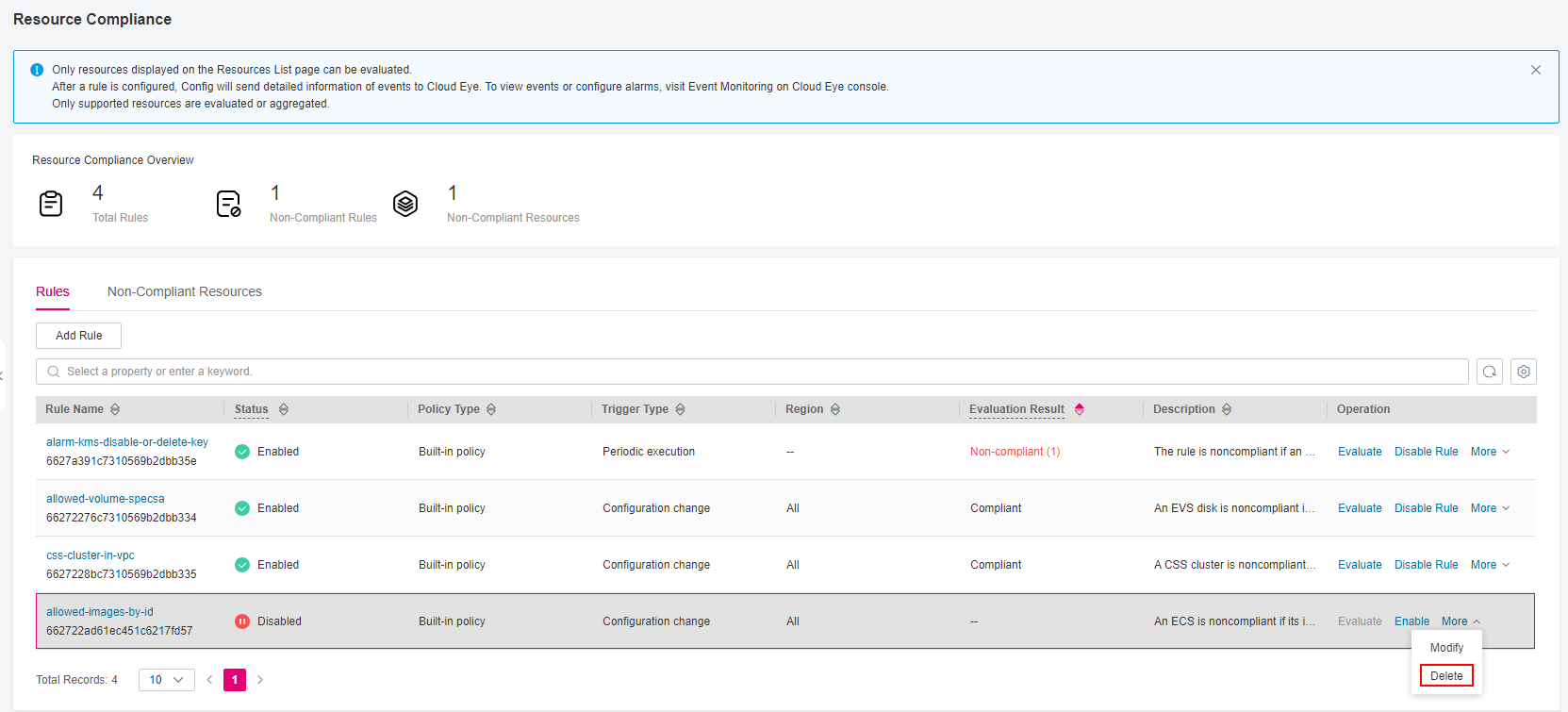
Figure 4 Deleting a rule¶
Click OK.