Querying Real-Time Traces¶
Scenarios¶
After CTS is enabled, the tracker starts recording operations on cloud resources. CTS stores operation records for the last seven days.
This section describes how to query operation records of the last seven days on the CTS console.
Procedure¶
Log in to the management console.
Click
 in the upper left corner and choose Management & Deployment > Cloud Trace Service. The CTS console is displayed.
in the upper left corner and choose Management & Deployment > Cloud Trace Service. The CTS console is displayed.In the navigation pane on the left, choose Trace List.
Set filters to search for your desired traces, as shown in Figure 1. The following filters are available:

Figure 1 Filters¶
Trace Source, Resource Type, and Search By
Select a filter from the drop-down list.
If you select Resource ID for Search By, specify a resource ID.
Operator: Select a user.
Trace Status: Select All trace statuses, Normal, Warning, or Incident.
Time range: You can query traces generated during any time range in the last few days.
Click Export on the right to export all traces in the query result as a CSV file. The file can contain up to 5000 records.
Click
 on the left of a trace to expand its details.
on the left of a trace to expand its details.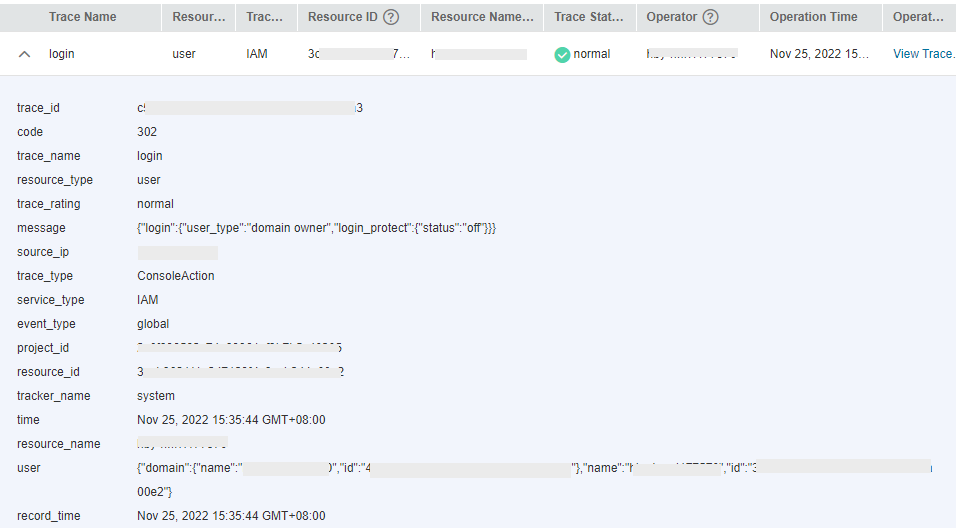
Click View Trace in the Operation column. The trace details are displayed.
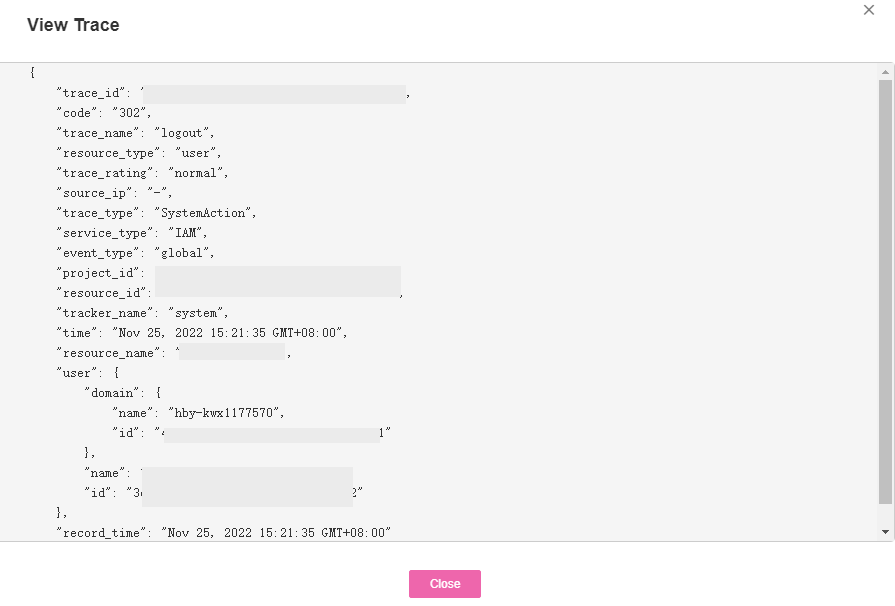
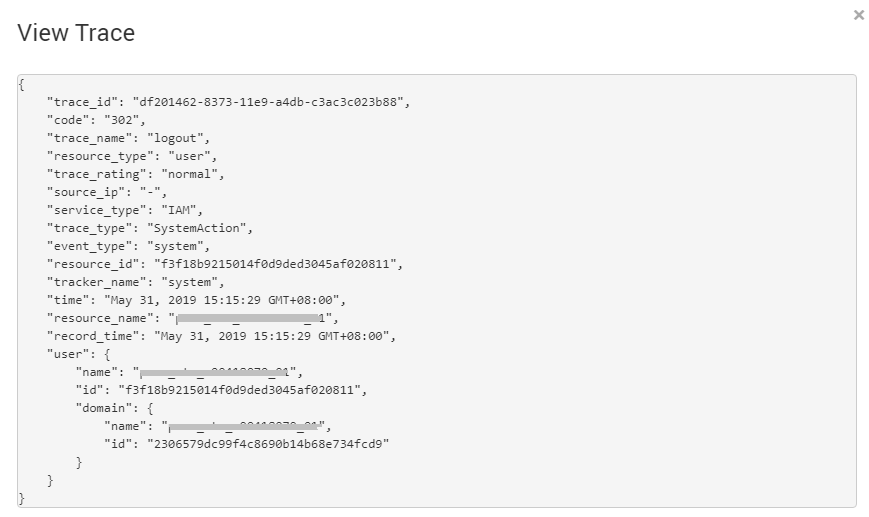
For details about key fields in the trace structure, see Trace Structure and Example Traces.