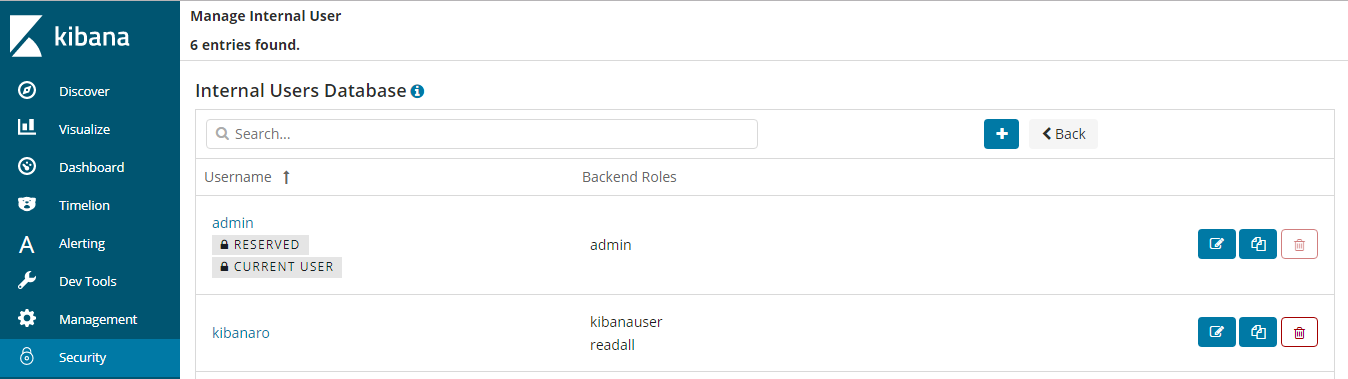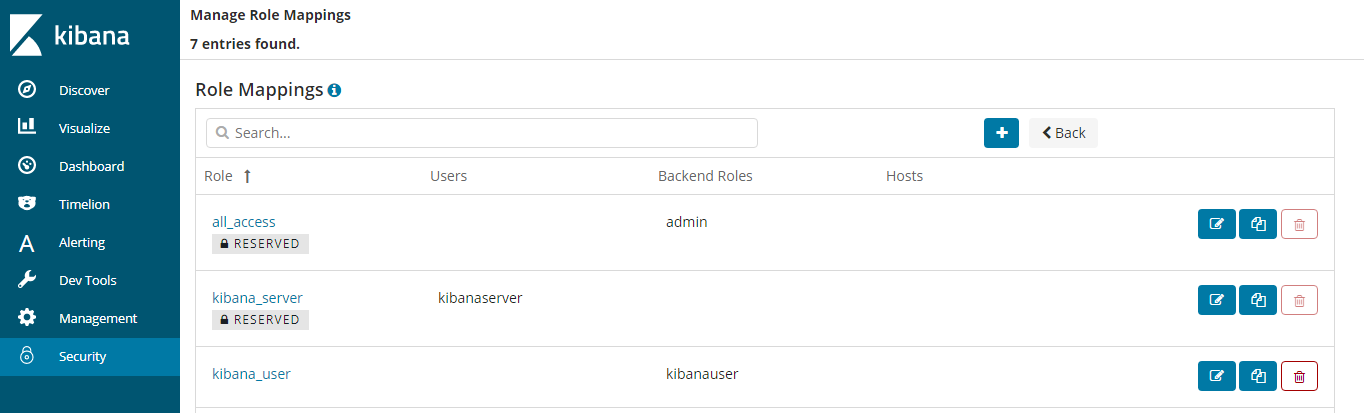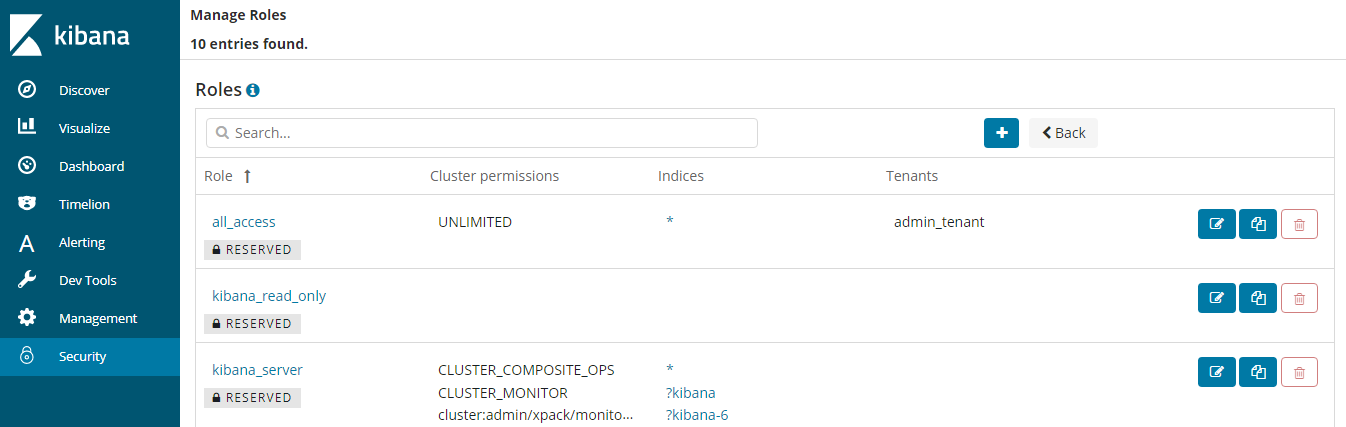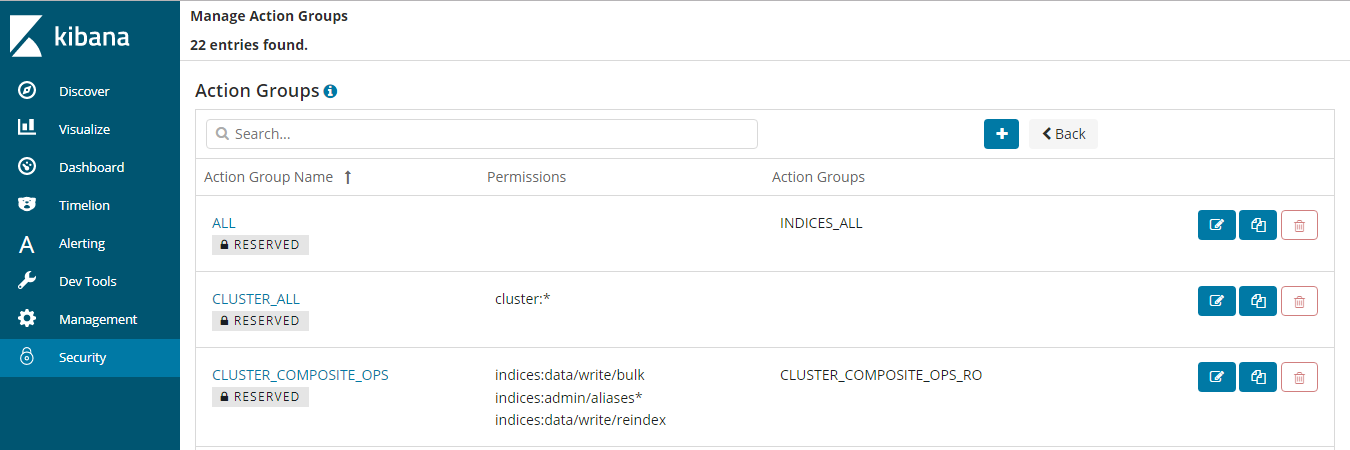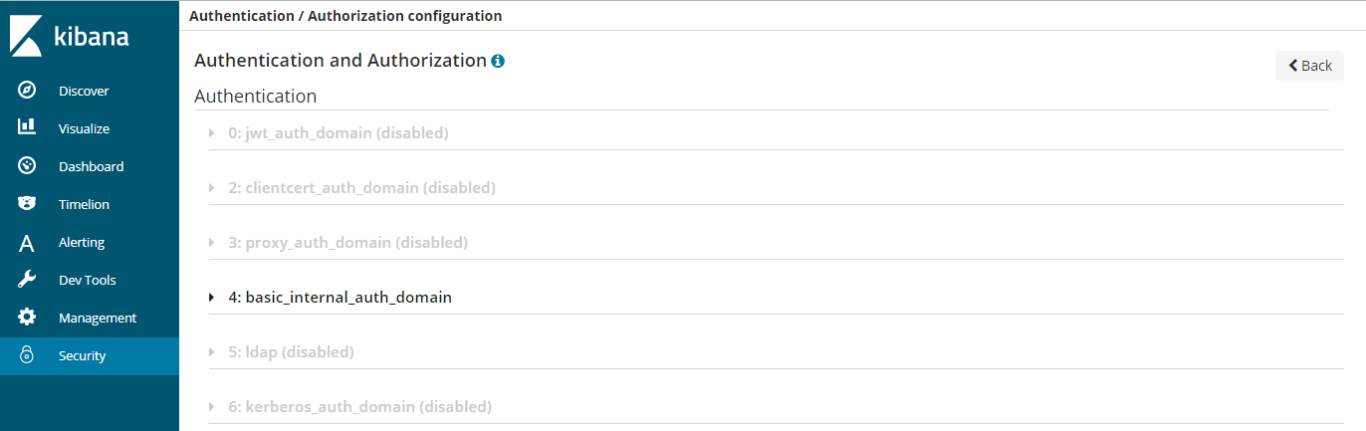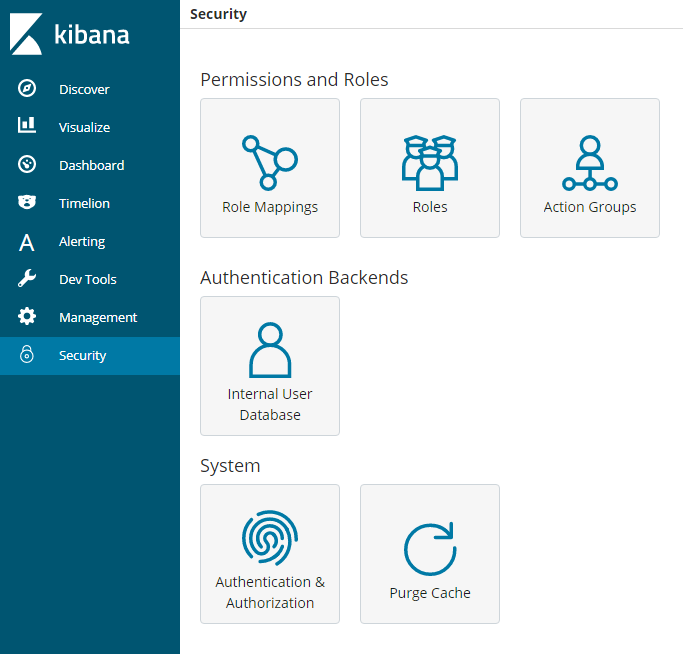Clusters in Security Mode¶
When creating an Elasticsearch cluster, you can enable the security mode for it. Identity authentication is required when users access a security cluster. You can also authorize and encrypt security clusters.
Identity Verification¶
To access a security cluster, you need to enter the username and password. The identity verification is required for the following two types of users:
Administrator: The default administrator username is admin, and the password is the one specified during cluster creation.
Users: Enter the username and password created through Kibana.
Encryption¶
When key data is transferred between nodes or through the HTTP protocol, SSL/TLS encryption is used to ensure data security.
You can perform the preceding functions on Kibana, using .yml files (not recommended), or by calling RESTful APIs. For more information about the security mode, see Security.
Resetting the Administrator Password¶
If you want to change the administrator password of a security cluster or you have forgotten the password, reset the password.
On the Clusters page, locate the target cluster whose password you want to reset and click the cluster name. The Cluster Information page is displayed.
In the Configuration area, click Reset next to Reset Password.
Note
The password can contain 8 to 32 characters.
The password must contain at least three of the following character types: uppercase letters, lowercase letters, digits, and special characters. The following special characters are supported:
~!@#$%^&*()-_=+\|[{}];:,<.>/?Do not use the administrator name, or the administrator name spelled backwards.
You are advised to change the password periodically.