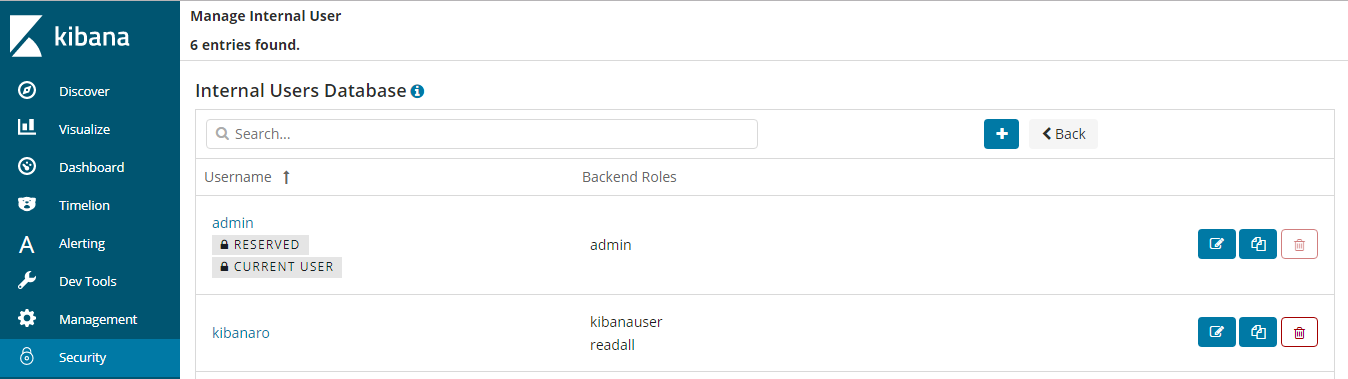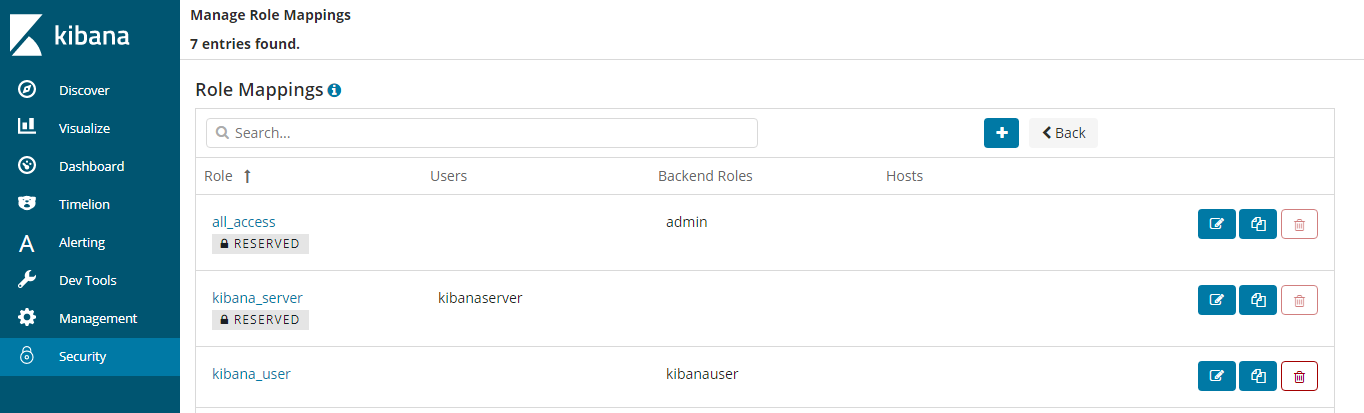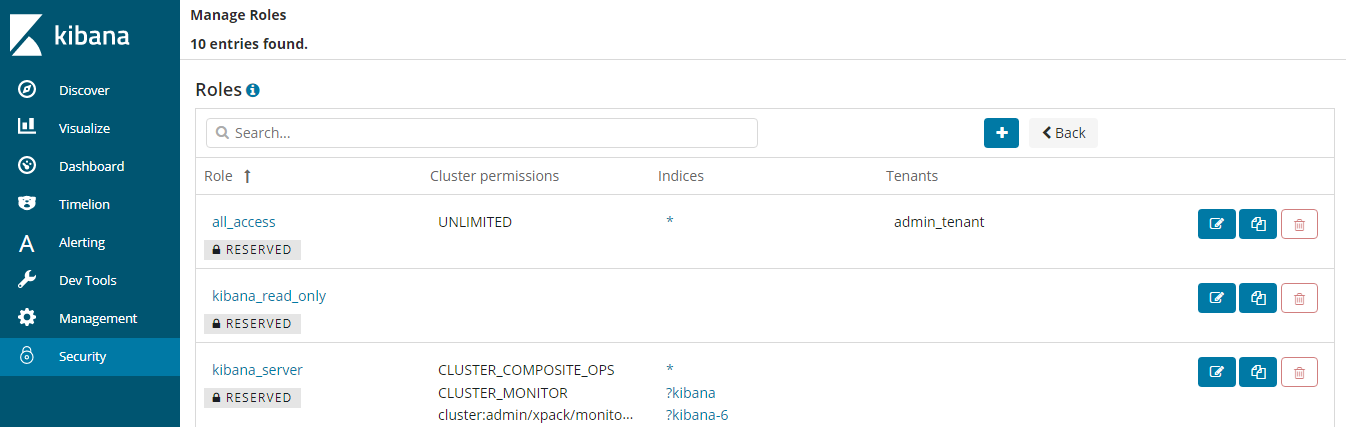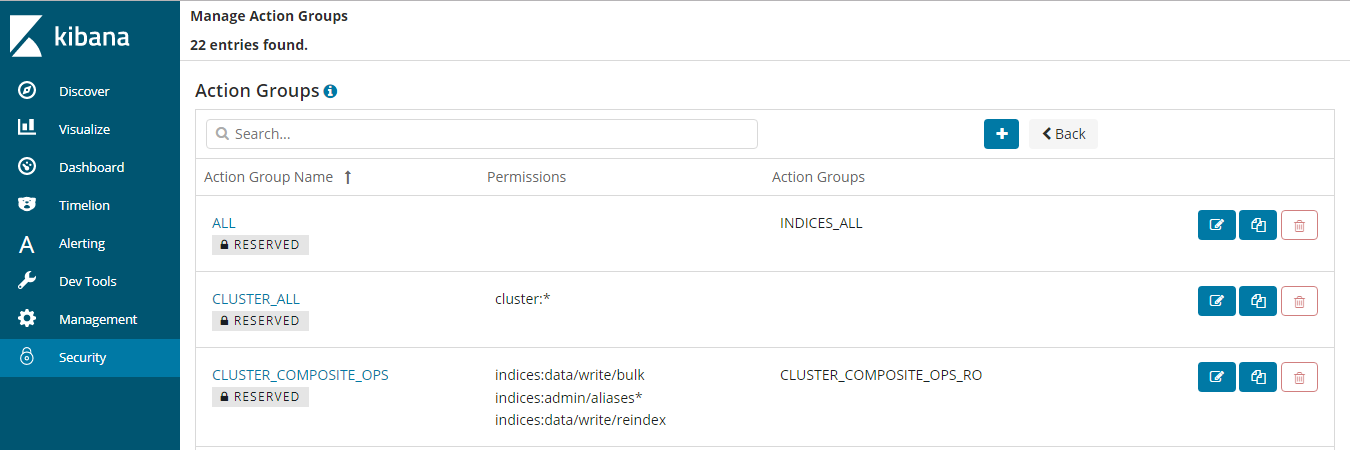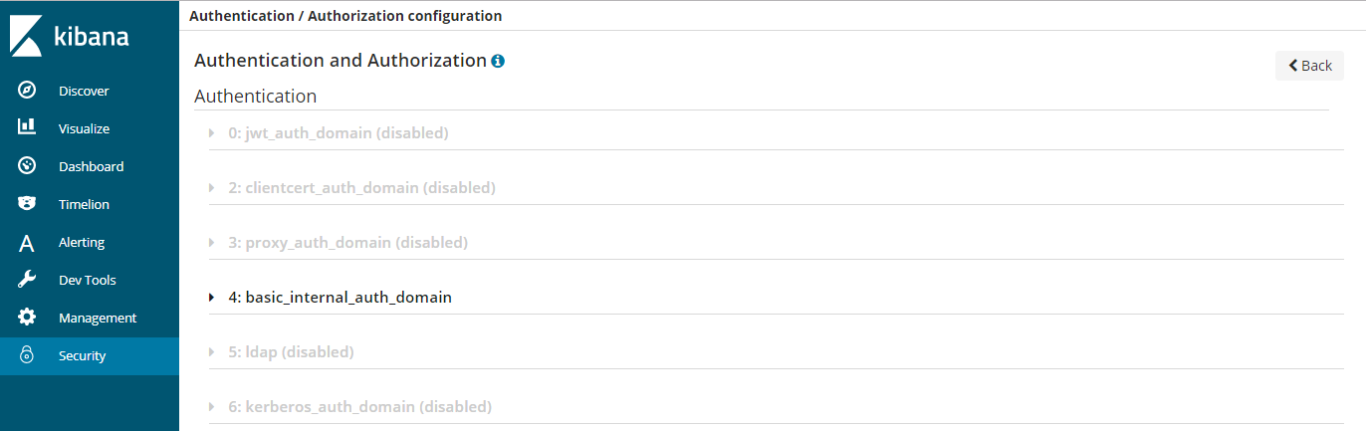Clusters in Security Mode¶
When creating an Elasticsearch cluster, you can enable the security mode for it. Identity authentication is required when users access a security cluster. You can also authorize and encrypt security clusters.
Context¶
You can create clusters in multiple security modes. For details about the differences between security modes, see Table 1.
Security Mode | Scenario | Advantage | Disadvantage |
|---|---|---|---|
Non-Security Mode | Intranet services and test scenarios | Simple. Easy to access. | Poor security. Anyone can access such clusters. |
Security Mode + HTTP Protocol | User permissions can be isolated, which is applicable to scenarios sensitive to cluster performance. | Security authentication is required for accessing such clusters, which improves cluster security. Accessing a cluster through HTTP protocol can retain the high performance of the cluster. | Cannot be accessed from the public network. |
Security Mode + HTTPS Protocol | Scenarios that require high security and public network access. | Security authentication is required for accessing such clusters, which improves cluster security. HTTPS protocol allows public network to access such clusters. | The performance of clusters using HTTPS is 20% lower than that of using HTTP. |
Identity Verification¶
To access a security cluster, you need to enter the username and password. The identity verification is required for the following two types of users:
Administrator: The default administrator username is admin, and the password is the one specified during cluster creation.
Users: Enter the username and password created through Kibana.
Encryption¶
When key data is transferred between nodes or over HTTP, SSL/TLS encryption is used to ensure data security.
You can perform the preceding functions on Kibana, using .yml files (not recommended), or by calling RESTful APIs. For more information about the security mode, see Security.
Resetting Passwords¶
If you want to change the login password of a cluster with the security mode enabled or you have forgotten the password, reset the cluster password.
On the Clusters page, locate the target cluster whose password you want to reset and click the cluster name. The Basic Information page is displayed.
On the Basic Information page, click Reset next to Reset Password to reset the password.
Note
The password can contain 8 to 32 characters.
It must include letters, digits, and special characters. No spaces and backslashes (\) are allowed.
It cannot be the username or the username spelled backwards.
It is good practice to change the password periodically.