Creating a Custom Alarm Template¶
Log in to the management console.
In the upper left corner, select a region and project.
Click Service List in the upper left corner and select Cloud Eye.
Choose Alarm Management > Alarm Templates.
Click Create Custom Template.
On the Create Custom Template page, configure parameters by referring to Table 1.
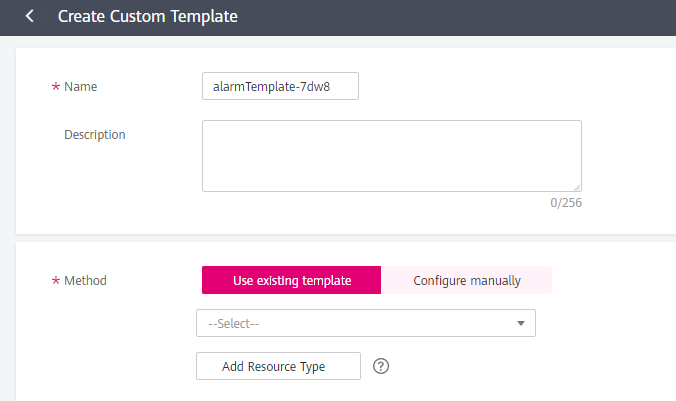
Figure 1 Create Custom Template¶
Table 1 Parameters¶ Parameter
Description
Name
Specifies the alarm template name. The system generates a random one, which you can modify.
Example value: alarmTemplate-c6ft
Description
(Optional) Provides supplementary information about the custom template.
Method
You can select Using existing template or Configure manually.
Using existing template: Select an existing template for Template. The alarm rules in the template are automatically added.
Configure manually: You can customize alarm policies as required.
Add Resource Type
Specifies the type of the resource the alarm rule is created for.
Example value: Elastic Cloud Server
Note
A maximum of 50 resource types can be added for each service.
Click Create.