Associating Resource Groups with Alarm Templates¶
Scenarios¶
You can create resource groups and associate them with alarm templates to create alarm rules in batches, improving alarm rule configuration efficiency.
Procedure¶
Log in to the management console.
In the upper left corner, select a region and project.
Click Service List in the upper left corner and select Cloud Eye.
On the Resource Groups page, locate the resource group and click Associate Alarm Template in the Operation column.
In the Associate Alarm Template dialog box, select an alarm template.
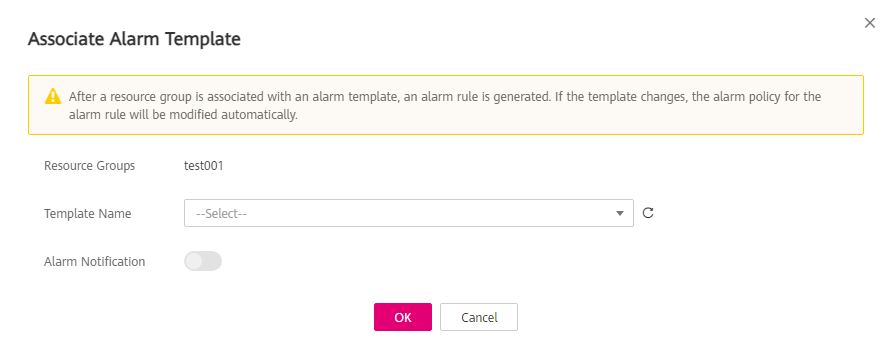
Figure 1 Associate Alarm Template¶
Configure the alarm notification.
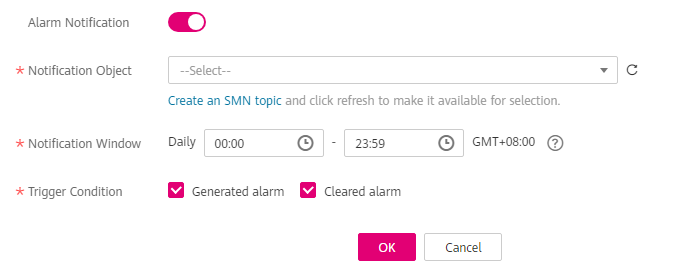
Figure 2 Alarm Notification¶
Table 1 Alarm Notification¶ Parameter
Description
Alarm Notification
Specifies whether to notify users when alarms are triggered. Notifications can be sent by email, SMS message, or HTTP/HTTPS message.
Notification Object
Specifies the object to which the alarm notification is to be sent. You can select a topic name.
A topic is used to publish messages and subscribe to notifications. If the required topic is unavailable, create one first and add subscriptions to it. For details, see Creating a Topic and Adding Subscriptions.
Validity Period
Cloud Eye sends notifications only within the notification window specified in the alarm rule.
If you set Validity Period to 08:00-20:00, Cloud Eye sends notifications only from 08:00 to 20:00.
Trigger Condition
Specifies the condition for triggering an alarm notification. You can select Generated alarm (when an alarm is generated), Cleared alarm (when an alarm is cleared), or both.
Click OK.