Adding a Dump Task¶
Scenarios¶
You can dump cloud service monitoring data to DMS for Kafka in real time and query the metrics on the DMS for Kafka console or using an open-source Kafka client.
Note
An account can create a maximum of 20 data dump tasks.
Procedure¶
Log in to the management console.
Click Service List in the upper left corner and select Cloud Eye.
In the navigation pane on the left, choose Data Dump.
Click Add Dump Task.
On the Add Dump Task page, configure parameters by referring to Table 1.
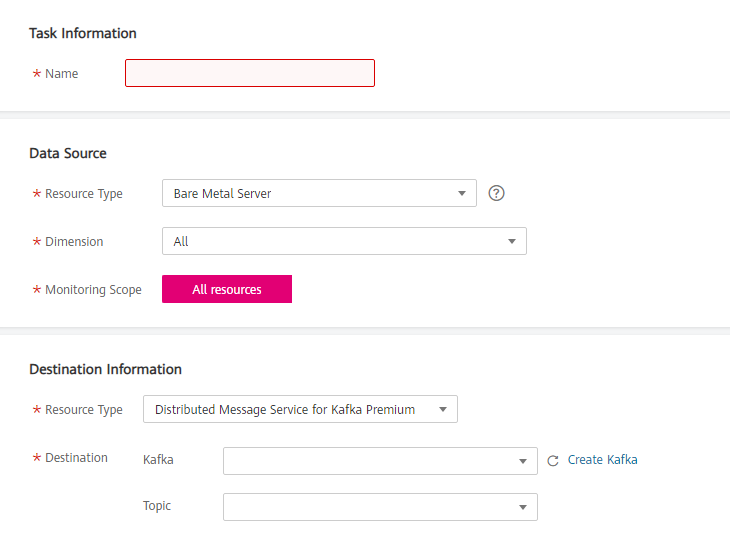
Figure 1 Adding a dump task¶
Table 1 Dump task parameters¶ Parameter
Description
Name
Specifies the dump task name.
The name can contain 1 to 64 characters and consist of only letters, digits, underscores (_), and hyphens (-).
Example value: dataShareJob-ECSMetric
Resource Type (Data Source)
Specifies the type of resources monitored by Cloud Eye.
Example value: Elastic Cloud Server
Dimension
Specifies the dimension of the monitored object.
For details about the dimensions of each monitored object, please check the documentation of the specific cloud service. You can navigate there directly from the Services Interconnected with Cloud Eye page.
If you select All, all monitored objects of the selected resource type will be dumped to Kafka.
If you select a specific dimension, only metrics of this dimension will be dumped to Kafka.
Example value: All
Monitoring Scope
The scope can only be All resources, indicating that all metrics of the specified monitored object will be dumped to DMS for Kafka.
Resource Type (Destination Information)
The type can only be Distributed Message Service for Kafka.
Destination
Specifies the Kafka instance and topic where the data is to be dumped.
If no Kafka instance or topic is available, see Creating a Kafka Instance and Creating a Topic.
Click Add after the configuration is complete.
Note
You can query the dumped data in Kafka. For details, see Querying Messages.
For analysis of dumped data, see the request parameters in Adding Monitoring Data.