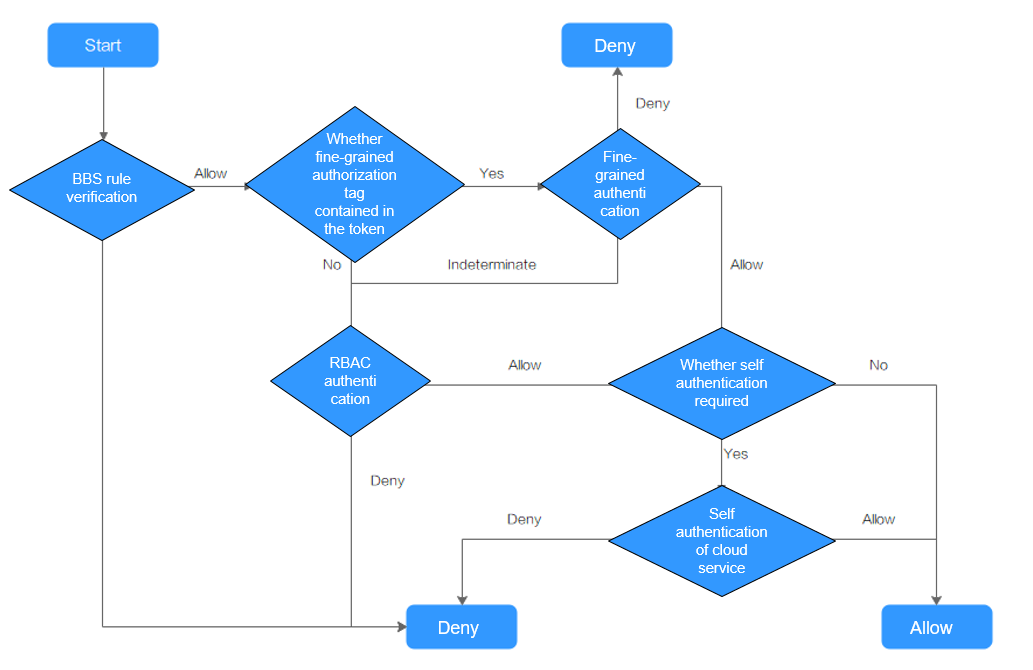Granting Cluster Permissions to an IAM User¶
CCE cluster-level permissions are assigned based on IAM system policies and custom policies. You can use user groups to assign permissions to IAM users.
Caution
Cluster permissions are granted to users for operating cluster-related resources only (such as clusters and nodes). To operate Kubernetes resources like workloads and Services, you must be granted the namespace permissions as well.
When viewing a cluster on the CCE console, the information displayed depends on the namespace permissions. If you have no namespace permissions, you cannot view the resources in the cluster. For details, see Permission Dependency of the CCE Console.
Prerequisites¶
A user with the Security Administrator role (for example, your account) has all IAM permissions except role switching. Only these users can view user groups and their permissions on the Permissions page on the CCE console.
Configuration¶
On the CCE console, when you choose Permissions > Cluster-Level Permissions to create a user group, you will be directed to the IAM console to complete the process. After the user group is created and its permissions are configured, you can view the information on the Cluster-Level Permissions tab page. This section describes the operations in IAM.
Process Flow¶
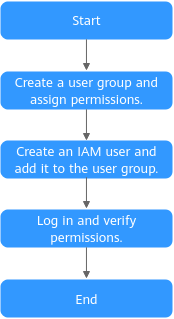
Figure 1 Process of granting CCE permissions¶
Create a user group and assign permissions to it.
On the IAM console, create a user group and grant it CCE permissions (CCE ReadOnlyAccess as an example).
Note
CCE is deployed by region. On the IAM console, select Region-specific projects when assigning CCE permissions.
Create a user and add it to a user group.
Create a user on the IAM console and add the user to the group created in 1.
Important
IAM users need programmatic and management console access to use CCE.
Log in and verify permissions.
Log in to the management console as the user you created, and verify that the user has the assigned permissions.
Choose Service List > Cloud Container Engine. Then click Create Cluster on the CCE console. If the operation failed, the CCE ReadOnlyAccess policy is in effect.
Choose another service from Service List. If a message appears indicating that you have insufficient permissions to perform the operation, the CCE ReadOnlyAccess policy is in effect.
System-defined Roles¶
Roles are a type of coarse-grained authorization mechanism that defines service-level permissions based on user responsibilities. Only a limited number of service-level roles are available for authorization. Roles are not ideal for fine-grained authorization and least privilege access.
The preset system role for CCE in IAM is CCE Administrator. When assigning this role to a user group, you must also select other roles and policies on which this role depends, such as Tenant Guest, Server Administrator, ELB Administrator, OBS Administrator, SFS Administrator, APM FullAccess, and SWR Admin.
System-defined Policies¶
The system policies preset for CCE in IAM are CCE FullAccess and CCE ReadOnlyAccess.
CCE FullAccess: common operation permissions on CCE cluster resources, excluding the namespace-level permissions for the clusters (with Kubernetes RBAC enabled) and the privileged administrator operations, such as agency configuration and cluster certificate generation
CCE ReadOnlyAccess: permissions to view CCE cluster resources, excluding the namespace-level permissions of the clusters (with Kubernetes RBAC enabled)
Note
The CCE Admin and CCE Viewer roles will be discarded soon. Use CCE FullAccess and CCE ReadOnlyAccess.
Custom Policies¶
Custom policies can be created as a supplement to the system-defined policies of CCE.
You can create custom policies in either of the following ways:
Visual editor: Select cloud services, actions, resources, and request conditions. This does not require knowledge of policy syntax.
JSON: Create a JSON policy or edit an existing one.
This section provides examples of common custom FunctionGraph policies.
Examples
Example 1: Creating a cluster named test
{ "Version": "1.1", "Statement": [ { "Effect": "Allow", "Action": [ "cce:cluster:create" ] } ] }
Example 2: Denying node deletion
A policy with only "Deny" permissions must be used with other policies. If the permissions assigned to a user contain both "Allow" and "Deny", the "Deny" permissions take precedence over the "Allow" permissions.
If you want to grant the CCEFullAccess permission to a user but prevent them from deleting nodes (cce:node:delete), you can create a custom policy that denies node deletion. Then, attach this policy with the CCEFullAccess policy to the user. Since an explicit denial in any policy takes precedence over any allowances, the user will have permission to perform all operations on nodes except for deleting them. The following is an example of a deny policy:
{ "Version": "1.1", "Statement": [ { "Effect": "Deny", "Action": [ "cce:node:delete" ] } ] }
Example 3: Creating a custom policy containing multiple actions
A custom policy can contain the actions of multiple services that are of the global or project-level type. The following is an example policy containing multiple actions:
{ "Version": "1.1", "Statement": [ { "Action": [ "ecs:cloudServers:resize", "ecs:cloudServers:delete", "ecs:cloudServers:delete", "ims:images:list", "ims:serverImages:create" ], "Effect": "Allow" } ] }
CCE Cluster Permissions and IAM RBAC¶
CCE is compatible with IAM system roles for permissions management. Use fine-grained policies provided by IAM to simplify permissions management.
CCE supports the following roles:
Basic IAM roles:
te_admin (Tenant Administrator): Users with this role can call all APIs of all services except IAM.
readonly (Tenant Guest): Users with this role can call APIs with the read-only permissions of all services except IAM.
Custom CCE administrator role: CCE Administrator
Note
If a user has the Tenant Administrator or CCE Administrator system role, the user has the cluster-admin permissions in Kubernetes RBAC and the permissions cannot be removed after the cluster is created.
If the user is the cluster creator, the cluster-admin permissions in Kubernetes RBAC are granted to the user by default. The permissions can be manually removed after the cluster is created.
Method 1: Choose Permissions > Namespace-Level Permissions > Delete in the same role as cluster-creator on the CCE console.
Method 2: Delete ClusterRoleBinding: cluster-creator through the API or kubectl.
When RBAC and IAM policies co-exist, the backend authentication logic for open APIs or console operations on CCE is as follows.