LoadBalancer¶
Scenario¶
A workload can be accessed from public networks through a load balancer, which is more secure and reliable than EIP.
The LoadBalancer access address is in the format of <IP address of public network load balancer>:<access port>, for example, 10.117.117.117:80.
In this access mode, requests are transmitted through an ELB load balancer to a node and then forwarded to the destination pod through the Service.
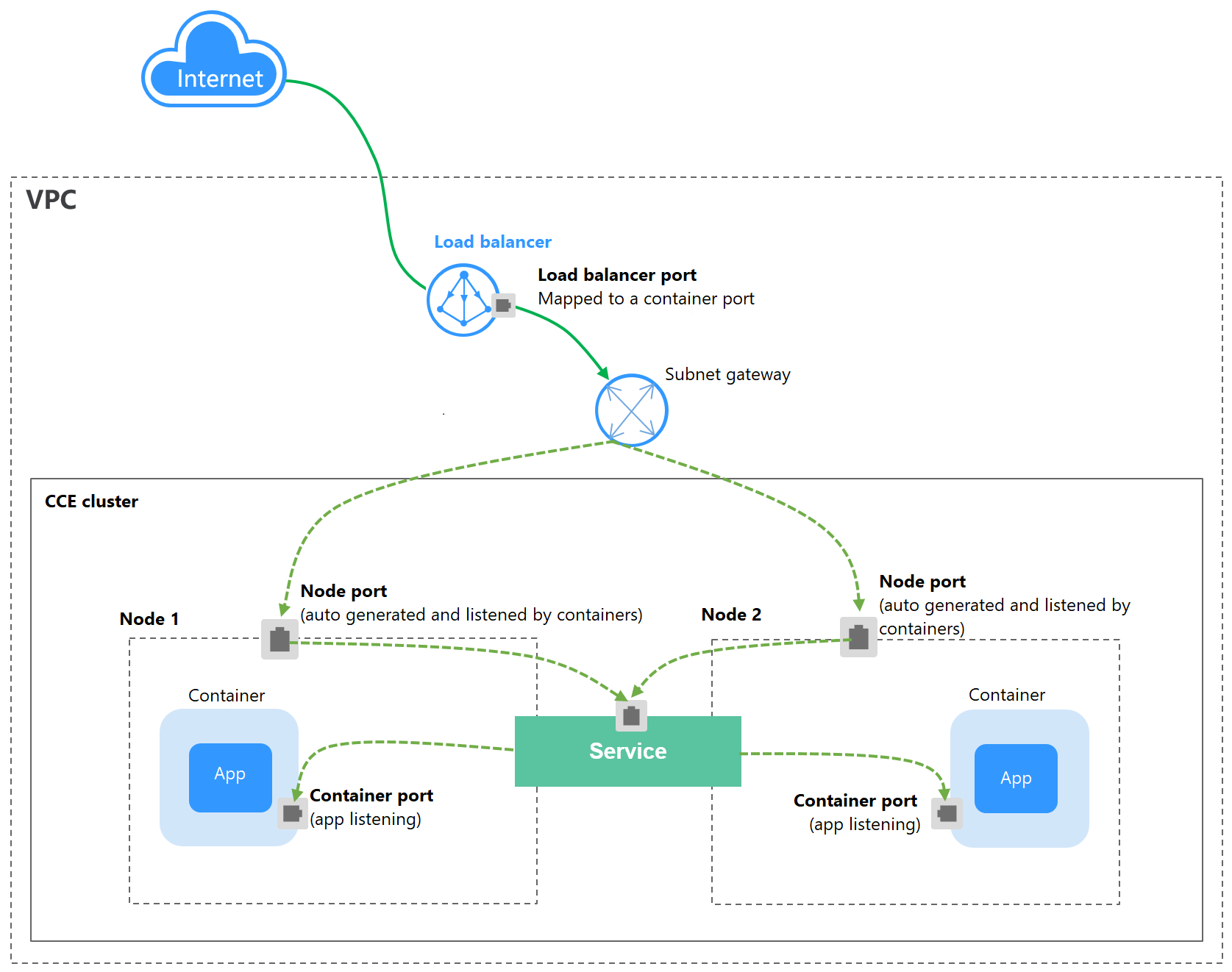
Figure 1 LoadBalancer¶
When CCE Turbo clusters and dedicated load balancers are used, passthrough networking is supported to reduce service latency and ensure zero performance loss.
External access requests are directly forwarded from a load balancer to pods. Internal access requests can be forwarded to a pod through a Service.
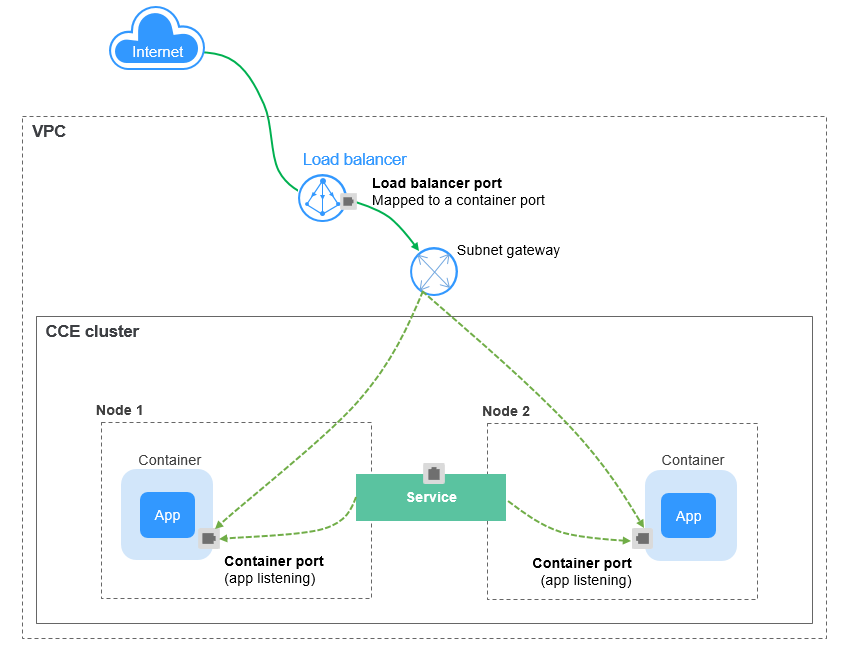
Figure 2 Passthrough networking¶
Notes and Constraints¶
LoadBalancer Services allow workloads to be accessed from public networks through ELB. This access mode has the following restrictions:
It is recommended that automatically created load balancers not be used by other resources. Otherwise, these load balancers cannot be completely deleted, causing residual resources.
Do not change the listener name for the load balancer in clusters of v1.15 and earlier. Otherwise, the load balancer cannot be accessed.
After a Service is created, if the affinity setting is switched from the cluster level to the node level, the connection tracing table will not be cleared. You are advised not to modify the Service affinity setting after the Service is created. If you need to modify it, create a Service again.
If the service affinity is set to the node level (that is, externalTrafficPolicy is set to Local), the cluster may fail to access the Service by using the ELB address. For details, see Why a Cluster Fails to Access Services by Using the ELB Address.
CCE Turbo clusters support only cluster-level service affinity.
Dedicated ELB load balancers can be used only in clusters of v1.17 and later.
Dedicated load balancers must be the network type (TCP/UDP) supporting private networks (with a private IP). If the Service needs to support HTTP, the specifications of dedicated load balancers must use HTTP/HTTPS (application load balancing) in addition to TCP/UDP (network load balancing).
If you create a LoadBalancer Service on the CCE console, a random node port is automatically generated. If you use kubectl to create a LoadBalancer Service, a random node port is generated unless you specify one.
In a CCE cluster, if the cluster-level affinity is configured for a LoadBalancer Service, requests are distributed to the node ports of each node using SNAT when entering the cluster. The number of node ports cannot exceed the number of available node ports on the node. If the Service affinity is at the node level (local), there is no such constraint. In a CCE Turbo cluster, this constraint applies to shared ELB load balancers, but not dedicated ones. You are advised to use dedicated ELB load balancers in CCE Turbo clusters.
When the cluster service forwarding (proxy) mode is IPVS, the node IP cannot be configured as the external IP of the Service. Otherwise, the node is unavailable.
In a cluster using the IPVS proxy mode, if the ingress and Service use the same ELB load balancer, the ingress cannot be accessed from the nodes and containers in the cluster because kube-proxy mounts the LoadBalancer Service address to the ipvs-0 bridge. This bridge intercepts the traffic of the load balancer connected to the ingress. You are advised to use different ELB load balancers for the ingress and Service.
Creating a LoadBalancer Service¶
Log in to the CCE console and click the cluster name to access the cluster.
Choose Networking in the navigation pane and click Create Service in the upper right corner.
Set parameters.
Service Name: Specify a Service name, which can be the same as the workload name.
Access Type: Select LoadBalancer.
Namespace: Namespace to which the workload belongs.
Service Affinity: For details, see externalTrafficPolicy (Service Affinity).
Cluster level: The IP addresses and access ports of all nodes in a cluster can be used to access the workload associated with the Service. Service access will cause performance loss due to route redirection, and the source IP address of the client cannot be obtained.
Node level: Only the IP address and access port of the node where the workload is located can access the workload associated with the Service. Service access will not cause performance loss due to route redirection, and the source IP address of the client can be obtained.
Selector: Add a label and click Add. A Service selects a pod based on the added label. You can also click Reference Workload Label to reference the label of an existing workload. In the dialog box that is displayed, select a workload and click OK.
Load Balancer
Select the load balancer to interconnect. Only load balancers in the same VPC as the cluster are supported. If no load balancer is available, click Create Load Balancer to create one on the ELB console.
You can click the edit icon in the row of Set ELB to configure load balancer parameters.
Distribution Policy: Three algorithms are available: weighted round robin, weighted least connections algorithm, or source IP hash.
Note
Weighted round robin: Requests are forwarded to different servers based on their weights, which indicate server processing performance. Backend servers with higher weights receive proportionately more requests, whereas equal-weighted servers receive the same number of requests. This algorithm is often used for short connections, such as HTTP services.
Weighted least connections: In addition to the weight assigned to each server, the number of connections processed by each backend server is also considered. Requests are forwarded to the server with the lowest connections-to-weight ratio. Building on least connections, the weighted least connections algorithm assigns a weight to each server based on their processing capability. This algorithm is often used for persistent connections, such as database connections.
Source IP hash: The source IP address of each request is calculated using the hash algorithm to obtain a unique hash key, and all backend servers are numbered. The generated key allocates the client to a particular server. This enables requests from different clients to be distributed in load balancing mode and ensures that requests from the same client are forwarded to the same server. This algorithm applies to TCP connections without cookies.
Type: This function is disabled by default. You can select Source IP address. Listeners ensure session stickiness based on IP addresses. Requests from the same IP address will be forwarded to the same backend server.
Health Check: configured for the load balancer. When TCP is selected during the port settings, you can choose either TCP or HTTP. When UDP is selected during the port settings, only UDP is supported.. By default, the service port (Node Port and container port of the Service) is used for health check. You can also specify another port for health check. After the port is specified, a service port named cce-healthz will be added for the Service.
Port Settings
Protocol: protocol used by the Service.
Service Port: port used by the Service. The port number ranges from 1 to 65535.
Container Port: port on which the workload listens. For example, Nginx uses port 80 by default.
Annotation: The LoadBalancer Service has some advanced CCE functions, which are implemented by annotations. For details, see Service Annotations. When you use kubectl to create a container, annotations will be used. For details, see Using kubectl to Create a Service (Using an Existing Load Balancer) and Using kubectl to Create a Service (Automatically Creating a Load Balancer).
Click OK.
Using kubectl to Create a Service (Using an Existing Load Balancer)¶
You can set the access type when creating a workload using kubectl. This section uses an Nginx workload as an example to describe how to add a LoadBalancer Service using kubectl.
Use kubectl to connect to the cluster. For details, see Connecting to a Cluster Using kubectl.
Create and edit the nginx-deployment.yaml and nginx-elb-svc.yaml files.
The file names are user-defined. nginx-deployment.yaml and nginx-elb-svc.yaml are merely example file names.
vi nginx-deployment.yaml
apiVersion: apps/v1 kind: Deployment metadata: name: nginx spec: replicas: 1 selector: matchLabels: app: nginx template: metadata: labels: app: nginx spec: containers: - image: nginx name: nginx imagePullSecrets: - name: default-secret
vi nginx-elb-svc.yaml
Note
Before enabling sticky session, ensure that the following conditions are met:
The workload protocol is TCP.
Anti-affinity has been configured between pods of the workload. That is, all pods of the workload are deployed on different nodes. For details, see Scheduling Policy (Affinity/Anti-affinity).
apiVersion: v1 kind: Service metadata: annotations: kubernetes.io/elb.id: 5083f225-9bf8-48fa-9c8b-67bd9693c4c0 # ELB ID. Replace it with the actual value. kubernetes.io/elb.class: union # Load balancer type name: nginx spec: ports: - name: service0 port: 80 # Port for accessing the Service, which is also the listener port on the load balancer. protocol: TCP targetPort: 80 # Port used by a Service to access the target container. This port is closely related to the applications running in a container. selector: app: nginx type: LoadBalancer
Table 1 Key parameters¶ Parameter
Mandatory
Type
Description
kubernetes.io/elb.class
Yes
String
Select a proper load balancer type as required.
The value can be:
union: shared load balancer
performance: dedicated load balancer, which can be used only in clusters of v1.17 and later.
kubernetes.io/elb.session-affinity-mode
No
String
Listeners ensure session stickiness based on IP addresses. Requests from the same IP address will be forwarded to the same backend server.
Disabling sticky session: Do not set this parameter.
Enabling sticky session: Set this parameter to SOURCE_IP, indicating that the sticky session is based on the source IP address.
kubernetes.io/elb.session-affinity-option
No
Table 2 Object
This parameter specifies the sticky session timeout.
kubernetes.io/elb.id
Yes
String
This parameter indicates the ID of a load balancer. The value can contain 1 to 100 characters.
Mandatory when an existing load balancer is to be associated.
Obtaining the load balancer ID:
On the management console, click Service List, and choose Networking > Elastic Load Balance. Click the name of the target load balancer. On the Summary tab page, find and copy the ID.
Note
The system preferentially interconnects with the load balancer based on the kubernetes.io/elb.id field. If this field is not specified, the spec.loadBalancerIP field is used (optional and available only in 1.23 and earlier versions).
Do not use the spec.loadBalancerIP field to connect to the load balancer. This field will be discarded by Kubernetes. For details, see Deprecation.
kubernetes.io/elb.subnet-id
-String
This parameter indicates the ID of the subnet where the cluster is located. The value can contain 1 to 100 characters.
Mandatory when a cluster of v1.11.7-r0 or earlier is to be automatically created.
Optional for clusters later than v1.11.7-r0.
kubernetes.io/elb.lb-algorithm
No
String
This parameter indicates the load balancing algorithm of the backend server group. The default value is ROUND_ROBIN.
Options:
ROUND_ROBIN: weighted round robin algorithm
LEAST_CONNECTIONS: weighted least connections algorithm
SOURCE_IP: source IP hash algorithm
When the value is SOURCE_IP, the weights of backend servers in the server group are invalid.
kubernetes.io/elb.health-check-flag
No
String
Whether to enable the ELB health check.
Enabling health check: Leave blank this parameter or set it to on.
Disabling health check: Set this parameter to off.
If this parameter is enabled, the kubernetes.io/elb.health-check-option field must also be specified at the same time.
kubernetes.io/elb.health-check-option
No
Table 3 Object
ELB health check configuration items.
Table 2 Data structure of the elb.session-affinity-option field¶ Parameter
Mandatory
Type
Description
persistence_timeout
Yes
String
Sticky session timeout, in minutes. This parameter is valid only when elb.session-affinity-mode is set to SOURCE_IP.
Value range: 1 to 60. Default value: 60
Table 3 Data structure description of the elb.health-check-option field¶ Parameter
Mandatory
Type
Description
delay
No
String
Initial waiting time (in seconds) for starting the health check.
Value range: 1 to 50. Default value: 5
timeout
No
String
Health check timeout, in seconds.
Value range: 1 to 50. Default value: 10
max_retries
No
String
Maximum number of health check retries.
Value range: 1 to 10. Default value: 3
protocol
No
String
Health check protocol.
Default value: protocol of the associated Service
Value options: TCP, UDP, or HTTP
path
No
String
Health check URL. This parameter needs to be configured when the protocol is HTTP.
Default value: /
The value can contain 1 to 10,000 characters.
Create a workload.
kubectl create -f nginx-deployment.yaml
If information similar to the following is displayed, the workload has been created.
deployment/nginx created
kubectl get pod
If information similar to the following is displayed, the workload is running.
NAME READY STATUS RESTARTS AGE nginx-2601814895-c1xhw 1/1 Running 0 6s
Create a Service.
kubectl create -f nginx-elb-svc.yaml
If information similar to the following is displayed, the Service has been created.
service/nginx created
kubectl get svc
If information similar to the following is displayed, the access type has been set successfully, and the workload is accessible.
NAME TYPE CLUSTER-IP EXTERNAL-IP PORT(S) AGE kubernetes ClusterIP 10.247.0.1 <none> 443/TCP 3d nginx LoadBalancer 10.247.130.196 10.78.42.242 80:31540/TCP 51s
Enter the URL in the address box of the browser, for example, 10.78.42.242:80. 10.78.42.242 indicates the IP address of the load balancer, and 80 indicates the access port displayed on the CCE console.
The Nginx is accessible.
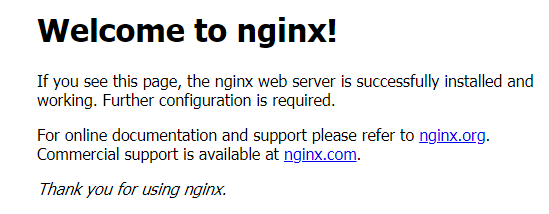
Figure 3 Accessing Nginx through the LoadBalancer Service¶
Using kubectl to Create a Service (Automatically Creating a Load Balancer)¶
You can add a Service when creating a workload using kubectl. This section uses an Nginx workload as an example to describe how to add a LoadBalancer Service using kubectl.
Use kubectl to connect to the cluster. For details, see Connecting to a Cluster Using kubectl.
Create and edit the nginx-deployment.yaml and nginx-elb-svc.yaml files.
The file names are user-defined. nginx-deployment.yaml and nginx-elb-svc.yaml are merely example file names.
vi nginx-deployment.yaml
apiVersion: apps/v1 kind: Deployment metadata: name: nginx spec: replicas: 1 selector: matchLabels: app: nginx template: metadata: labels: app: nginx spec: containers: - image: nginx name: nginx imagePullSecrets: - name: default-secret
vi nginx-elb-svc.yaml
Note
Before enabling sticky session, ensure that the following conditions are met:
The workload protocol is TCP.
Anti-affinity has been configured between pods of the workload. That is, all pods of the workload are deployed on different nodes. For details, see Scheduling Policy (Affinity/Anti-affinity).
Example of a Service using a shared, public network load balancer:
apiVersion: v1 kind: Service metadata: annotations: kubernetes.io/elb.class: union kubernetes.io/elb.autocreate: '{ "type": "public", "bandwidth_name": "cce-bandwidth-1551163379627", "bandwidth_chargemode": "bandwidth", "bandwidth_size": 5, "bandwidth_sharetype": "PER", "eip_type": "5_bgp" }' labels: app: nginx name: nginx spec: ports: - name: service0 port: 80 protocol: TCP targetPort: 80 selector: app: nginx type: LoadBalancer
Example Service using a public network dedicated load balancer (for clusters of v1.17 and later only):
apiVersion: v1 kind: Service metadata: name: nginx labels: app: nginx namespace: default annotations: kubernetes.io/elb.class: performance kubernetes.io/elb.autocreate: '{ "type": "public", "bandwidth_name": "cce-bandwidth-1626694478577", "bandwidth_chargemode": "bandwidth", "bandwidth_size": 5, "bandwidth_sharetype": "PER", "eip_type": "5_bgp", "available_zone": [ "" ], "l4_flavor_name": "L4_flavor.elb.s1.small" }' spec: selector: app: nginx ports: - name: cce-service-0 targetPort: 80 nodePort: 0 port: 80 protocol: TCP type: LoadBalancer
Table 4 Key parameters¶ Parameter
Mandatory
Type
Description
kubernetes.io/elb.class
Yes
String
Select a proper load balancer type as required.
The value can be:
union: shared load balancer
performance: dedicated load balancer, which can be used only in clusters of v1.17 and later.
kubernetes.io/elb.subnet-id
-String
This parameter indicates the ID of the subnet where the cluster is located. The value can contain 1 to 100 characters.
Mandatory when a cluster of v1.11.7-r0 or earlier is to be automatically created.
Optional for clusters later than v1.11.7-r0.
kubernetes.io/elb.session-affinity-option
No
Table 2 Object
Sticky session timeout.
kubernetes.io/elb.autocreate
Yes
elb.autocreate object
Whether to automatically create a load balancer associated with the Service.
Example:
Automatically created public network load balancer:
{"type":"public","bandwidth_name":"cce-bandwidth-1551163379627","bandwidth_chargemode":"bandwidth","bandwidth_size":5,"bandwidth_sharetype":"PER","eip_type":"5_bgp","name":"james"}
Automatically created private network load balancer:
{"type":"inner","name":"A-location-d-test"}
kubernetes.io/elb.lb-algorithm
No
String
This parameter indicates the load balancing algorithm of the backend server group. The default value is ROUND_ROBIN.
Options:
ROUND_ROBIN: weighted round robin algorithm
LEAST_CONNECTIONS: weighted least connections algorithm
SOURCE_IP: source IP hash algorithm
When the value is SOURCE_IP, the weights of backend servers in the server group are invalid.
kubernetes.io/elb.health-check-flag
No
String
Whether to enable the ELB health check.
Enabling health check: Leave blank this parameter or set it to on.
Disabling health check: Set this parameter to off.
If this parameter is enabled, the kubernetes.io/elb.health-check-option field must also be specified at the same time.
kubernetes.io/elb.health-check-option
No
Table 3 Object
ELB health check configuration items.
kubernetes.io/elb.session-affinity-mode
No
String
Listeners ensure session stickiness based on IP addresses. Requests from the same IP address will be forwarded to the same backend server.
Disabling sticky session: Do not set this parameter.
Enabling sticky session: Set this parameter to SOURCE_IP, indicating that the sticky session is based on the source IP address.
kubernetes.io/elb.session-affinity-option
No
Table 2 Object
Sticky session timeout.
kubernetes.io/hws-hostNetwork
No
String
This parameter indicates whether the workload Services use the host network. Setting this parameter to true will enable the ELB load balancer to forward requests to the host network.
The host network is not used by default. The value can be true or false.
externalTrafficPolicy
No
String
If sticky session is enabled, add this parameter so that requests are transferred to a fixed node. If a LoadBalancer Service with this parameter set to Local is created, a client can access the target backend only if the client is installed on the same node as the backend.
Table 5 Data structure of the elb.autocreate field¶ Parameter
Mandatory
Type
Description
name
No
String
Name of the load balancer that is automatically created.
Value range: 1 to 64 characters, including lowercase letters, digits, and underscores (_). The value must start with a lowercase letter and end with a lowercase letter or digit.
Default: cce-lb+service.UID
type
No
String
Network type of the load balancer.
public: public network load balancer
inner: private network load balancer
Default: inner
bandwidth_name
Yes for public network load balancers
String
Bandwidth name. The default value is cce-bandwidth-******.
Value range: 1 to 64 characters, including lowercase letters, digits, and underscores (_). The value must start with a lowercase letter and end with a lowercase letter or digit.
bandwidth_chargemode
No
String
Bandwidth mode.
bandwidth_size
Yes for public network load balancers
Integer
Bandwidth size. The default value is 1 to 2000 Mbit/s. Set this parameter based on the bandwidth range allowed in your region.
bandwidth_sharetype
Yes for public network load balancers
String
Bandwidth sharing mode.
PER: dedicated bandwidth
eip_type
Yes for public network load balancers
String
EIP type.
5_bgp: dynamic BGP
5_sbgp: static BGP
available_zone
Yes
Array of strings
AZ where the load balancer is located.
This parameter is available only for dedicated load balancers.
l4_flavor_name
Yes
String
Flavor name of the layer-4 load balancer.
This parameter is available only for dedicated load balancers.
l7_flavor_name
No
String
Flavor name of the layer-7 load balancer.
This parameter is available only for dedicated load balancers.
elb_virsubnet_ids
No
Array of strings
Subnet where the backend server of the load balancer is located. If this parameter is left blank, the default cluster subnet is used. Load balancers occupy different number of subnet IP addresses based on their specifications. Therefore, you are not advised to use the subnet CIDR blocks of other resources (such as clusters and nodes) as the load balancer CIDR block.
This parameter is available only for dedicated load balancers.
Example:
"elb_virsubnet_ids": [ "14567f27-8ae4-42b8-ae47-9f847a4690dd" ]
Create a workload.
kubectl create -f nginx-deployment.yaml
If information similar to the following is displayed, the workload is being created.
deployment/nginx created
kubectl get po
If information similar to the following is displayed, the workload is running.
NAME READY STATUS RESTARTS AGE nginx-2601814895-c1xhw 1/1 Running 0 6s
Create a Service.
kubectl create -f nginx-elb-svc.yaml
If information similar to the following is displayed, the Service has been created.
service/nginx created
kubectl get svc
If information similar to the following is displayed, the access type has been set successfully, and the workload is accessible.
NAME TYPE CLUSTER-IP EXTERNAL-IP PORT(S) AGE kubernetes ClusterIP 10.247.0.1 <none> 443/TCP 3d nginx LoadBalancer 10.247.130.196 10.78.42.242 80:31540/TCP 51s
Enter the URL in the address box of the browser, for example, 10.78.42.242:80. 10.78.42.242 indicates the IP address of the load balancer, and 80 indicates the access port displayed on the CCE console.
The Nginx is accessible.
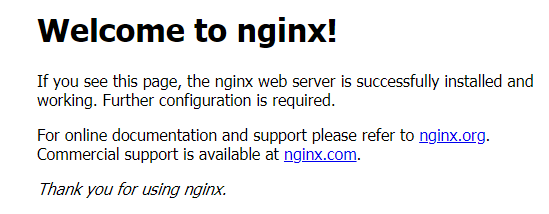
Figure 4 Accessing Nginx through the LoadBalancer Service¶
ELB Forwarding¶
After a Service of the LoadBalancer type is created, you can view the listener forwarding rules of the load balancer on the ELB console.
You can find that a listener is created for the load balancer. Its backend server is the node where the pod is located, and the backend server port is the NodePort (node port) of the Service. When traffic passes through ELB, it is forwarded to IP address of the node where the pod is located:Node port. That is, the Service is accessed and then the pod is accessed, which is the same as that described in Scenario.
In the passthrough networking scenario (CCE Turbo + dedicated load balancer), after a LoadBalancer Service is created, you can view the listener forwarding rules of the load balancer on the ELB console.
You can see that a listener is created for the load balancer. The backend server address is the IP address of the pod, and the service port is the container port. This is because the pod uses an ENI or sub-ENI. When traffic passes through the load balancer, it directly forwards the traffic to the pod. This is the same as that described in Scenario.
Why a Cluster Fails to Access Services by Using the ELB Address¶
If the service affinity of a LoadBalancer Service is set to the node level, that is, the value of externalTrafficPolicy is Local, the ELB address may fail to be accessed from the cluster (specifically, nodes or containers). Information similar to the following is displayed:
upstream connect error or disconnect/reset before headers. reset reason: connection failure
This is because when the LoadBalancer Service is created, kube-proxy adds the ELB access address as the external IP to iptables or IPVS. If a client initiates a request to access the ELB address from inside the cluster, the address is considered as the external IP address of the service and is directly forwarded by kube-proxy without passing through the ELB outside the cluster.
When the value of externalTrafficPolicy is Local, the situation varies according to the container network model and service forwarding mode. The details are as follows:
Server | Client | Container Tunnel Network Cluster (IPVS) | VPC Network Cluster (IPVS) | Container Tunnel Network Cluster (iptables) | VPC Network Cluster (iptables) |
NodePort Service | Same node | OK. The node where the pod runs is accessible, not any other nodes. | OK. The node where the pod runs is accessible. | OK. The node where the pod runs is accessible. | OK. The node where the pod runs is accessible. |
Cross-node | OK. The node where the pod runs is accessible, not any other nodes. | OK. The node where the pod runs is accessible. | OK. The node where the pod runs is accessible by visiting the node IP + port, not by any other ways. | OK. The node where the pod runs is accessible by visiting the node IP + port, not by any other ways. | |
Containers on the same node | OK. The node where the pod runs is accessible, not any other nodes. | OK. The node where the pod runs is not accessible. | OK. The node where the pod runs is accessible. | OK. The node where the pod runs is not accessible. | |
Containers across nodes | OK. The node where the pod runs is accessible, not any other nodes. | OK. The node where the pod runs is accessible. | OK. The node where the pod runs is accessible. | OK. The node where the pod runs is accessible. | |
LoadBalancer Service using a dedicated load balancer | Same node | Accessible for public networks, not private networks. | Accessible for public networks, not private networks. | Accessible for public networks, not private networks. | Accessible for public networks, not private networks. |
Containers on the same node | Accessible for public networks, not private networks. | Accessible for public networks, not private networks. | Accessible for public networks, not private networks. | Accessible for public networks, not private networks. | |
Local Service of the nginx-ingress add-on using a dedicated load balancer | Same node | Accessible for public networks, not private networks. | Accessible for public networks, not private networks. | Accessible for public networks, not private networks. | Accessible for public networks, not private networks. |
Containers on the same node | Accessible for public networks, not private networks. | Accessible for public networks, not private networks. | Accessible for public networks, not private networks. | Accessible for public networks, not private networks. |
The following methods can be used to solve this problem:
(Recommended) In the cluster, use the ClusterIP Service or service domain name for access.
Set externalTrafficPolicy of the Service to Cluster, which means cluster-level service affinity. Note that this affects source address persistence.
apiVersion: v1 kind: Service metadata: annotations: kubernetes.io/elb.class: union kubernetes.io/elb.autocreate: '{"type":"public","bandwidth_name":"cce-bandwidth","bandwidth_chargemode":"bandwidth","bandwidth_size":5,"bandwidth_sharetype":"PER","eip_type":"5_bgp","name":"james"}' labels: app: nginx name: nginx spec: externalTrafficPolicy: Cluster ports: - name: service0 port: 80 protocol: TCP targetPort: 80 selector: app: nginx type: LoadBalancer