Using Custom Storage Classes¶
Background¶
When using storage resources in CCE, the most common method is to specify storageClassName to define the type of storage resources to be created when creating a PVC. The following configuration shows how to use a PVC to apply for an SAS (high I/O) EVS disk (block storage).
apiVersion: v1
kind: PersistentVolumeClaim
metadata:
name: pvc-evs-example
namespace: default
annotations:
everest.io/disk-volume-type: SAS
spec:
accessModes:
- ReadWriteOnce
resources:
requests:
storage: 10Gi
storageClassName: csi-disk
To specify the EVS disk type, you can configure the everest.io/disk-volume-type field. The value SAS is used as an example here, indicating the high I/O EVS disk type. Or you can choose SATA (common I/O) and SSD (ultra-high I/O).
This configuration method may not work if you want to:
Set storageClassName only, which is simpler than specifying the EVS disk type by using everest.io/disk-volume-type.
Avoid modifying YAML files or Helm charts. Some users switch from self-built or other Kubernetes services to CCE and have written YAML files of many applications. In these YAML files, different types of storage resources are specified by different StorageClassNames. When using CCE, they need to modify a large number of YAML files or Helm charts to use storage resources, which is labor-consuming and error-prone.
Set the default storageClassName for all applications to use the default storage class. In this way, you can create storage resources of the default type without needing to specify storageClassName in the YAML file.
Solution¶
This section describes how to set a custom storage class in CCE and how to set the default storage class. You can specify different types of storage resources by setting storageClassName.
For the first scenario, you can define custom storageClassNames for SAS and SSD EVS disks. For example, define a storage class named csi-disk-sas for creating SAS disks. The following figure shows the differences before and after you use a custom storage class.
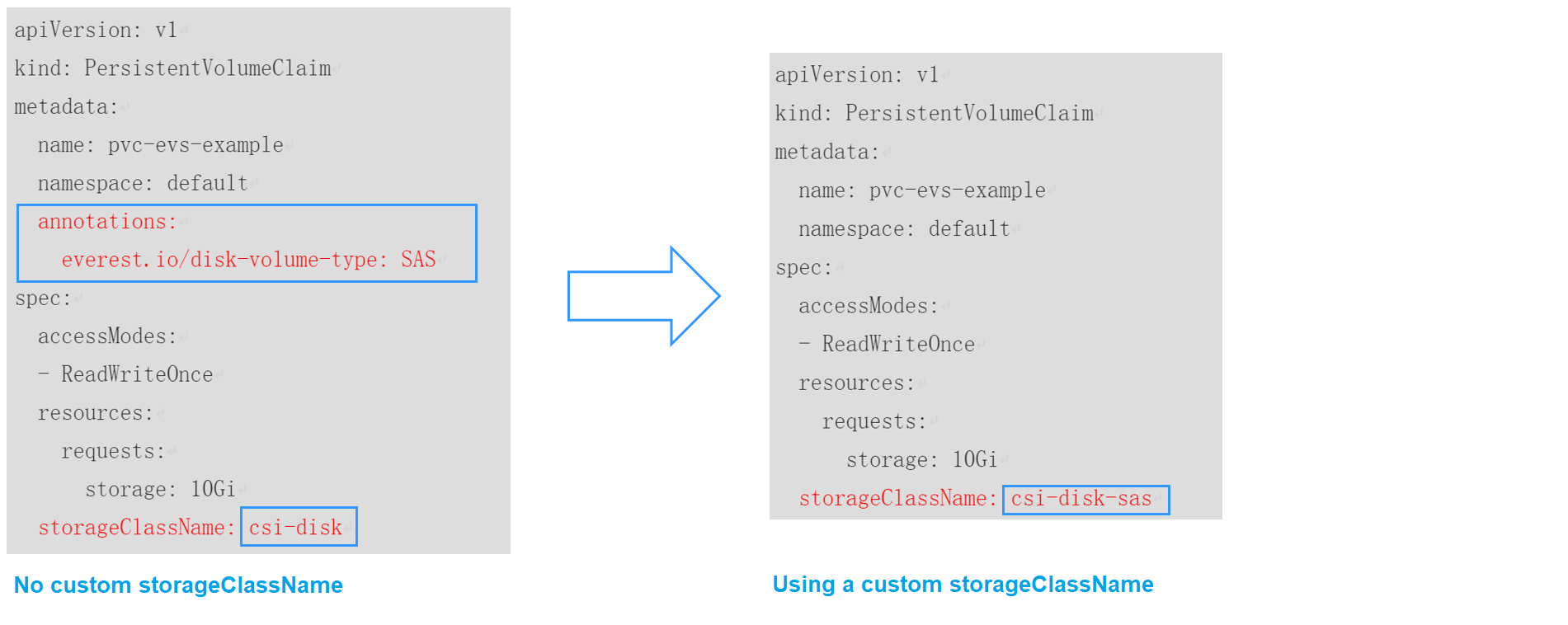
For the second scenario, you can define a storage class with the same name as that in the existing YAML file without needing to modify storageClassName in the YAML file.
For the third scenario, you can set the default storage class as described below to create storage resources without specifying storageClassName in YAML files.
apiVersion: v1 kind: PersistentVolumeClaim metadata: name: pvc-evs-example namespace: default spec: accessModes: - ReadWriteOnce resources: requests: storage: 10Gi
Creating a StorageClass Using a YAML File¶
As of now, CCE provides StorageClasses such as csi-disk, csi-nas, and csi-obs by default. When defining a PVC, you can use a StorageClassName to automatically create a PV of the corresponding type and automatically create underlying storage resources.
Run the following kubectl command to obtain the StorageClasses that CCE supports. Use the CSI add-on provided by CCE to create a StorageClass.
# kubectl get sc
NAME PROVISIONER AGE
csi-disk everest-csi-provisioner 17d # EVS disk
csi-disk-topology everest-csi-provisioner 17d # EVS disks created with a delay
csi-nas everest-csi-provisioner 17d # SFS 1.0
csi-sfs everest-csi-provisioner 17d # A general purpose file system (SFS 3.0 Capacity-Oriented)
csi-obs everest-csi-provisioner 17d # OBS
csi-sfsturbo everest-csi-provisioner 17d # SFS Turbo
Each StorageClass contains the default parameters used for dynamically creating a PV. The following is an example of StorageClass for EVS disks:
kind: StorageClass
apiVersion: storage.k8s.io/v1
metadata:
name: csi-disk
provisioner: everest-csi-provisioner
parameters:
csi.storage.k8s.io/csi-driver-name: disk.csi.everest.io
csi.storage.k8s.io/fstype: ext4 # (Optional) The file system is of the xfs or ext4 type. If it is left blank, ext4 will be used by default.
everest.io/disk-volume-type: SAS
everest.io/passthrough: 'true'
reclaimPolicy: Delete
allowVolumeExpansion: true
volumeBindingMode: Immediate
Parameter | Description |
|---|---|
provisioner | Specifies the storage resource provider, which is the Everest add-on for CCE. Set this parameter to everest-csi-provisioner. |
parameters | Specifies the storage parameters, which vary with StorageClasses. For details, see Table 2. |
reclaimPolicy | Specifies the value of persistentVolumeReclaimPolicy for creating a PV. The value can be Delete or Retain. If reclaimPolicy is not specified when a StorageClass object is created, the value defaults to Delete.
|
allowVolumeExpansion | Specifies whether the PV of this StorageClass supports dynamic capacity expansion. The default value is false. Dynamic capacity expansion is implemented by the underlying storage add-on. This is only a switch. |
volumeBindingMode | Specifies the volume binding mode, which is the time when a PV is dynamically created. The value can be Immediate or WaitForFirstConsumer.
|
mountOptions | This field must be supported by the underlying storage. If this field is not supported but is specified, the PV creation will fail. |
Volume Type | Parameter | Mandatory | Description |
|---|---|---|---|
EVS | csi.storage.k8s.io/csi-driver-name | Yes | Driver type. If an EVS disk is used, the parameter value is fixed at disk.csi.everest.io. |
EVS | csi.storage.k8s.io/fstype | Yes | If an EVS disk is used, the parameter value can be ext4 or xfs. The restrictions on using xfs are as follows:
|
EVS | everest.io/disk-volume-type | Yes | EVS disk type. All letters are in uppercase.
|
EVS | everest.io/passthrough | Yes | The parameter value is fixed at true, which indicates that the EVS device type is SCSI. No other parameter values are allowed. |
SFS | csi.storage.k8s.io/csi-driver-name | Yes | Driver type. If SFS is used, the parameter value is fixed at nas.csi.everest.io. |
SFS | csi.storage.k8s.io/fstype | Yes | If SFS is used, the value can be nfs. |
SFS | everest.io/share-access-level | Yes | The parameter value is fixed at rw, indicating that the SFS data is readable and writable. |
SFS | everest.io/share-access-to | Yes | VPC ID of the cluster. |
SFS | everest.io/share-is-public | No | The parameter value is fixed at false, indicating that the file is shared to private. When you use a general purpose file system (SFS 3.0 Capacity-Oriented), there is no need to configure this parameter. |
SFS | everest.io/sfs-version | No | This parameter is only required for general purpose file systems (SFS 3.0 Capacity-Oriented) and its value is fixed at sfs3.0. |
SFS Turbo | csi.storage.k8s.io/csi-driver-name | Yes | Driver type. If SFS Turbo is used, the parameter value is fixed at sfsturbo.csi.everest.io. |
SFS Turbo | csi.storage.k8s.io/fstype | Yes | If SFS Turbo is used, the value can be nfs. |
SFS Turbo | everest.io/share-access-to | Yes | VPC ID of the cluster. |
SFS Turbo | everest.io/share-expand-type | No | Extension type. The default value is bandwidth, indicating an enhanced file system. This parameter does not take effect. |
SFS Turbo | everest.io/share-source | Yes | The parameter value is fixed at sfs-turbo. |
SFS Turbo | everest.io/share-volume-type | No | SFS Turbo StorageClass. The default value is STANDARD, indicating standard and standard enhanced editions. This parameter does not take effect. |
SFS Turbo | everest.io/reclaim-policy | No | Whether to retain subdirectories when deleting a PVC. This parameter must be used with reclaimPolicy. This parameter is available only when the PV reclaim policy is Delete. Options:
|
OBS | csi.storage.k8s.io/csi-driver-name | Yes | Driver type. If OBS is used, the parameter value is fixed at obs.csi.everest.io. |
OBS | csi.storage.k8s.io/fstype | Yes | Instance type, which can be obsfs or s3fs.
|
OBS | everest.io/obs-volume-type | Yes | OBS StorageClass.
|
Local PV | csi.storage.k8s.io/csi-driver-name | Yes | Driver type. If a local PV is used, the parameter value is fixed at local.csi.everest.io. |
Local PV | csi.storage.k8s.io/fstype | Yes | File system type. The value can only be ext4. |
Local PV | volume-type | Yes | Volume type. The value can only be persistent. |
Custom Storage Classes¶
You can customize a high I/O storage class in a YAML file. For example, the name csi-disk-sas indicates that the disk type is SAS (high I/O).
apiVersion: storage.k8s.io/v1
kind: StorageClass
metadata:
name: csi-disk-sas # Name of the high I/O storage class, which can be customized.
parameters:
csi.storage.k8s.io/csi-driver-name: disk.csi.everest.io
csi.storage.k8s.io/fstype: ext4
everest.io/disk-volume-type: SAS # High I/O EVS disk type, which cannot be customized.
everest.io/passthrough: "true"
provisioner: everest-csi-provisioner
reclaimPolicy: Delete
volumeBindingMode: Immediate
allowVolumeExpansion: true # true indicates that capacity expansion is allowed.
For an ultra-high I/O storage class, you can set the class name to csi-disk-ssd to create SSD EVS disk (ultra-high I/O).
apiVersion: storage.k8s.io/v1
kind: StorageClass
metadata:
name: csi-disk-ssd # Name of the ultra-high I/O storage class, which can be customized.
parameters:
csi.storage.k8s.io/csi-driver-name: disk.csi.everest.io
csi.storage.k8s.io/fstype: ext4
everest.io/disk-volume-type: SSD # Ultra-high I/O EVS disk type, which cannot be customized.
everest.io/passthrough: "true"
provisioner: everest-csi-provisioner
reclaimPolicy: Delete
volumeBindingMode: Immediate
allowVolumeExpansion: true
reclaimPolicy: indicates the recycling policies of the underlying cloud storage. The value can be Delete or Retain.
Delete: When a PVC is deleted, both the PV and the EVS disk are deleted.
Retain: When a PVC is deleted, the PV and underlying storage resources are not deleted. Instead, you must manually delete these resources. After that, the PV resource is in the Released state and cannot be bound to the PVC again.
Note
The reclamation policy configured here has no impact on the SFS Turbo storage.
If high data security is required, you are advised to select Retain to prevent data from being deleted by mistake.
After the definition is complete, run the kubectl create commands to create storage resources.
# kubectl create -f sas.yaml
storageclass.storage.k8s.io/csi-disk-sas created
# kubectl create -f ssd.yaml
storageclass.storage.k8s.io/csi-disk-ssd created
Query the storage class again. Two more types of storage classes are displayed in the command output, as shown below.
# kubectl get sc
NAME PROVISIONER AGE
csi-disk everest-csi-provisioner 17d
csi-disk-sas everest-csi-provisioner 2m28s
csi-disk-ssd everest-csi-provisioner 16s
csi-disk-topology everest-csi-provisioner 17d
csi-nas everest-csi-provisioner 17d
csi-obs everest-csi-provisioner 17d
csi-sfsturbo everest-csi-provisioner 17d
Other types of storage resources can be defined in the similar way. You can use kubectl to obtain the YAML file and modify it as required.
File storage
# kubectl get sc csi-nas -oyaml kind: StorageClass apiVersion: storage.k8s.io/v1 metadata: name: csi-nas provisioner: everest-csi-provisioner parameters: csi.storage.k8s.io/csi-driver-name: nas.csi.everest.io csi.storage.k8s.io/fstype: nfs everest.io/share-access-level: rw everest.io/share-access-to: 5e3864c6-e78d-4d00-b6fd-de09d432c632 # ID of the VPC to which the cluster belongs everest.io/share-is-public: 'false' everest.io/zone: xxxxx # AZ reclaimPolicy: Delete allowVolumeExpansion: true volumeBindingMode: Immediate
Object storage
# kubectl get sc csi-obs -oyaml kind: StorageClass apiVersion: storage.k8s.io/v1 metadata: name: csi-obs provisioner: everest-csi-provisioner parameters: csi.storage.k8s.io/csi-driver-name: obs.csi.everest.io csi.storage.k8s.io/fstype: s3fs # Object storage type. s3fs indicates an object bucket, and obsfs indicates a parallel file system. everest.io/obs-volume-type: STANDARD # Storage class of the OBS bucket reclaimPolicy: Delete volumeBindingMode: Immediate
Specifying a Default Storage Class¶
You can specify a storage class as the default class. In this way, if you do not specify storageClassName when creating a PVC, the PVC is created using the default storage class.
For example, to specify csi-disk-ssd as the default storage class, edit your YAML file as follows:
apiVersion: storage.k8s.io/v1
kind: StorageClass
metadata:
name: csi-disk-ssd
annotations:
storageclass.kubernetes.io/is-default-class: "true" # Specifies the default storage class in a cluster. A cluster can have only one default storage class.
parameters:
csi.storage.k8s.io/csi-driver-name: disk.csi.everest.io
csi.storage.k8s.io/fstype: ext4
everest.io/disk-volume-type: SSD
everest.io/passthrough: "true"
provisioner: everest-csi-provisioner
reclaimPolicy: Delete
volumeBindingMode: Immediate
allowVolumeExpansion: true
Delete the created csi-disk-ssd disk, run the kubectl create command to create a csi-disk-ssd disk again, and then query the storage class. The following information is displayed.
# kubectl delete sc csi-disk-ssd
storageclass.storage.k8s.io "csi-disk-ssd" deleted
# kubectl create -f ssd.yaml
storageclass.storage.k8s.io/csi-disk-ssd created
# kubectl get sc
NAME PROVISIONER AGE
csi-disk everest-csi-provisioner 17d
csi-disk-sas everest-csi-provisioner 114m
csi-disk-ssd (default) everest-csi-provisioner 9s
csi-disk-topology everest-csi-provisioner 17d
csi-nas everest-csi-provisioner 17d
csi-obs everest-csi-provisioner 17d
csi-sfsturbo everest-csi-provisioner 17d
Verification¶
When creating a PVC, you have the following configuration methods:
Specify a storage class explicitly.
Use the default storage class set up in the cluster if you do not specify a storage class.
Below are the steps to check the results of both configuration methods.
The following steps are used to verify whether the storage class csi-disk-sas defined in "Custom Storage Classes" can be used to create a PVC.
Create a YAML file named sas-disk.yaml. You can change the file name as needed. This file uses csi-disk-sas to create a PVC.
vim sas-disk.yaml
The file content is as follows:
apiVersion: v1 kind: PersistentVolumeClaim metadata: name: sas-disk spec: accessModes: - ReadWriteOnce resources: requests: storage: 10Gi storageClassName: csi-disk-sas
Create a PVC.
kubectl create -f sas-disk.yaml
Information similar to the following is displayed:
persistentvolumeclaim/sas-disk created
Check the PVC information.
kubectl get pvc
If information similar to the following is displayed, a PV has been associated with the PVC and the storage class is csi-disk-sas.
NAME STATUS VOLUME CAPACITY ACCESS MODES STORAGECLASS AGE sas-disk Bound pvc-6e2f37f9-7346-4419-82f7-b42e79f7964c 10Gi RWO csi-disk-sas 24s
Check the PV information.
kubectl get pv
If information similar to the following is displayed, the PV has been automatically created.
NAME CAPACITY ACCESS MODES RECLAIM POLICY STATUS CLAIM STORAGECLASS REASON AGE pvc-6e2f37f9-7346-4419-82f7-b42e79f7964c 10Gi RWO Delete Bound default/sas-disk csi-disk-sas 30s
The result shows that the custom storage class csi-disk-sas can be used properly.
The following steps are used to verify whether a PVC can be created without specifying a storage class.
Create a YAML file named sas-disk.yaml. You can change the file name as needed. When the file is used to create a PVC, no storage class is specified.
vim sas-disk.yaml
The file content is as follows:
apiVersion: v1 kind: PersistentVolumeClaim metadata: name: ssd-disk spec: accessModes: - ReadWriteOnce resources: requests: storage: 10Gi
Create a PVC.
kubectl create -f sas-disk.yaml
Information similar to the following is displayed:
persistentvolumeclaim/sas-disk created
Check the PVC information.
kubectl get pvc
If information similar to the following is displayed, a PV has been bound to the PVC and the default storage class of the EVS disk is used.
NAME STATUS VOLUME CAPACITY ACCESS MODES STORAGECLASS AGE sas-disk Bound pvc-6e2f37f9-7346-4419-82f7-b42e79f7964c 10Gi RWO csi-disk-sas 16m ssd-disk Bound pvc-4d2b059c-0d6c-44af-9994-f74d01c78731 10Gi RWO csi-disk-ssd 10s
Check the PV information.
kubectl get pv
If information similar to the following is displayed, the PV has been automatically created and the default storage class of the EVS disk is used.
NAME CAPACITY ACCESS MODES RECLAIM POLICY STATUS CLAIM STORAGECLASS REASON AGE pvc-4d2b059c-0d6c-44af-9994-f74d01c78731 10Gi RWO Delete Bound default/ssd-disk csi-disk-ssd 15s pvc-6e2f37f9-7346-4419-82f7-b42e79f7964c 10Gi RWO Delete Bound default/sas-disk csi-disk-sas 17m
The result shows that if no storage class is specified, the system will automatically use the default storage class.