A Server Created Using an Image Enters Maintenance Mode After Login¶
Symptom¶
A server is created using the image of a cloud server backup. However, upon login to the server, the server enters maintenance mode and cannot be used.
Possible Cause¶
After the server creation, the configuration parameters contained in the /etc/fstab file in the system disk of the new server are that of the backup source server, causing the UUID information to be inconsistent with the new data disks. As a result, the ECS encounters an error when uploading /etc/fstab during the bootup and enters maintenance mode.
Solution¶
The following uses CentOS as an example.
After creating an ECS using an image, log in to the ECS console, click Remote Login in the row of the ECS.
On the maintenance mode page that is displayed, access the system as prompted.
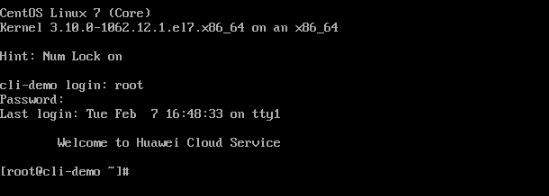
Figure 1 Maintenance mode of the system¶
Run the cat /etc/fstab command to check the disk attachment information.
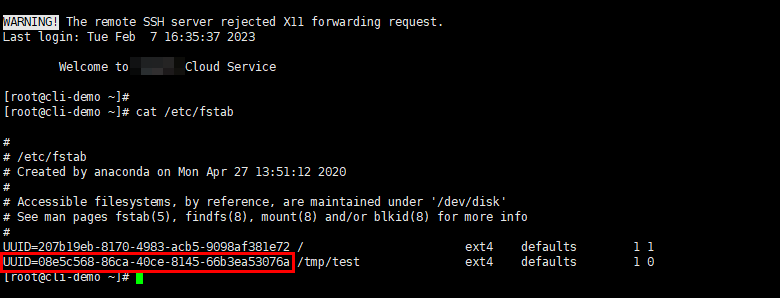
Figure 2 Data disk UUIDs¶
Run the vi /etc/fstab command to open the file, press i to enter the editing mode, and delete the attachment information of all data disks. Then, press Esc to exit the editing mode and run :wq! to save the change and exit.
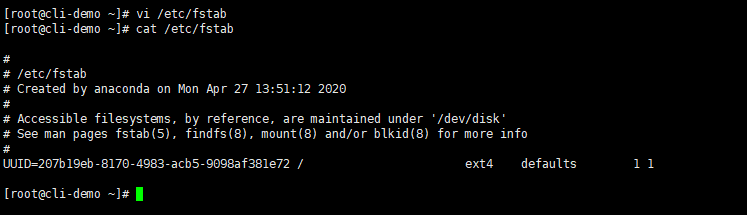
Figure 3 /etc/fstab after being updated¶
Run the reboot command to restart the system.
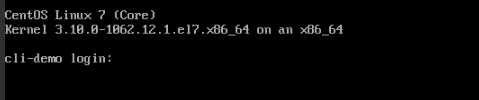
Figure 4 Normal bootup page¶
After entering the system, attach the data disks manually.
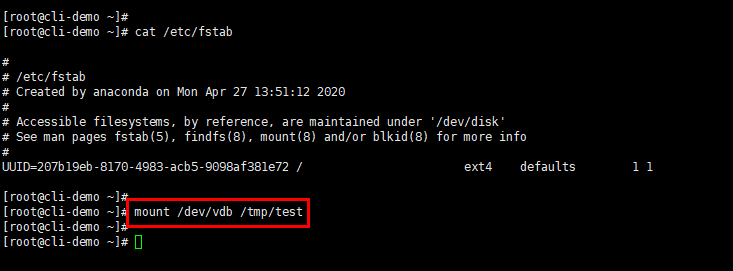
Figure 5 Attaching the data disks manually¶
Run the blkid command to obtain the UUID information of the data disks.

Figure 6 Obtaining UUIDs of data disks¶
Run the vi /etc/fstab command to open the file, press i to enter the editing mode, and add the attachment information of all data disks. Then, press Esc to exit the editing mode and run :wq! to save the change and exit.
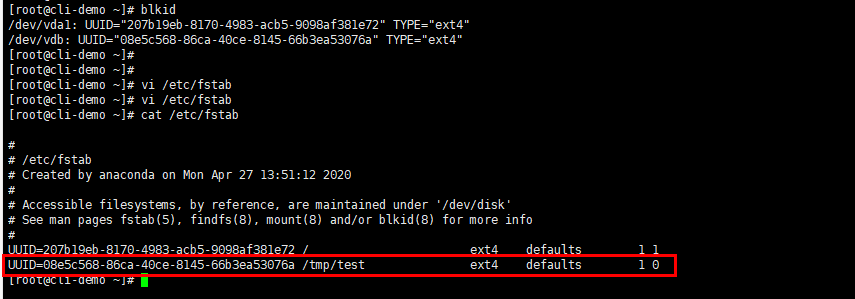
Figure 7 Adding attachment information of data disks¶
After the information is added, the system will automatically attach the data disks on restart.