Creating a User and Granting CBR Permissions¶
This section describes how to use IAM to implement fine-grained permissions control for your CBR resources. With IAM, you can:
Create IAM users for personnel based on your enterprise's organizational structure. Each IAM user has their own identity credentials for accessing CBR resources.
Grant users only the permissions required to perform a given task based on their job responsibilities.
Entrust a cloud account or cloud service to perform efficient O&M on your CBR resources.
If your cloud account does not require individual IAM users, skip this section. If your account cannot meet your requirements, create IAM users by referring to Identity and Access Management User Guide.
Figure Figure 1 illustrates the procedure for granting permissions.
Prerequisites¶
Learn about the permissions (see Permissions) supported by CBR and choose policies or roles according to your requirements. For the system policies of other services, see section "Permissions".
Process Flow¶
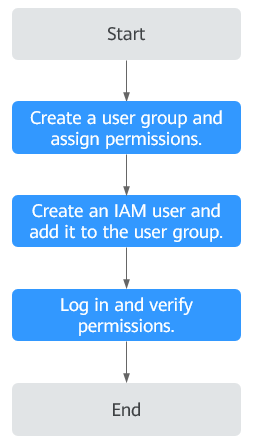
Figure 1 Process for granting CBR permissions¶
Create a user group and assign permissions.
Create a user group on the IAM console, and assign the CBR ReadOnlyAccess policy to the group.
Create an IAM user and add it to the user group.
Create a user on the IAM console and add the user to the group created in 1.
Log in and verify permissions.
Log in to the CBR console as the created user and verify that the user has read-only permissions for CBR.
Choose Service List > Cloud Backup and Recovery. Then click Create Server Backup Vault on the CBR console. If a message appears indicating that you do not have the permissions to perform the operation, the CBR ReadOnlyAccess policy has already taken effect.
Choose any other service in Service List. If a message appears indicating that you do not have the permissions to access the service, the CBR ReadOnlyAccess policy has already taken effect.