- User Guide
- Backup Management
- Sharing a Backup
Sharing a Backup¶
Scenarios¶
You can share server or disk backups with domains. Shared backups can be used to create servers or disks.
Context¶
Sharer
Backups can only be shared among domains in the same region. They cannot be shared across regions.
Backups cannot be shared across regions. Account to which a backup is shared must be in the same region as the backup.
When a sharer deletes a shared backup, the backup will also be deleted from the recipient's account, but the disks or servers previously created using the backup will be retained.
When an encrypted backup is shared, the encryption key must be shared with the recipient so that the recipient can use the shared backup.
Important
For details about how to share a key, see Creating a Grant. To obtain the recipient Account ID, hover over the username and choose My Credentials > API Credentials to check the Account ID.
Cloud disk backup encryption depends on an agency created that grants KMS access permissions to EVS. If the disk to be backed up is encrypted, the disk backup generated will be an encrypted backup. The encryption attribute of backups cannot be changed.
Recipient
A recipient must have at least one backup vault to store the accepted shared backup, and the vault's remaining space must be greater than the size of the backup to be accepted.
A recipient can choose to accept or reject a backup. After accepting a backup, the recipient can use the backup to create new servers or disks.
When a sharer deletes a shared backup, the backup will also be deleted from the recipient's account, but the disks or servers previously created using the backup will be retained.
Procedure¶
Log in to the CBR console.
Log in to the management console.
Click
 in the upper left corner and select a region.
in the upper left corner and select a region.Click
 and choose Storage > Cloud Backup and Recovery. Select a backup type from the left navigation pane.
and choose Storage > Cloud Backup and Recovery. Select a backup type from the left navigation pane.
Click the Backups tab and set filter criteria to view the backups.
Locate the target backup and choose More > Share Backup in the Operation column.
The backup name, server or disk name, backup ID, and backup type are displayed.
Sharing a backup
Figure 1 Share Backup
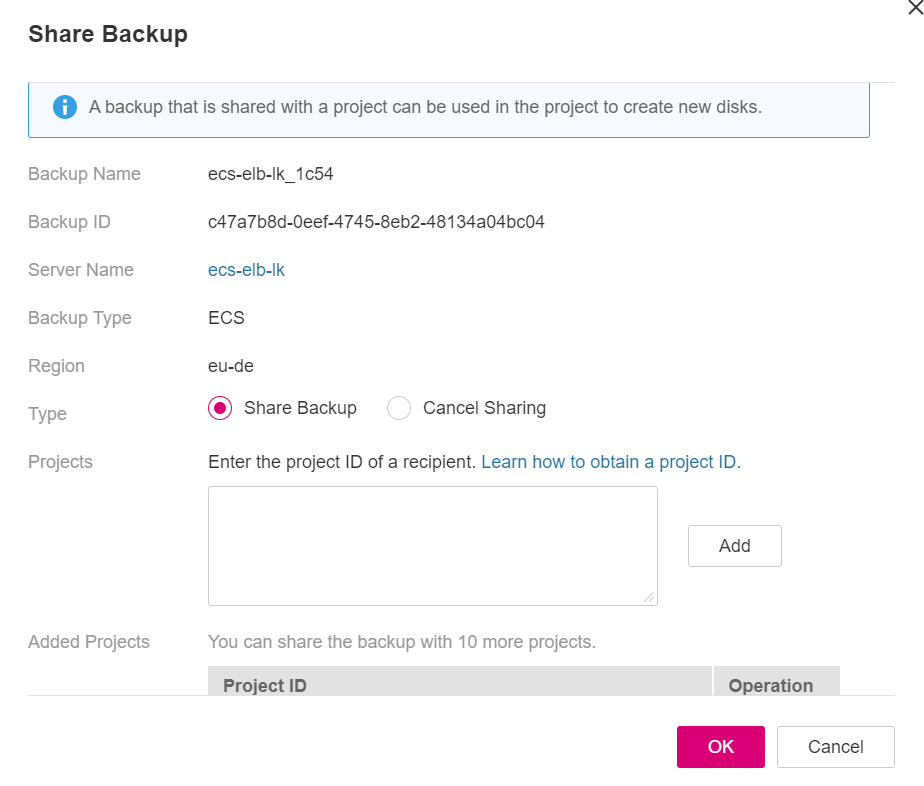
Click the Share Backup tab.
Enter the project ID of the recipient.
Click Add.
The project ID to be added will be displayed in the list. You can add multiple project IDs. A backup can be shared to a maximum of 10 projects.
Click OK.
Return to the backup list, click the backup name to go to the backup details page, and click the Share List tab to view the shared backup.
Canceling sharing
Click the Cancel Sharing tab, select the projects you want to cancel sharing, and click OK.
Return to the backup list, click the backup name to go to the backup details page, and click the Share List tab to view the unshared backups.
Procedure¶
Log in to the CBR console.
Log in to the management console.
Click
 in the upper left corner and select a region.
in the upper left corner and select a region.Click
 and choose Storage > Cloud Backup and Recovery. Select a backup type from the left navigation pane.
and choose Storage > Cloud Backup and Recovery. Select a backup type from the left navigation pane.
Click the Backups tab and then click Backups Shared with Me.
Ensure that the recipient has at least one backup vault before accepting the shared backup. For how to purchase a backup vault, see Step 1: Create a Vault.
Click Accept. On the displayed page, select the vault used to store the shared backup. Ensure that the vault's remaining capacity is greater than the backup size.
Automatic Association: Determine whether to enable automatic association for the vault. If you select Configure, the vault automatically scans and associates in the next backup period servers that have not been backed up and performs backup.
View the shared backup you accepted in the backup list.