What Do I Do If a Key Pair Created Using PuTTYgen Cannot Be Imported to the Management Console?¶
Symptom¶
When a key pair created using PuTTYgen was imported to the management console, the system displayed a message indicating that importing the public key failed.
Possible Causes¶
The format of the public key content does not meet system requirements.
Storing a public key by clicking Save public key of PuTTYgen will change the format of the public key content. Such a key cannot be imported to the management console.
Solution¶
Use the locally stored private key and PuTTY Key Generator to restore the format of the public key content. Then, import the public key to the management console.
Double-click puttygen.exe. The PuTTY Key Generator window is displayed.
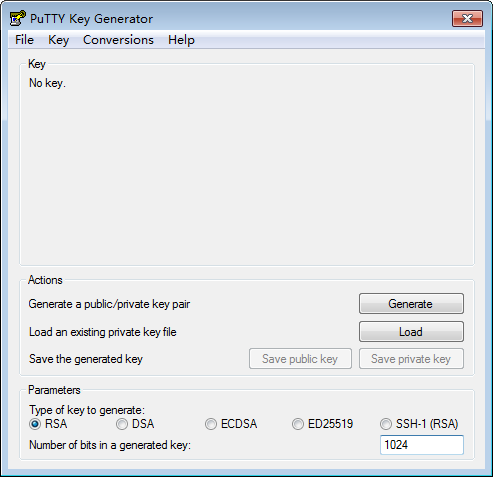
Figure 1 PuTTY Key Generator¶
Click Load and select the private key.
The system automatically loads the private key and restores the format of the public key content in PuTTY Key Generator. The content in the red box in Figure 2 is the public key with the format meeting system requirements.
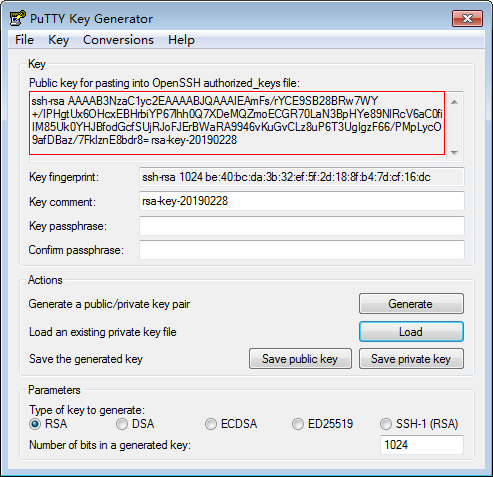
Figure 2 Restoring the format of the public key content¶
Copy the public key content to a .txt file and save the file in a local directory.
Import the public key to the management console.
Log in to the management console.
Under Computing, click Bare Metal Server.
The BMS console is displayed.
In the navigation tree, choose Key Pair.
On the right side of the page, click Import Key Pair.
Copy the public key content in the .txt file to Public Key Content and click OK.