Configuring a NIC (SUSE Linux Enterprise Server 11)¶
This section uses SUSE Linux Enterprise Server 11 SP4 as an example to describe how to configure a NIC added to or deleted from a BMS.
Note
If the network is disconnected after a NIC is added and the BMS is restarted, run the following command:
/usr/sbin/wicked ifup bond0.vlan
vlan indicates the VLAN used by the NIC.
If the network is still disconnected, add the NIC again.
Add a NIC¶
Obtain information about the NIC to be added.
Table 1 NIC information¶ Parameter
Description
Example Value
VLAN and MAC address
Specifies the VLAN information and MAC address of the NIC. To obtain them, perform the following operations:
In the BMS list, click the name of the target BMS.
Click the NICs tab, locate the row that contains the NIC to be added, and click
 to expand details.
to expand details.Obtain the values of VLAN and MAC Address.
2832
fa:16:3e:1b:f0:3f
Gateway
Specifies the gateway address of the NIC. To obtain them, perform the following operations:
192.168.1.1
Use a key or password to log in to the BMS as user root.
Run the following command to copy network configuration file /etc/sysconfig/network/ifcfg-bond0 to generate file /etc/sysconfig/network/ifcfg-bond0.vlan (replace vlan with the VLAN obtained in step 1, such as 2832):
cp -p /etc/sysconfig/network/ifcfg-bond0 /etc/sysconfig/network/ifcfg-bond0.2832
Run the following command to edit /etc/sysconfig/network/ifcfg-bond0.vlan and configure the network configuration file of the newly added NIC, such as ifcfg-bond0.2832:
vim /etc/sysconfig/network/ifcfg-bond0.2832
Edit the file as follows:
STARTMODE=auto ETHERDEVICE=bond0 LLADDR=fa:16:3e:1b:f0:3f NM_CONTROLLED=no BOOTPROTO=dhcp DEVICE=bond0.2832 USERCONTRL=auto TYPE=Ethernet VLAN_ID=2832
Where,
LLADDR: indicates the MAC address of the NIC to be added. For its value, see 1.
DEVICE: Set it to bond0.vlan. vlan is the value obtained from 1, such as 2832.
VLAN_ID: indicates the VLAN ID, such as 2832.
After the modification, press Esc and enter :wq to save the change and exit.
Run the following command to start the added NIC:
/sbin/ifup bond0.vlan
For example, to start bond0.2832, run the command shown in the following figure.

Run the following command to check the status of the NIC device:
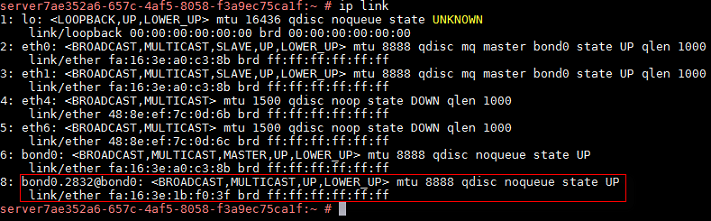
Ping the gateway from the new network device to check whether the network connectivity is normal.
Use the gateway address obtained from 1.

Delete a NIC¶
Obtain the VLAN and MAC address of the NIC to be deleted.
Use a key or password to log in to the BMS as user root.
Locate the network device based on the VLAN information and run the /sbin/ifdown bond0.vlan command to delete the device.
server7ae352a6-657c-4af5-8058-f3a9ec75ca1f:~ # ip link | grep 2832 7: bond0.2832@bond0: <BROADCAST,MULTICAST,UP,LOWER_UP> mtu 8888 qdisc noqueue state UP server7ae352a6-657c-4af5-8058-f3a9ec75ca1f:~ # server7ae352a6-657c-4af5-8058-f3a9ec75ca1f:~ # /sbin/ifdown bond0.2832 bond0.2832 server7ae352a6-657c-4af5-8058-f3a9ec75ca1f:~ #
Run the following command to delete network configuration file /etc/sysconfig/network/ifcfg-bond0.vlan (replace vlan with the VLAN obtained from 1, such as 2832):
rm /etc/sysconfig/network/ifcfg-bond0.2832