Viewing BMS Creation Statuses¶
Scenarios¶
After clicking Submit to request a BMS, you can query the task status in the Task Status area. A task involves several sub-tasks, such as creating a BMS resource, binding an EIP, and attaching an EVS disk.
The task status may be either Creating or Failed:
Processing: The system is processing the task.
Failed: The system has failed to process the task. The system rolls back the failed task and displays an error code, for example, (BMS.3033) Failed to create system disk.
This section describes how to query BMS application processing status and the information displayed in the Task Status area.
Procedure¶
Log in to the management console.
Under Computing, click Bare Metal Server.
The BMS console is displayed.
Task Status is displayed on the right of common operations, such as Start, Stop, Restart, and Delete. After you apply for a BMS, the Task Status area will show the task processing status.
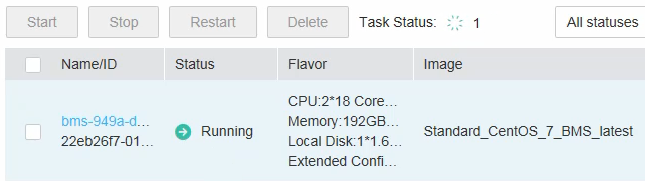
Figure 1 BMS application status¶
Click the number displayed in the Task Status area to view details about the BMS application processing status. The tasks in Processing and Failed statuses are displayed.
Note
If Failed is displayed for a task in the Task Status area, but the BMS list contains the BMS, handle this issue by following the instructions in Why Is the BMS Creation Task Displayed as Failed But the BMS List Shows the BMS?